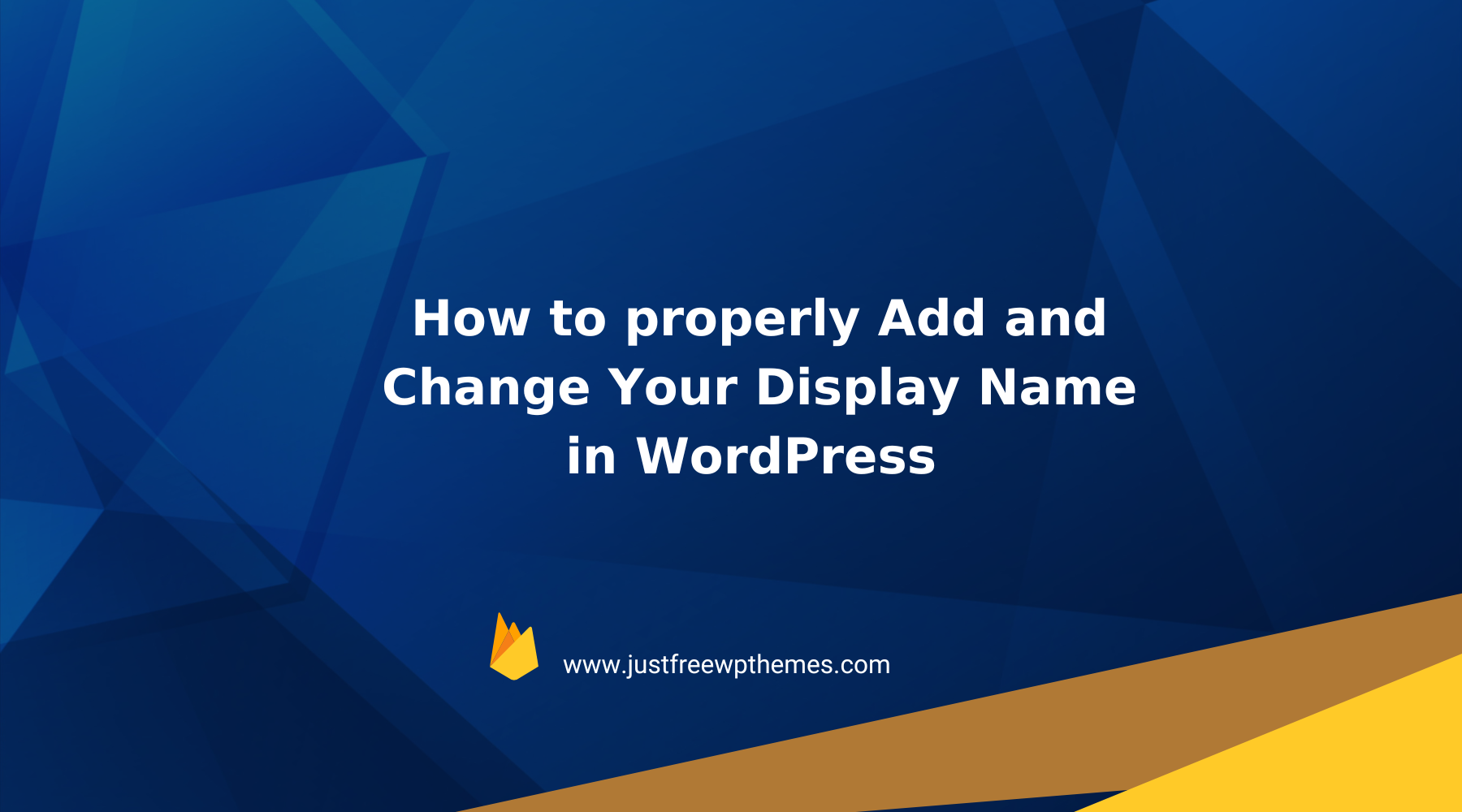Using your actual name for your posts on your WordPress website is a great way to expand the coverage of your personal name, which helps you stand out from the competition. It is a reason why we will help you change your display name in WordPress in today’s article. Now, let’s check it out.
Is using your full name necessary for your website?
As an author, if you want to build your personal brand, it is necessary for you to change your full name instead of using a user name. By using your real name, readers will easily realize which blogs were written by you.
By default, WordPress doesn’t allow you to change the username of your WordPress website that is used to login into your website. However, you can still change the name displayed publicly in all your WordPress posts, pages, or site admin.
In today’s blog, we will give you a detailed guideline to add or change your display name in WordPress.
How to change your display name in WordPress
Generally, changing your display name in WordPress is a simple task. It will take you a few minutes to do directly in your WordPress dashboard without installing any additional plugins.
To do that, first of all, you need to access your WordPress admin, then navigate to the Users > Profile option from your admin panel.
Next, let’s scroll down the screen to the Name section where you can see your username. And you can not change this username.
Now, you need to provide your first name, last name, and nickname in the corresponding fields as the screenshot below.
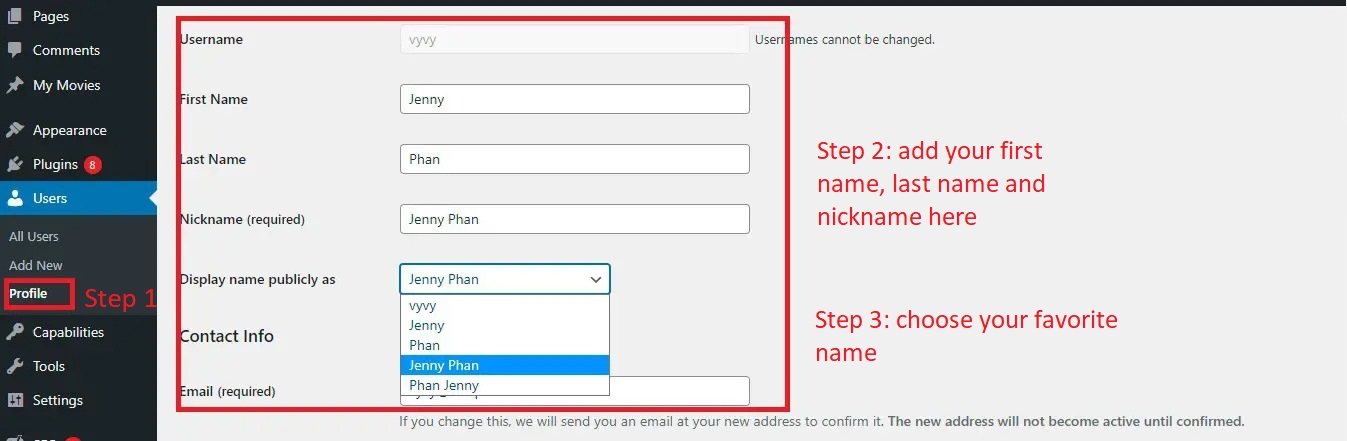
Once you filled out all these fields. Now, you need to take a look at the “Display name publicly as” option and choose your favorite name to be displayed as the author of your blogs. However, we highly recommend using an option that contains both first and last name.
Next, let’s scroll down to the bottom of the profile page and click on the “Update Profile” button to save your changes.
Now, your display name has been changed successfully. You can see your full name at the right corner of the WordPress toolbar next to “Howdy“.
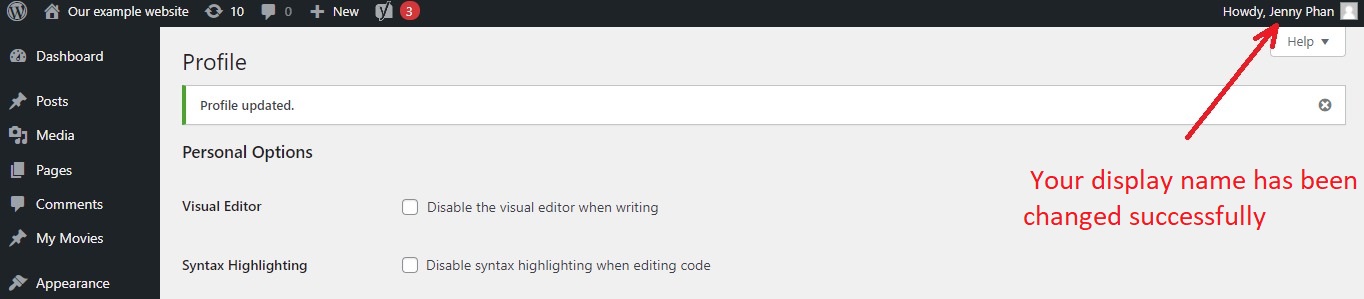
In addition, your username is replaced with your full name on all blogs that you published on your website.
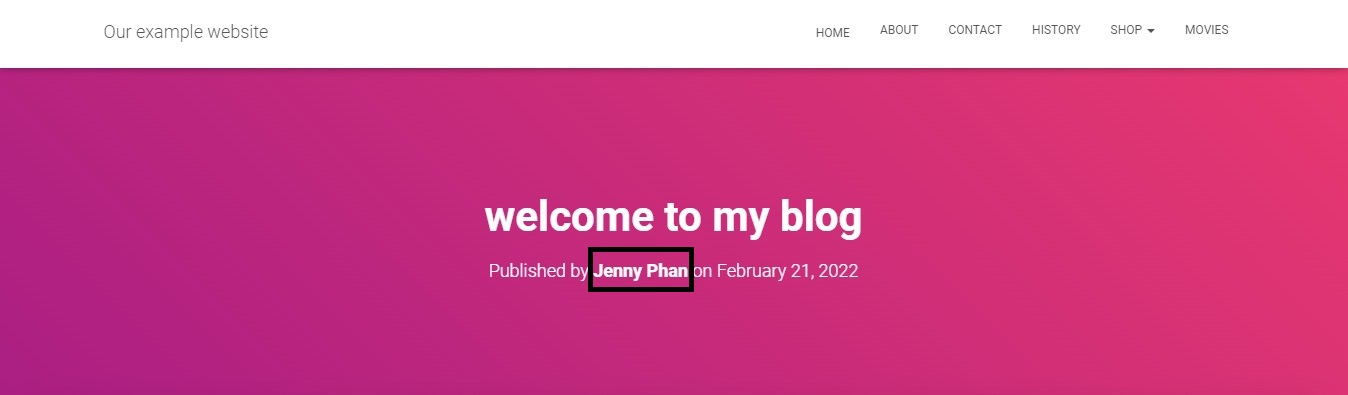
How to change a full name for users if your website has multiple authors?
In case, the content on your website is contributed by multiple authors, you can still change the full name of each author with their posts.
All you need to do is go to the Users > All Users and choose the user that you want to change the name.
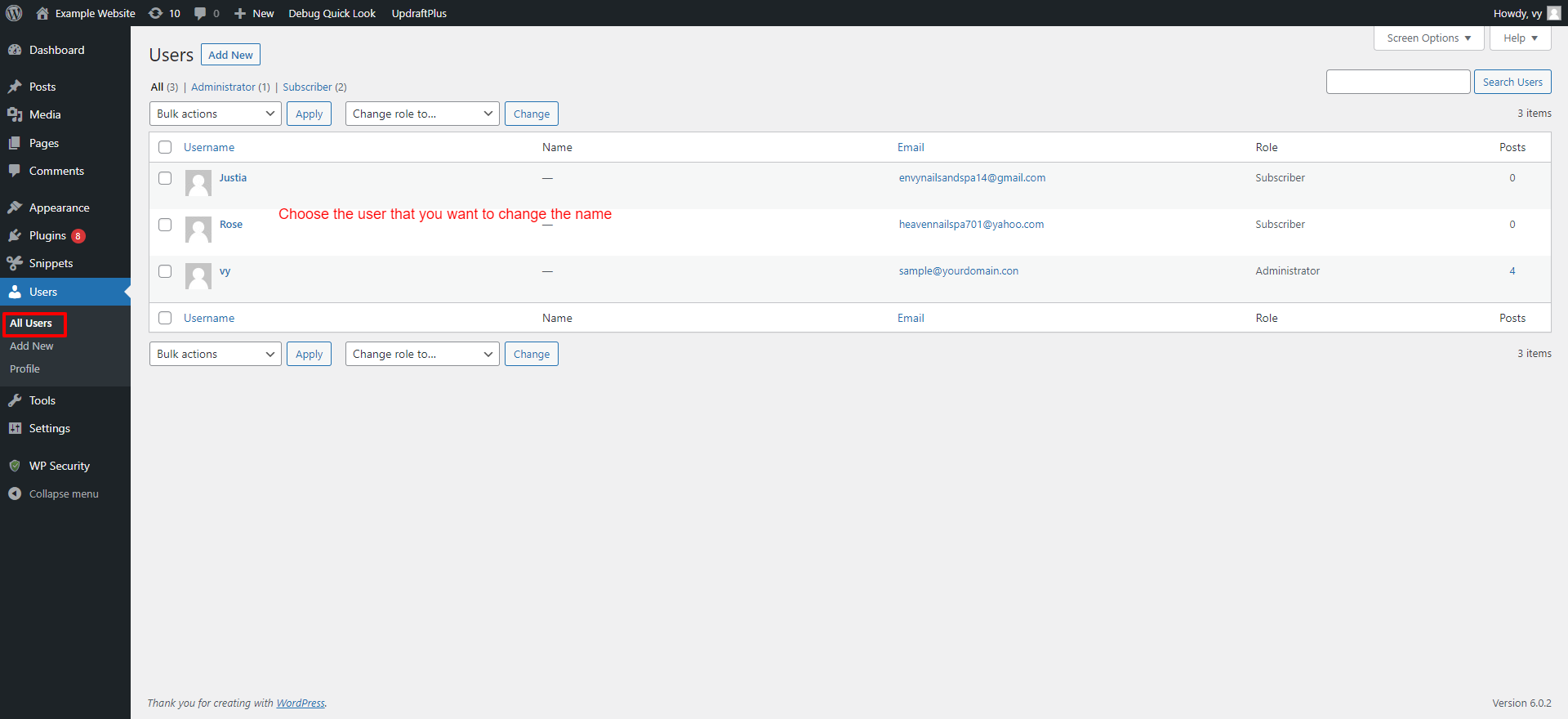
Similarly, it will open a new profile page where you can edit the name setting(including first name, last name, and nickname) and choose a display name as you want at the “Display name publicly as” option.
Finally, don’t forget to click on the “Update User” to save your change.
The bottom line
We have just provided you with a simple tutorial to properly change your display name in WordPress. Hopefully, through our blog, you can change the username on your website into your favorite name. If you have any questions or problems related to WordPress, don’t hesitate to mention them below. We will give you amazing solutions to help you handle your trouble.
Moreover, don’t miss a great opportunity to change your website’s appearance by visiting our website. We provide you with a collection of stunning, responsive, SEO-friendly, free WordPress themes. Now, let’s check them out.