This blog will be useful if you want some methods to help you turn off automatic updates in WordPress. Today, we’ll show you two quick and easy ways to accomplish this.
Why does WordPress update automatically?
WordPress automatic software upgrades are mostly intended to increase security. Furthermore, this update, particularly a plugin or theme update, will aid in the resolution of major flaws or potential dangers. By default, in addition to the major circumstances that WordPress will automatically update, the remaining cases will be chosen by you.
While the goal of this update is to provide you with a more complete version with no severe vulnerabilities, it may occasionally impact or break your site. This should never happen, especially on platforms for internet company development. As a result, you should disable automatic updates so that you can control all updates and manually update them as needed.
How to turn off automatic updates in WordPress
Configuring and turning off WordPress auto-updates via a plugin
If you want to do this with a plugin, we recommend Easy Updates Manager, which is one of the most effective WordPress Auto-update Plugins. With the help of this plugin, you may not only enable all auto-updates in WordPress but also disable them if necessary.
First and foremost, you must install this plugin in order to use it. Simply navigate to Plugins -> Add New and search for the plugin’s name in the search bar. After that, simply click the Install Now -> Activate option.

Now, in the admin section, select Dashboard -> Updates Options. You can disable all auto-updates for your site by clicking Disable all updates in the General area, although we don’t suggest it. Instead, you can choose which parts of the updates to deactivate, such as plugin updates or theme updates.
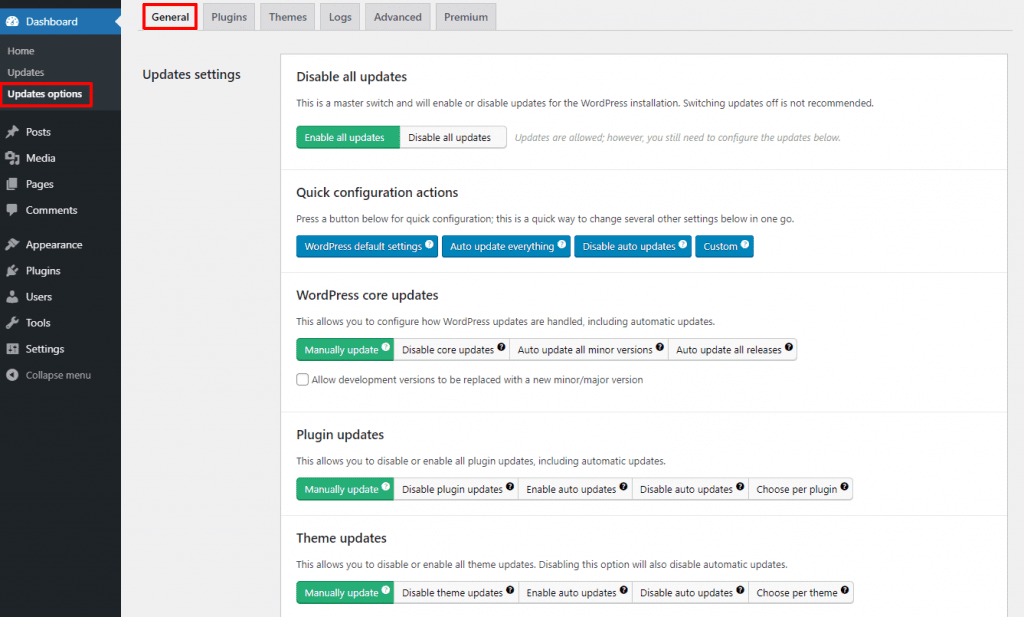
Turning off WordPress auto-updates by using code
If you don’t want to install a new plugin, you can prevent auto-updates with code. Now, open the wp-config.php file and insert the following code:
define( 'WP_AUTO_UPDATE_CORE', false );
If you only want to disable theme and plugin auto-updates while keeping core updates enabled, edit the theme’s functions.php file or a site-specific plugin and add the following code:
Turning off the auto-updates of WordPress plugins:
add_filter( 'auto_update_plugin', '__return_false' );
Disable the auto-updates of WordPress theme:
add_filter( 'auto_update_theme', '__return_false' );
Conclusion
Overall, we hope that the steps in this blog enable you to disable all or any updates you want. Furthermore, if you find this site useful, please forward it to your friends. Last but not least, if you want to change the look of your site, please check our Free WordPress Themes.
