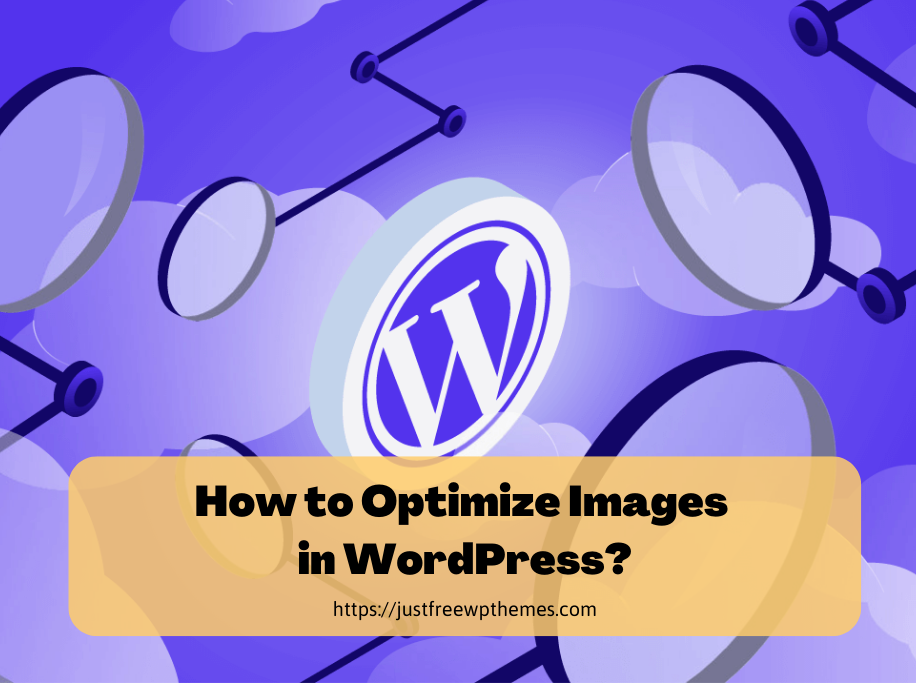How to Optimize Images in WordPress? Here is the simple guide for you to follow. Check out right now to find out the best solution.
Why need to Optimize Images in WordPress?
Do you want to increase the speed of your website to improve SEO? You must carry out numerous actions in order to achieve that. Before uploading photographs to your WordPress site, you should optimize them since this will help your page load faster. It is advised to optimize images for the following reasons:
- This increases the speed of your website.
- The SEO positions will rise.
- Saving storage and bandwidth
- Website backups will happen more quickly
- Lowering costs for hosting, CDN, and backup storage
So, in today’s blog, we’ll demonstrate several quick and easy techniques to Optimize Images in WordPress without sacrificing quality. Let’s look at it!
How to Optimize Images in WordPress?
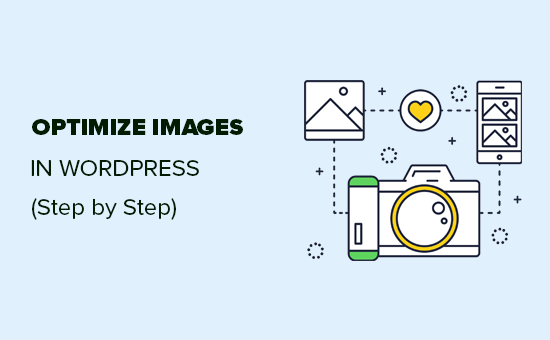
The key to successful image optimization is striking a compromise between the smallest file size and high image quality. The following three elements are crucial to the process of image optimization:
Image file format
PNG, GIF, and JPEG are the three image file formats you must choose from for your website. Use JPEG for images with many colors, PNG for plain or transparent images, and GIF for animated graphics, to put it simply. Each of these three picture file formats has benefits and drawbacks of its own.
Regarding PNG, the picture is of great quality but is not compressed. Consequently, the file is fairly huge. In contrast, JPEG provides you with the image as a compressed file. However, there will be a little decline in visual quality. This indicates that the file is a reduced size. GIF is the best format for animations because it has 256 colors and lossless compression.
Compression
Compression is yet another element that is crucial to the process of optimizing images. There are numerous methods and degrees of picture compression available today. Image compression is incorporated by a few well-known photo editing programs, including Adobe Photoshop, On1 Photo, Affinity Photo, etc. As an alternative, you can store the image on your PC and then compress it online using a service like JPEG Mini or TINyPNG.

These two manual techniques can help you successfully compress photos before uploading them to WordPress, despite the fact that they are labor-intensive.
Additionally, you can now easily compress photos as soon as you upload them using one of the many WordPress Optimized Images Plugins available on the market. Many WordPress users prefer this way since it is quick, simple, and convenient.
Now, you can Optimize Images in WordPress perfectly.
Image dimensions
You can efficiently optimize photos by reducing file sizes to a reasonable degree.
Digital camera photographs come with a high resolution (about 300 DPI) and big file sizes by default (2000 pixels or more). Such graphics are frequently used for printing or desktop installation. It is not necessary for a website to have such high-quality images. Therefore, when you come across such photographs, you need to use image editing software to lower the file size.
Now, we want to recommend some tools and programs that will make it simple for you to optimize photos for WordPress. So let’s investigate.
- Adobe Photoshop: Despite being difficult to use, this open-source, free code can be really helpful when it comes to optimizing photos for your WordPress website.
- GIMP1: This online application is free. It is renowned for its clever data compression capability, which enables you to make PNG files smaller.
- TinyPNG: This online application is free. It is renowned for its clever data compression capability, which enables you to make PNG files smaller.
- JPEG Mini: JPEGmini is another option if you want to minimize the size of your photographs without sacrificing their quality thanks to its lossless compression algorithm. You can utilize the web version without spending any money. As an alternative, you can buy the application for your computer, which obviously comes with more functionality.
Now, you can Optimize Images in WordPress successfully.
Wrap Up
In conclusion, you may efficiently optimize photos in WordPress without sacrificing quality by choosing the appropriate image file format together with compression and lowering image dimensions. Why not leave a remark below if you have any queries on the subject at hand?
Additionally, don’t forget to check out our Free WordPress Themes to make your site more professional!