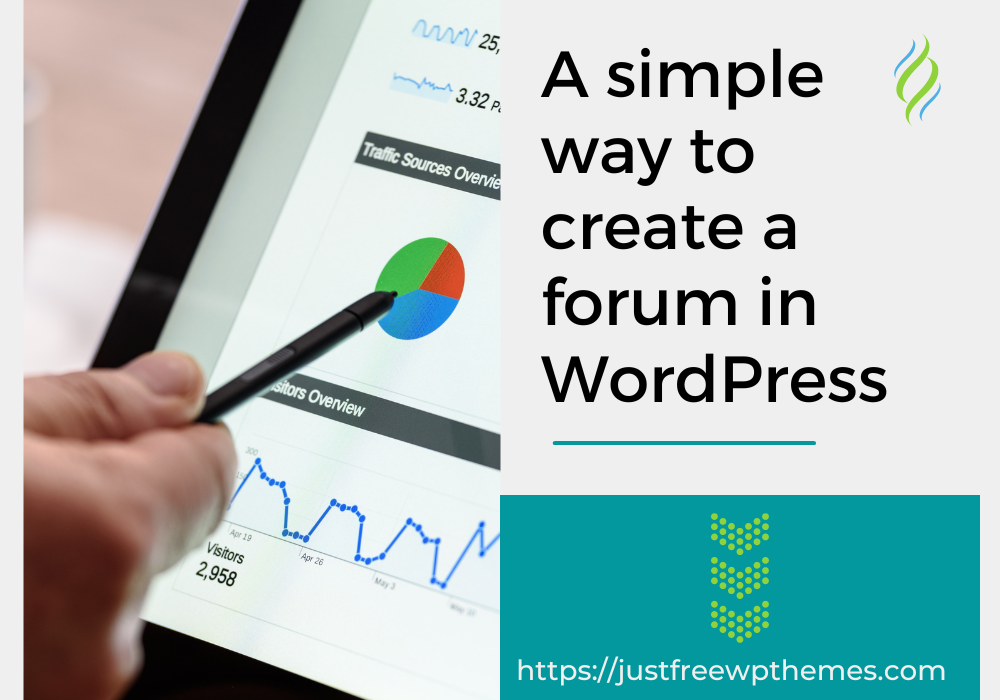Introduction
Today, there are many ways for people to access knowledge and update new information. Many people like to find out via articles or blogs by searching keywords on online search engines. However, not everything is available on the internet. That’s why forums – online communities should be created so that people can discuss and answer questions that they have not yet solved on different topics.
If you own a WordPress website and intend to create a forum in WordPress on your website, you should not miss this article. We will guide you in detail on how to create a forum in WordPress website by using bbPress.
The definition of bbPress?
With the help of the forum plugin bbPress, you can easily create a visually appealing message board. This plugin is simple to use and powerful. You can choose from and install a variety of helpful WordPress forum plugins for your website in addition to bbPress. However, due to its popularity and usefulness, we will show you how to create a forum in WordPress using bbPress in this article.
Let’s now begin learning step-by-step how to create a forum in WordPress by using bbPress.
How to create a forum in WordPress by using the bbPress plugin?
Installing and utilizing bbPress to create a forum in WordPress
Make sure you have administrative access to a WordPress website before installing bbPress. Otherwise, you must build a WordPress website in order to include a forum or an online community.
You must first access the admin dashboard and select Plugins -> Add new from the menu. Next, let’s type “bbPress” into the search box, select the top result, and install it.
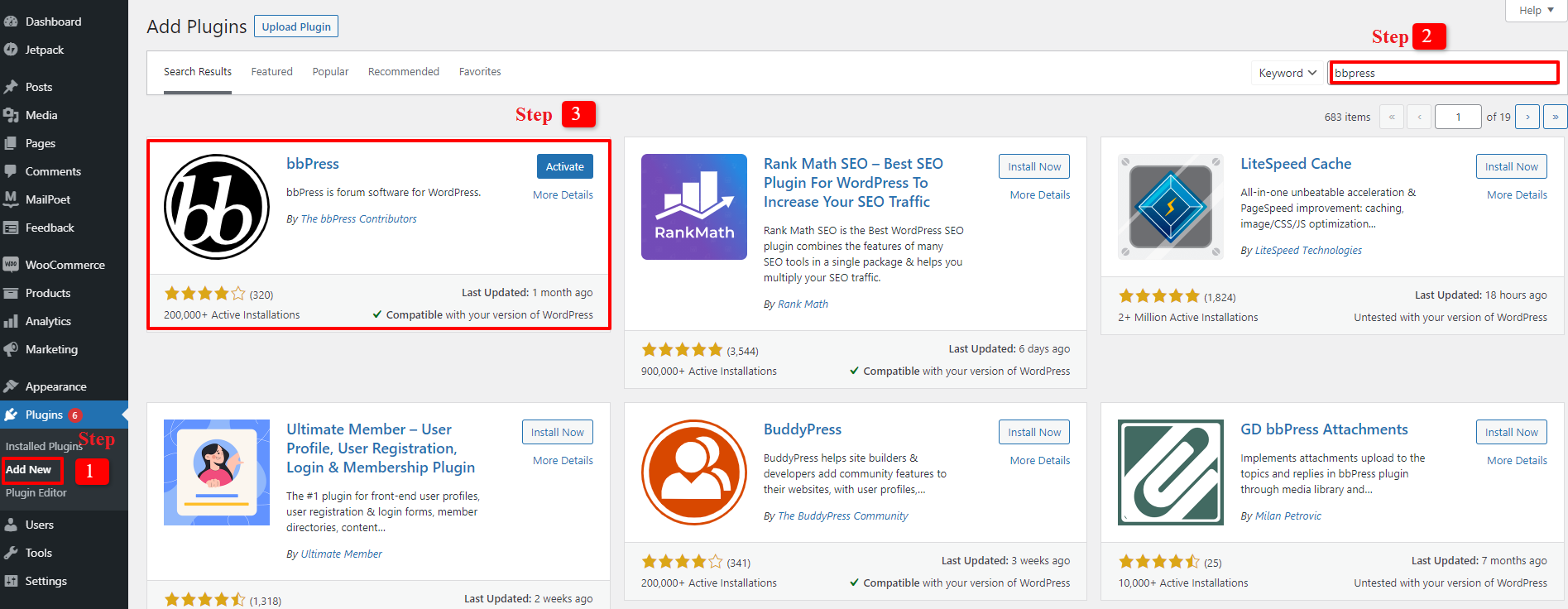
Don’t forget to activate bbPress after installation so that you can use it to easily create a forum. In order to confirm that you have properly installed and activated it, the screen “Welcome to bbPress” will show.
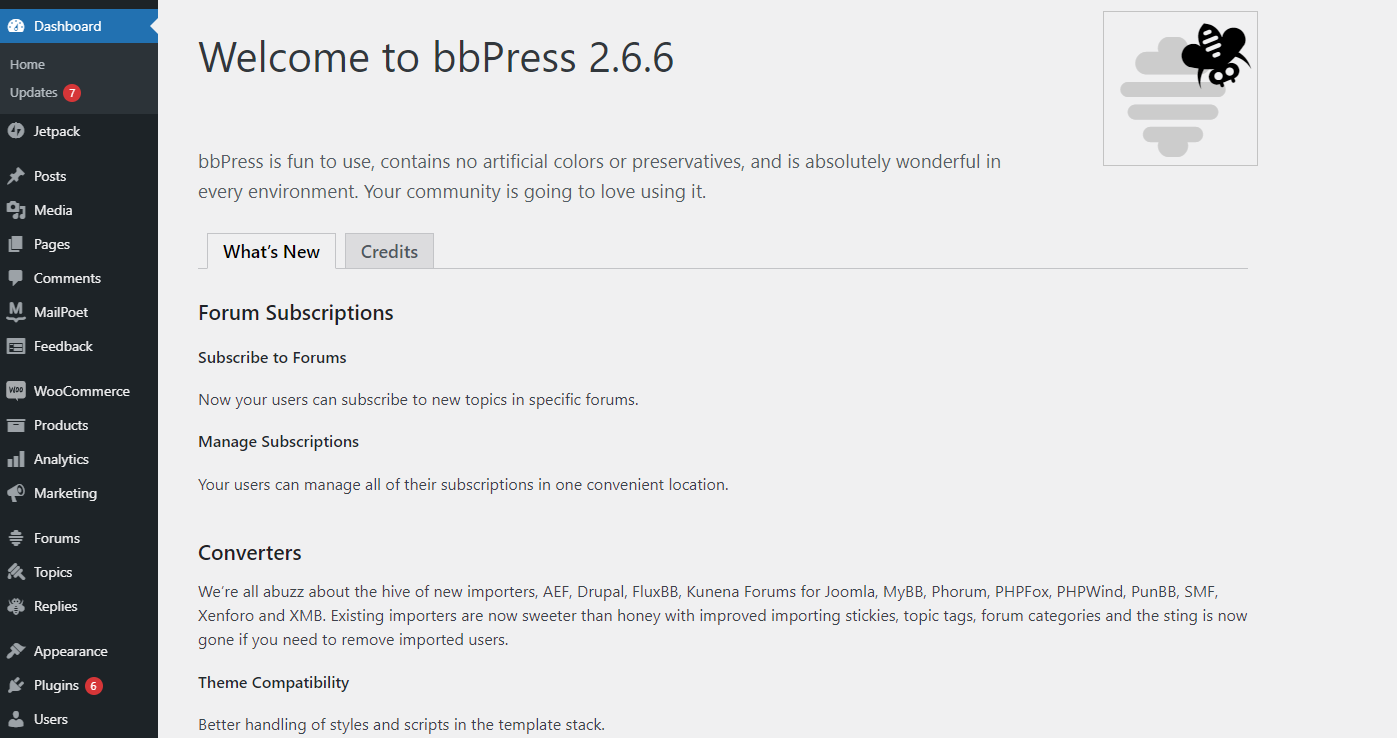
Installation of bbPress is now complete. Making a forum is the next step. Go to Forums -> Add new now. You will have access to a space where you can start a new forum. The name of the forum you wish to create must be entered in the title field. Once you’ve finished writing all of the text, add a description and press the publish button. You can repeat the process of creating the forum that you just finished for each subject you want to have a forum to discuss.
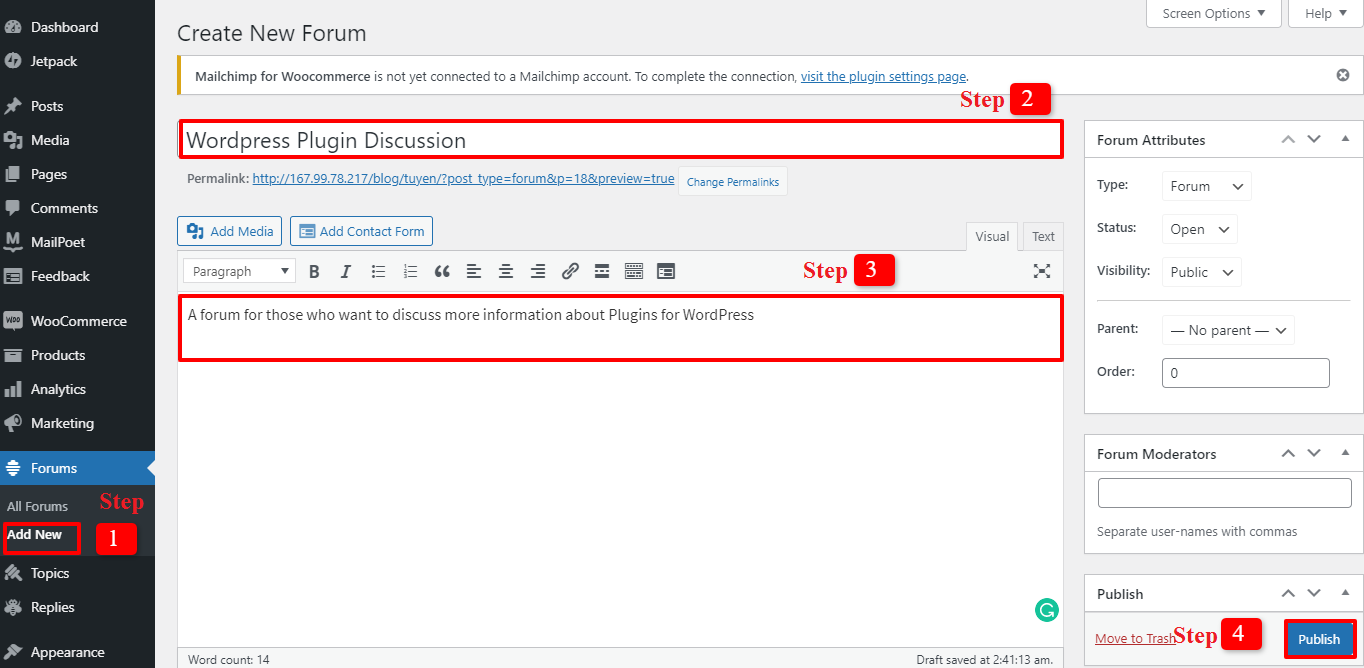
Putting the bbPress forum in the front end of the WordPress website
Once you’ve finished creating a few forums, you need to do a few quick actions to display them on the website.
To begin, click New -> Page on your WordPress dashboard to create a new page. Then, complete the title by giving it the appropriate names, such as Forums, Community, Online Discussions, and so on, since this website was made for forum discussions.
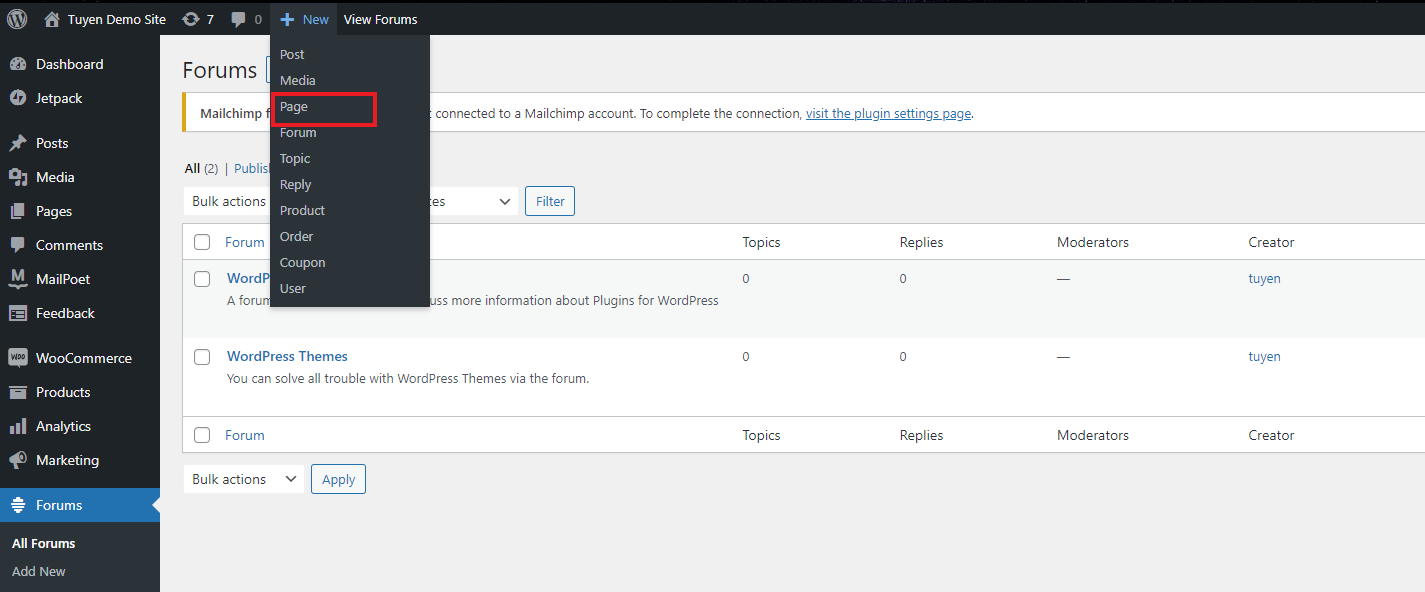
Don’t forget to paste the shortcode into your page before hitting the publish button to make sure your forum page is visible on your website:
[bbp-forum-index]
As a result, your forum page will display with a screen similar to the one below.
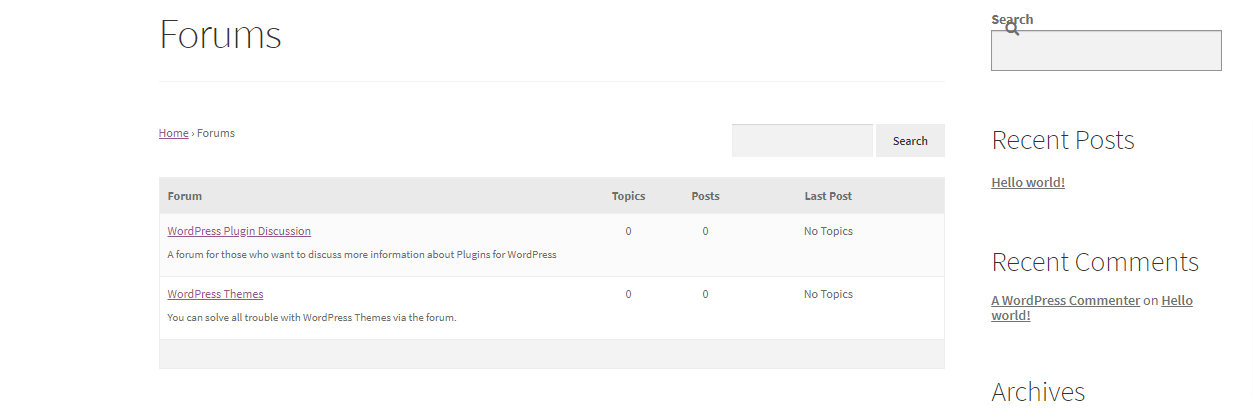
The inclusion of the forums page in the site navigation is a crucial next step. Visit WordPress Menu Plugins here to choose quickly if you haven’t discovered the best menu for your website. If you already have a menu plugin set up, proceed to the next section.
Click Menus under Appearance. Let’s click Pages and select Forums in the “Add menu items” column, then click “add to the menu.” The Forums page will therefore be shown in the “Menu structure.” To preserve all of your changes, don’t forget to save the menu.
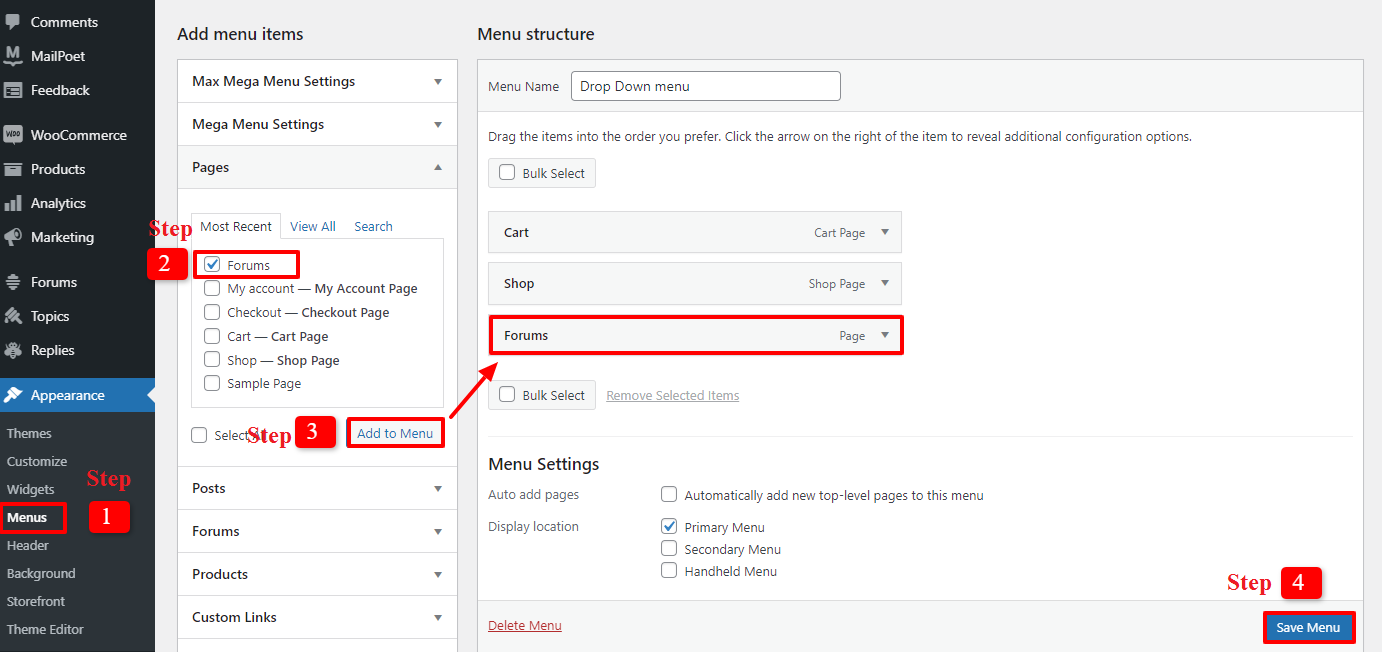
Integrating bbPress with the WordPress theme
To encourage more visitors to create an account on your website, you should create a lot of new forums. Consequently, let’s enable registrations on your website by selecting Setting -> General. After selecting “Anyone can register,” save your modifications.
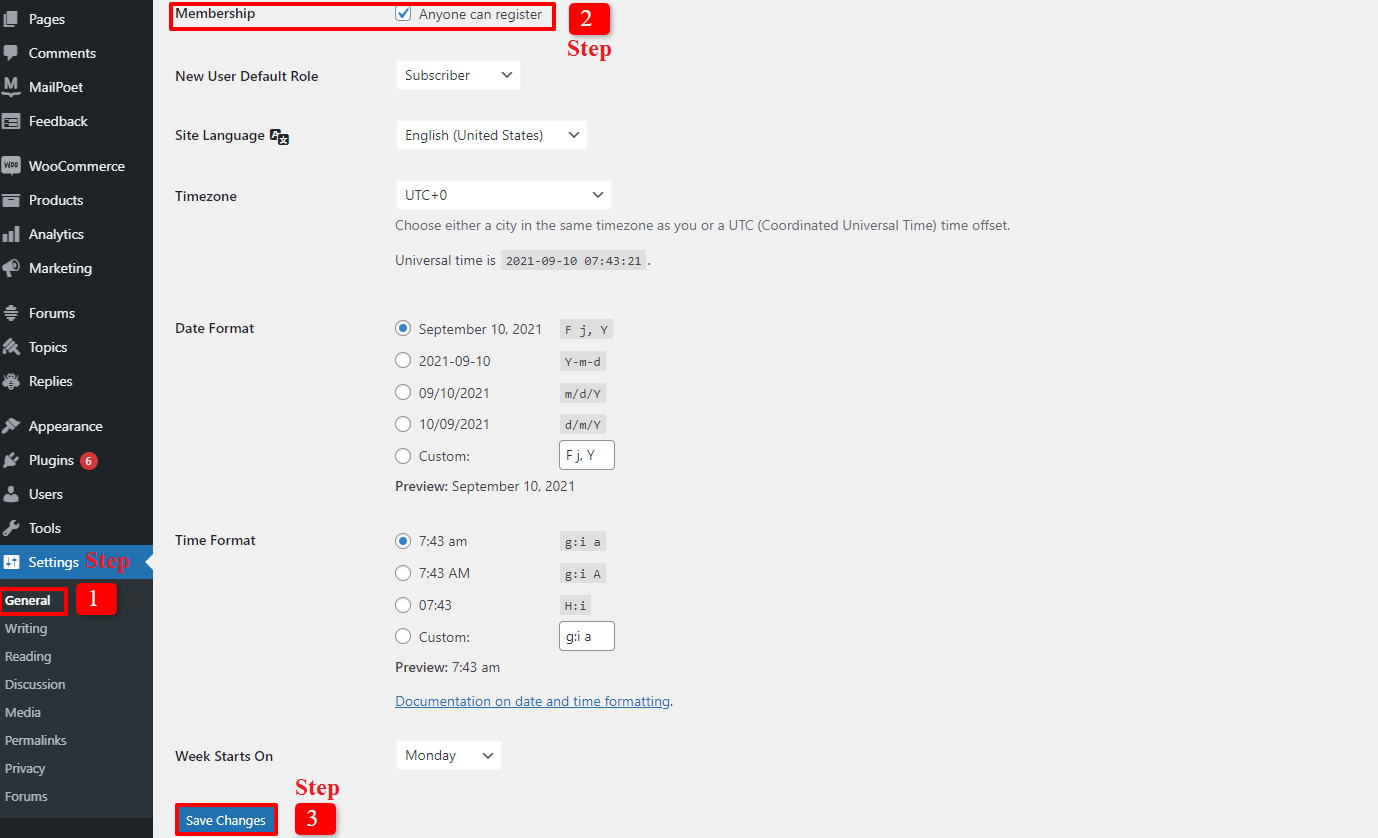
Add a registration page to your WordPress website in the following stage. Don’t forget to publish your page and insert the shortcode below:
[bbp-register]
The Lost Password page should be the last new page to be added. Users that misplace, forget, or lose the password for the account they registered on your website will find this page to be useful. The steps are the same as when using the shortcode to create the registration page:
[bbp-lost-pass]
There is only one more thing left to do to create a forum in WordPress, and that is to include a login form on your website. Let’s look at WordPress Login Plugins here in case you haven’t set up a login form plugin or want to switch to another one. This step will assist your forum users in quickly and easily logging into your website. Therefore, choose Appearance -> Widgets and drag and drop the Login widget anywhere you like. You must enter the title, registration URL, and lost password URL in the main sidebar. To save your settings, click the Save button after that.
Controlling bbPress forum settings
We’ll go over the key details so you can learn more about all the features of the bbPress plugin. That will help you create a forum in WordPress precisely. Go to Settings -> Forums to do so. “Forum User Settings” is the first section.
You can select the user role when they visit your online forums thanks to the ‘Role’ section’s line that reads, “Automatically grant registered users the Participant forum role.” The bbPress plugin gives you 5 user roles with various functions, such as:
- Keymaster: The website owner and WordPress administrator will play this position, and they will be able to create, delete, or edit forums and posts.
- Moderators: They are equipped with tools that allow them to control forums, postings, and topics.
- Participants: These people are standard users. They can write forum posts or news articles. Additionally, they can take part in other conversations on your online forums.
- Spectators: They are merely visitors; they are not users. They can only read forum topics and posts that are open to the public.
- Blocked: Users who have been blocked won’t be able to access forums.
Allow flood protection by throttling users for 10 seconds after publishing is the next setting. By choosing this option, you can stop spam. You have the option of changing the number of seconds.
Allowing users to update their content for 5 minutes after posting is the third option. This means that after publishing their posts for five minutes, your users can alter their content of them, add or remove, or even just fix spelling mistakes. If you would prefer, you may also disable this choice.
If you select the “Anonymous” option, you can also permit site visitors to participate in the forums without creating accounts.
Let’s now discuss “Forum features.” There will be several alternatives available for you to choose from or not. Everything is based on your goal.
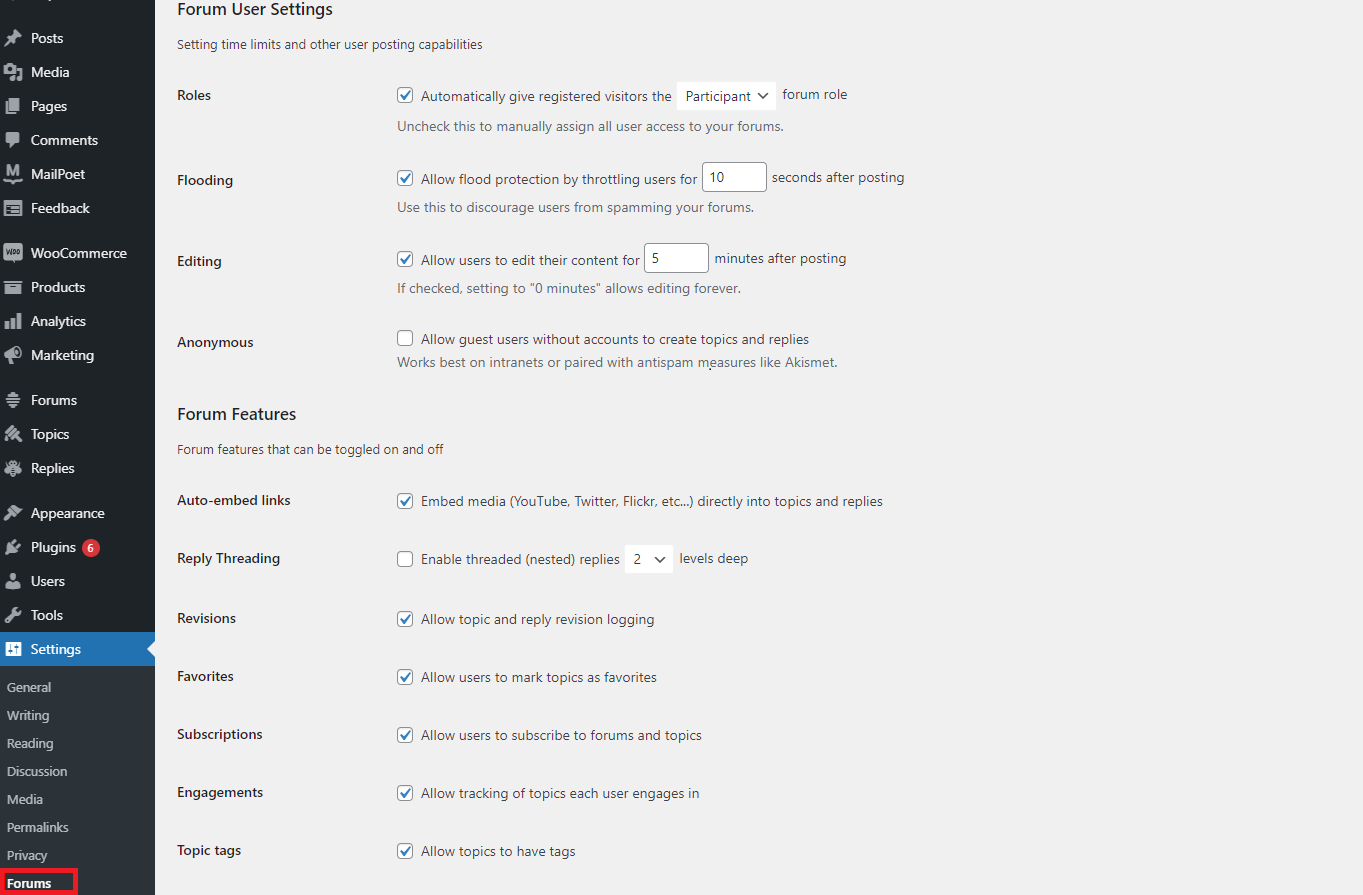
You can also modify the settings for Forum Root Slug and Forum Single Slugs, Topics and Replies Per Page/Per RSS Page, and Forum Theme Packages. It’s now up to you to adjust the forum settings to suit your needs.
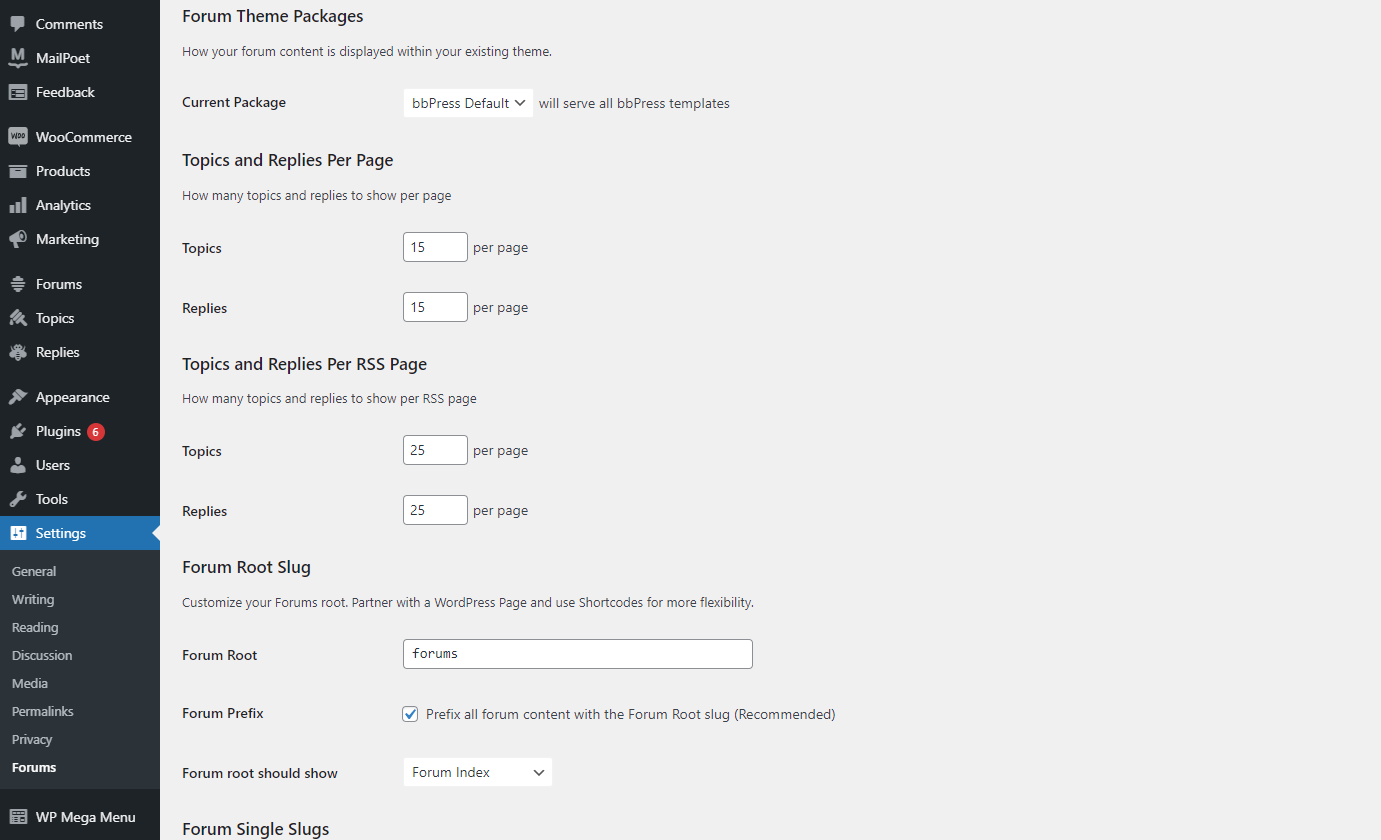
Let’s save all of your adjustments at this point to ensure that your WordPress website’s forums are flawless.
In the nutshell
In a word, we hope that modern blogs will let you efficiently create a forum in WordPress by using bbPress. Do not hesitate to visit the collection of WordPress Tutorials on our website if you require additional tips to help you quickly design and develop your WordPress site.
Please leave a comment below if you have any questions so that we can respond as quickly as possible for you to create a forum in WordPress. Don’t forget to check out our website’s list of fantastic free WordPress themes as well.