How to Add Tooltips to WordPress? Don’t think it is difficult, here is the simple guide for you. Check out to get it right now!
What are tooltips and why need them?
Tooltips are information that clarifies or augments a certain word or phrase. The text of your article will become more precise and simple to grasp when visitors hover over particular words or phrases since extra information will be presented. In other words, tooltips are a helpful tool to thoroughly clarify terminology or terms that are obscure and little used. Tooltips, like the footnotes at the bottom of the page, will enhance the user experience and draw more people who want to learn more. Therefore, don’t miss the blog today if you’re looking for some ways to add tooltips to your WordPress posts or pages.
How to Add Tooltips to WordPress? Here is the method, keep reading!
How to Add Tooltips to WordPress
Installing and activating the WordPress Tooltips plugin is the first step. Simply click on the Install Now -> Activate button after searching for the plugin in the search field under Plugins -> Add New.
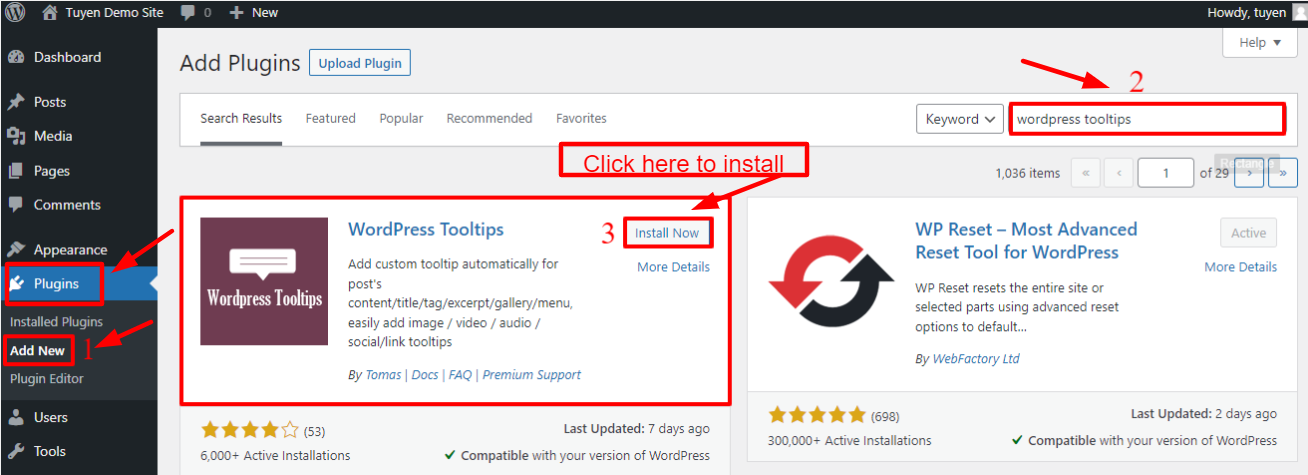
After activation, there are numerous options to add tooltips. However, we’d like to share 2 quick and efficient strategies to do it with you in this blog.
Add Tooltips to keywords automatically
The next step is to create a new tooltip by going to Tooltips -> Add new.
Let’s add the title, which is a keyword, next. The tooltip will be displayed in this manner whenever the keyword appears. As a result, you will save time since you won’t need to add any additional tooltips to other posts or pages.
Let’s fill up the synonym of the keyword or title in the Synonyms box of this tooltip section after inputting the title. Let’s use the pipe symbol to denote separation if there are many synonyms.
All you have to do is include the keyword’s description, justification, or definition in the content area.
Once you’re done, don’t forget to post it.
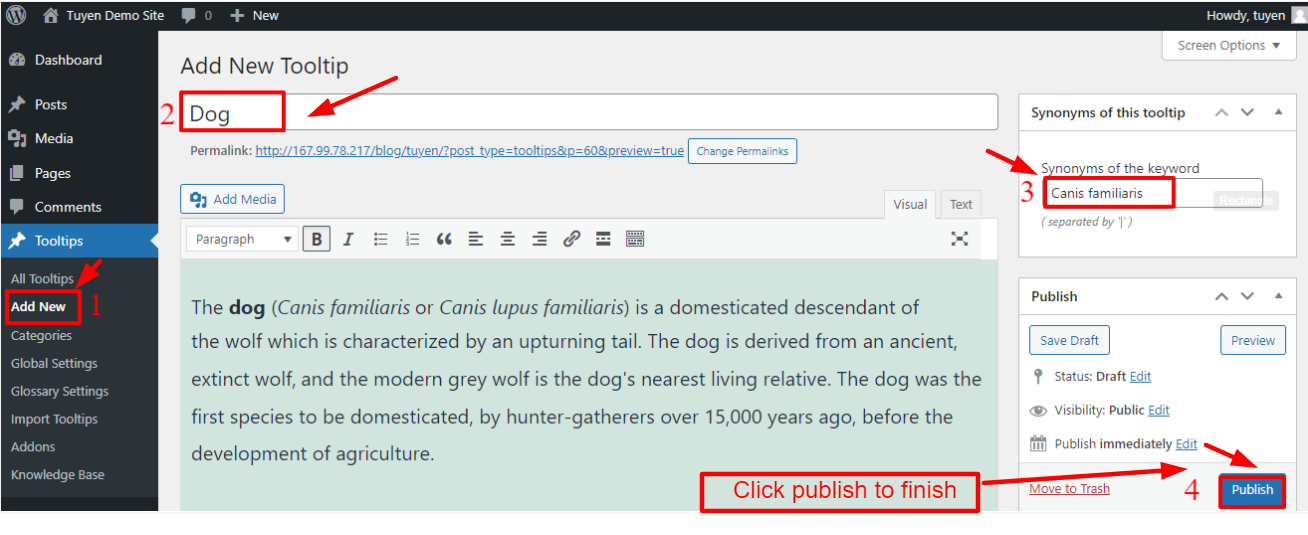
The next step is to simply create or update a post that uses the keyword’s synonym, save it, and then publish it.
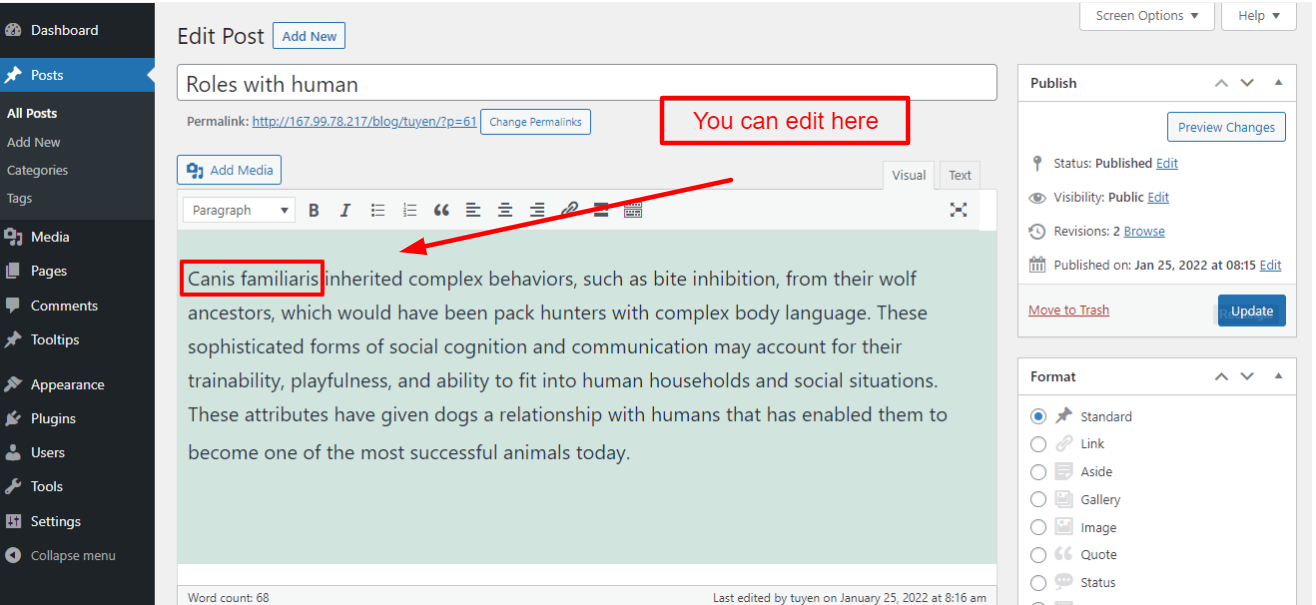
Let’s now review the outcome on your website.
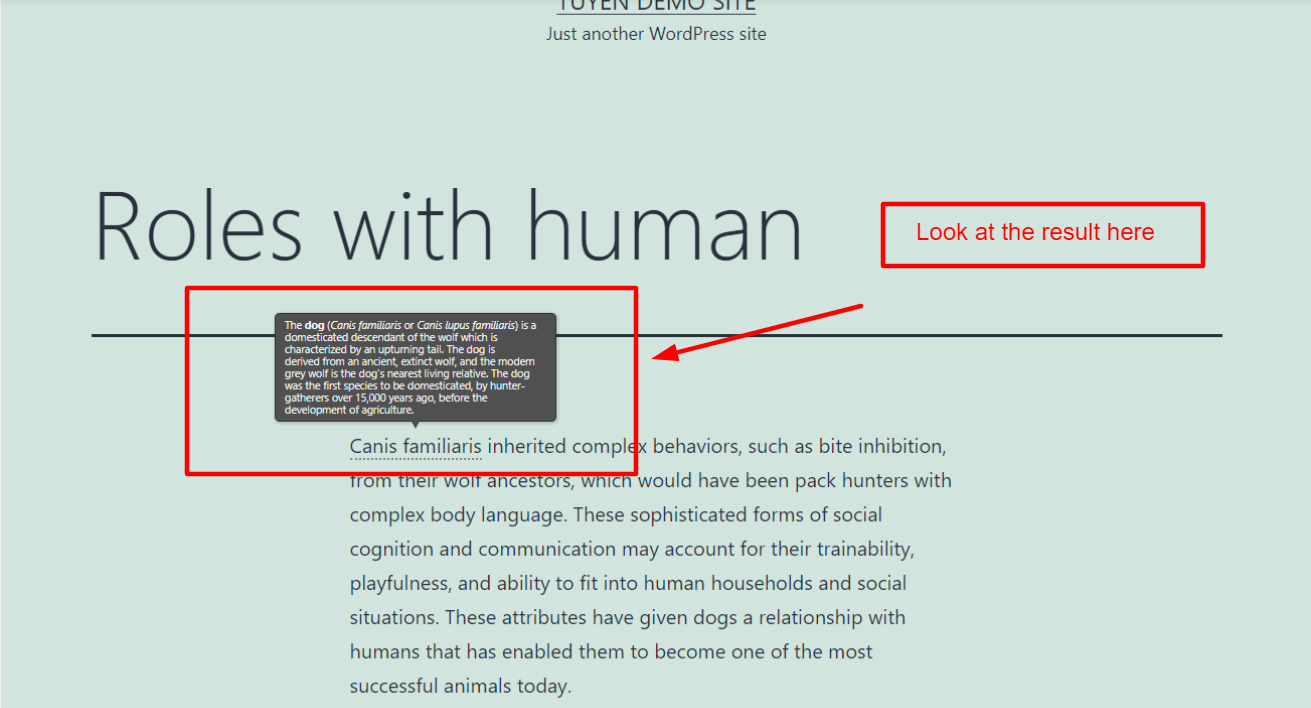
Add Tooltips by utilizing Shortcode
If you don’t want to use the aforementioned technique, you can alternatively include tooltips in your posts or pages by including a shortcode.
This technique will work for you if you want the tooltip to appear only once in a post or page rather than more than once whenever the keyword appears anyplace on your website.
Go to the page or post where you wish to display the tooltip and add the following shortcode:
[tooltips keyword="YOURKEYWORD" content="YOURTOOLTIPCONTENT"]
Don’t forget to replace YOURKEYWORD with the word or phrase you require for the tooltip to appear after that. Additionally, replace YOURTOOLTIPCONTENT with the text that elaborates on the term.
Simply save or publish the post/page to finish.
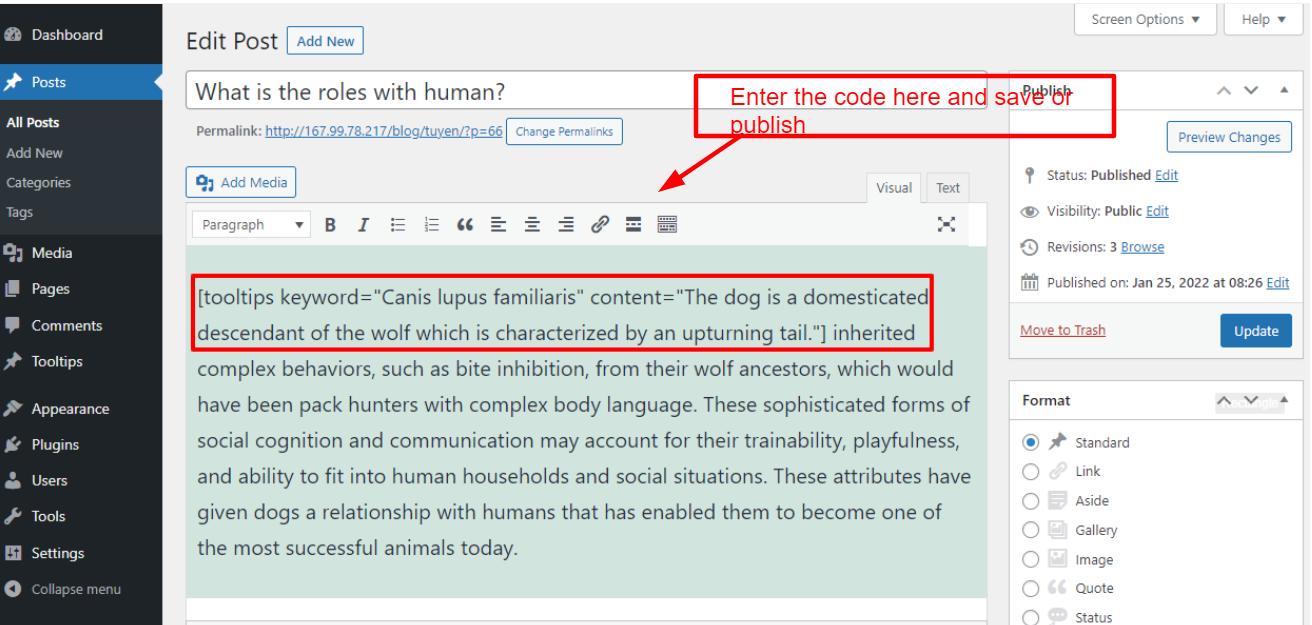
Let’s have a look at the tooltip’s presentation on your WordPress post or page.
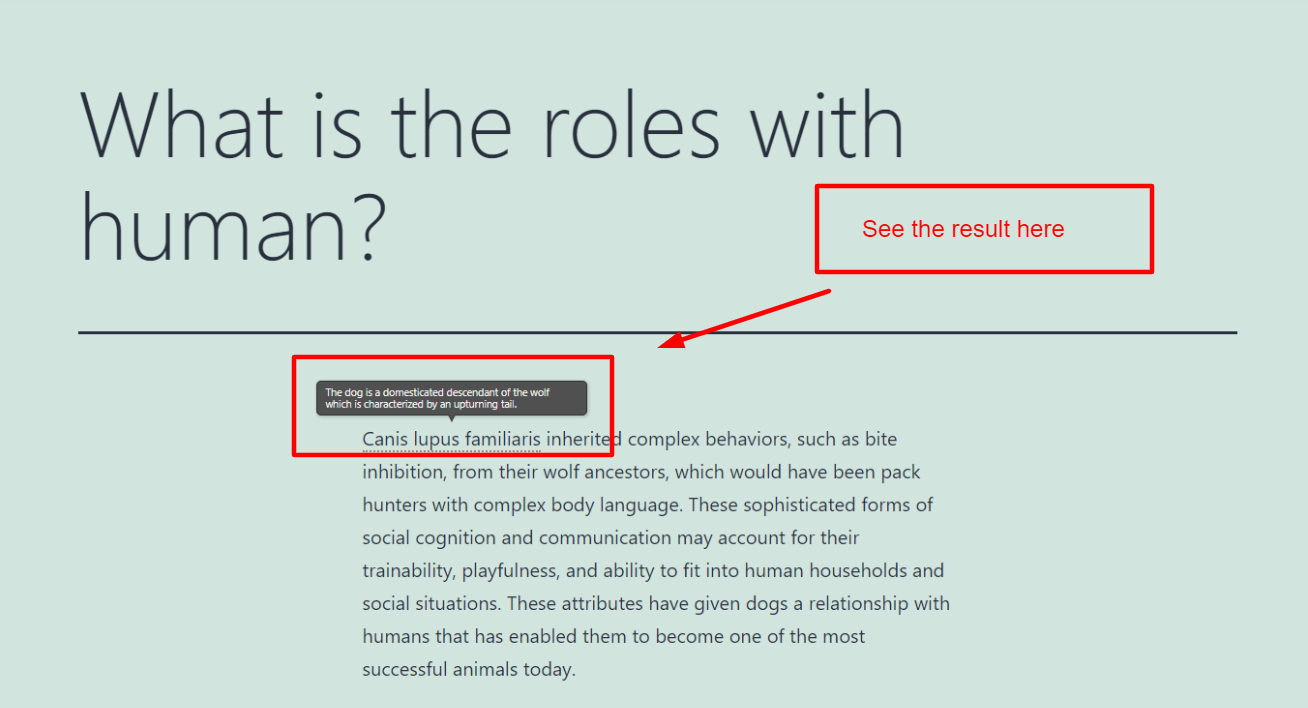
Now, you can Add Tooltips to WordPress successfully.
Conclusion
Overall, we’ve previously walked you through two ways to add tooltips to WordPress using the WordPress Tooltips plugin. So, we’re hoping you can easily implement that for your website. Please feel free to remark below if you run across any problems.
Don’t forget to take advantage of the numerous amazing and responsive knowledge available to enhance the appeal of your website by visiting our Free WordPress Themes
