Introduction
Website designers are constantly searching for simple and efficient solutions to reset a WordPress site. However, occasionally, some users want to update their websites for various reasons. How then do you reset a WordPress site? Is it challenging or complicated? The blog today will have the solution for you to reset a WordPress site. Let’s investigate it now!
What is the definition of WordPress site restarting?
When we talk about restarting or resetting a WordPress site, we mean that when we haven’t made any changes to the website, we will return it to its original settings. The removal of all the applications and customizations we have made to our website will therefore be facilitated by this approach.
Why should you reset a WordPress site?
Restarting a website can be done for a variety of different reasons and goals. Among the most significant ones are:
- You are becoming more knowledgeable with WordPress, related programs, and settings. You can review everything so that it is simple to put it into practice in a number of ways in order to advance your understanding and mastery of how to create your own WordPress site.
- You are the owner of a WordPress website that you designed. However, you wish to completely alter the design or feel unsatisfied with the customizations. The ideal approach is to reset your WordPress site to immediately begin a new process of developing and designing a new website instead of removing every tweak and setting.
- Your client already owns a WordPress website, and they want you to redesign it with a fresher, more appealing look. It’s time to reinstall WordPress and begin again.
Steps to reset a WordPress site with step-by-step instruction
You should use WordPress Backup Plugins to store your existing site data before restarting your WordPress website. In other words, after resetting your site, you can restore all the data you require from the backup.
Restarting the website by using WP Reset
Installing the WP Reset plugin on your website is the initial step you need to take. Select Add New under Plugins. Type “WP Reset” into the search bar, then install and activate the first plugin, which was made by WebFactory Ltd.
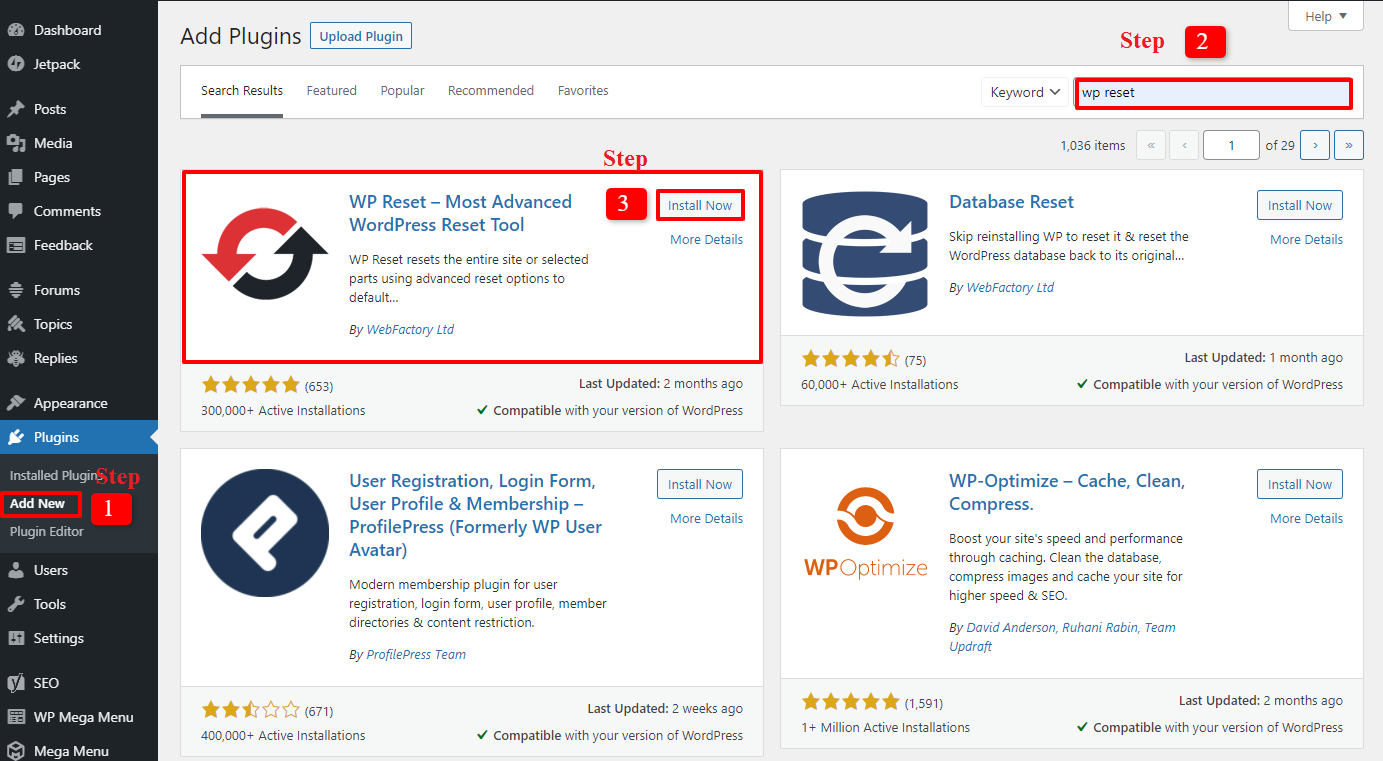
After that, let’s select Tools -> WP Reset from the admin panel. You must type the word “reset” into the empty field before pressing the “Reset Site” button in the third section, which is the Site Reset section.
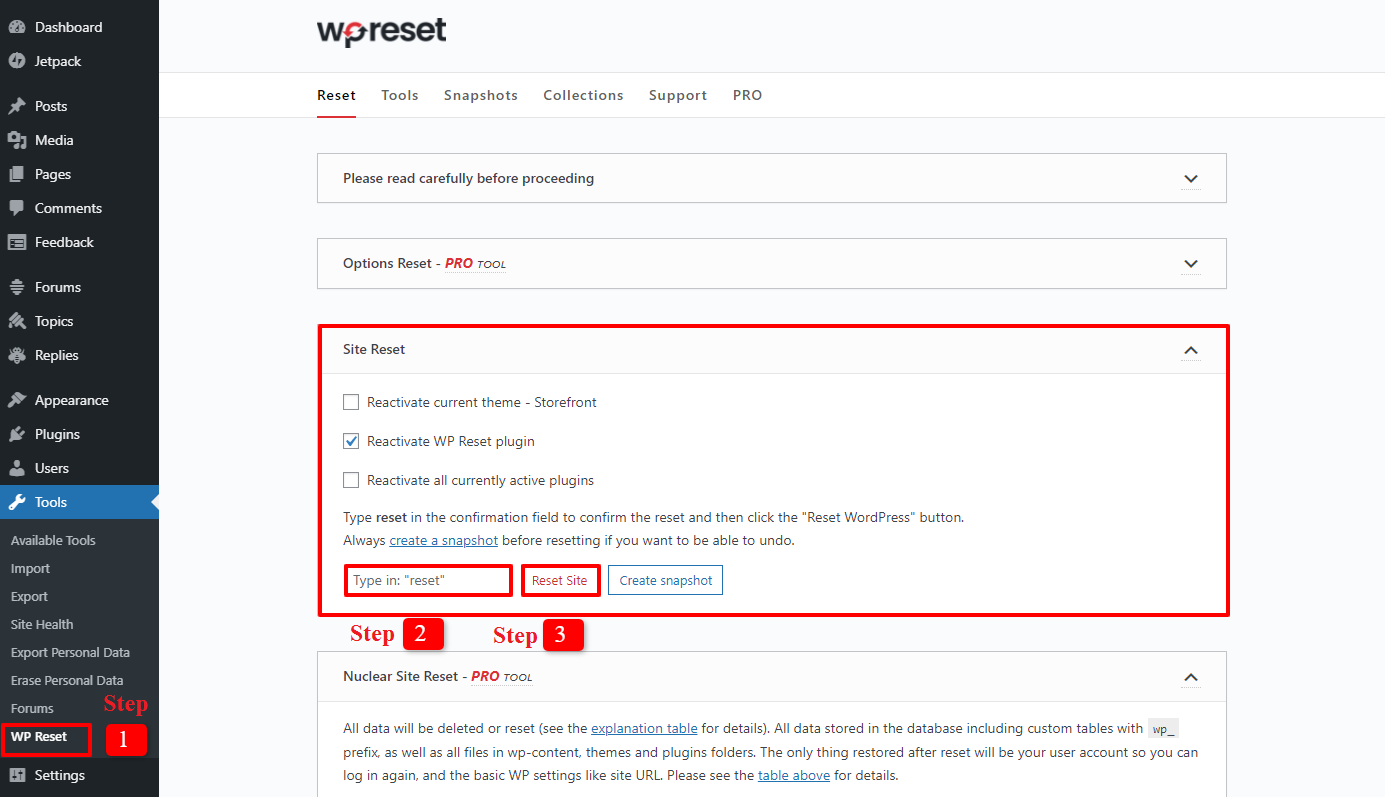
You will see a notice asking you to confirm that you need to restart your website after pressing the “Reset Site” button. Let’s select “Reset WordPress” to approve the reset procedure.
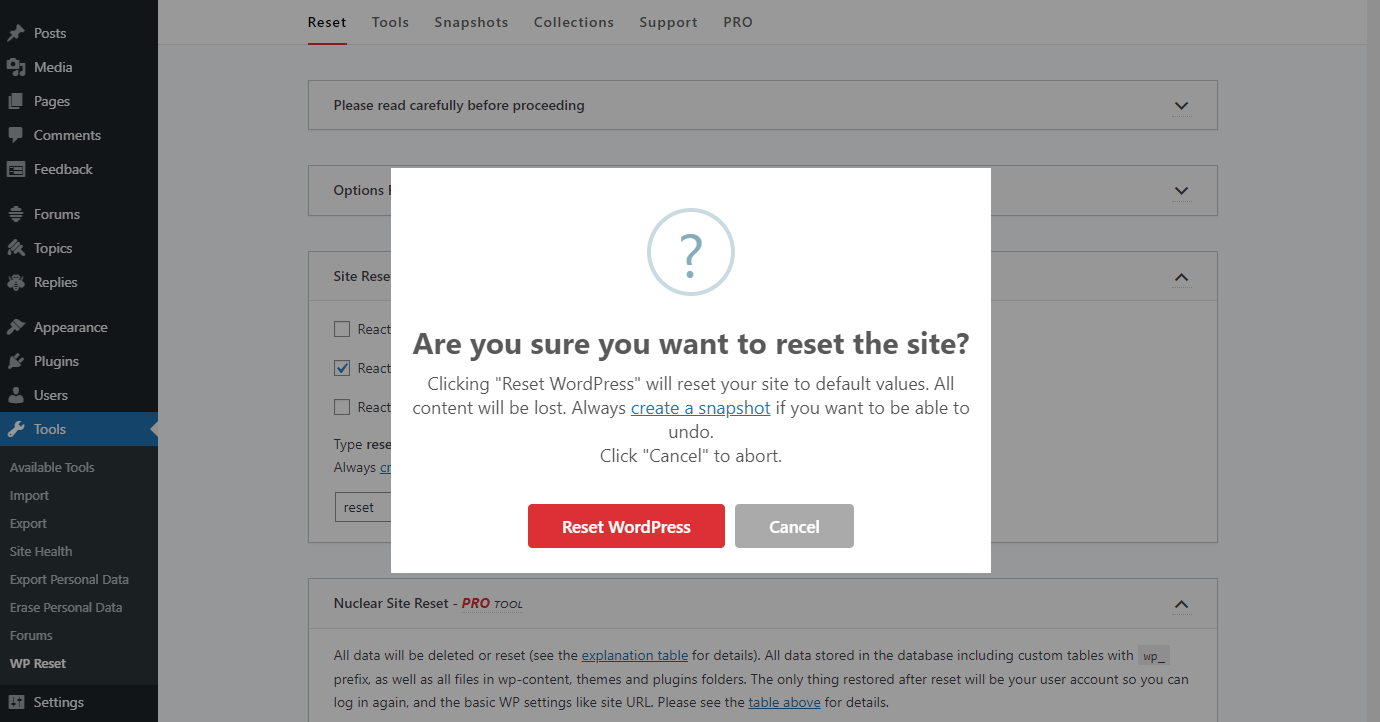
In a few seconds, the process of restarting the site will begin. Your website will then be in a new condition after all of your plugins have been disabled, resetting it to its original state. The dashboard will resemble the illustration below.

Other supporting features of WP to reset a WordPress site
Snapshot: You can use this tool to save a copy of your website before restarting it. By doing this, you can examine the alterations that have been done to your website. Let’s click Tools -> WP Reset to take a screenshot. Next, pick the “snapshots” session and click “create a snapshot.” But keep in mind that a snapshot is not a backup, so before you start the restart procedure, make a backup of all your data.
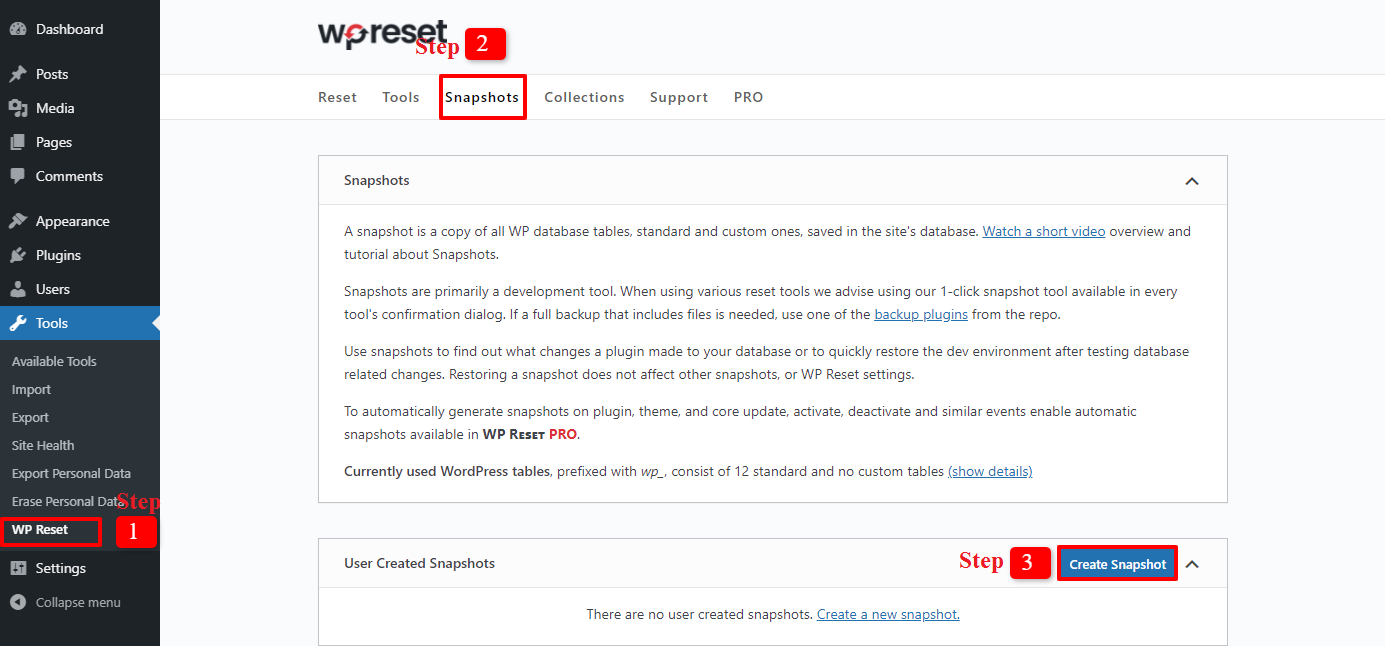
Delete themes or plugins: The Tools section has these features. Themes and plugins are only disabled when the website is restarted via WP Reset; they are not actually deleted. Therefore, you may also utilize WP Reset with a few easy actions in the tools if you want to delete these files. Go to Tools -> WP Reset on the dashboard now, then select Tools -> Delete Themes or Delete Plugins. After that, you will be given the option to “Delete all themes” or “Delete Plugin,” which you can select without any difficulty. The decision to delete themes or plugins, however, cannot be reversed. So let’s make sure you’re genuinely interested in doing that.
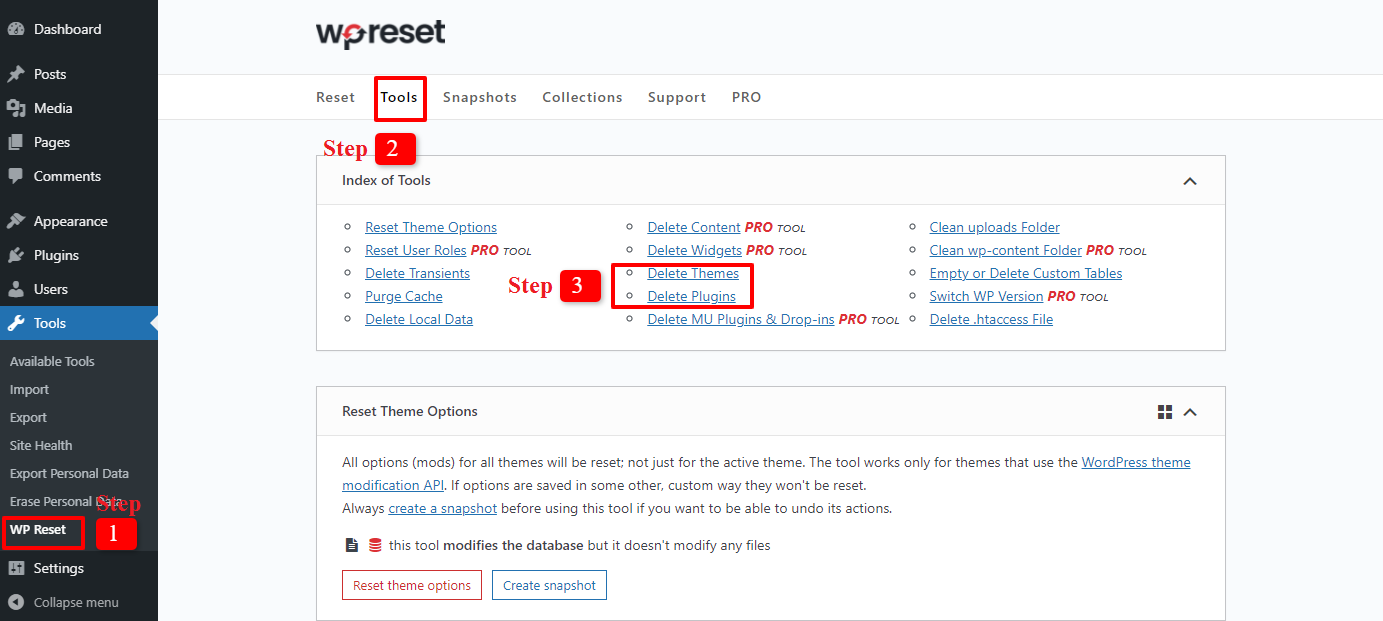
A new theme must be added to your restarted site once all previous themes have been removed. Why not browse this selection of Free WordPress Themes if you’re seeking a fresh, eye-catching, and outstanding one for your website to have a variety of options?
You only need to go to Appearance -> Themes -> Add new if you want to add a new theme. Everything is really straightforward to perform and very simple. So, don’t be alarmed.
In short
All of the instructions for restarting a WordPress site have already been shared with you on his tutorial blog. So, we sincerely hope that following our recommendations will enable you to successfully reset a WordPress site. Please leave a comment below if you are having trouble understanding this topic so that we can assist you. What else? If you feel that the material on this site is helpful and simple to comprehend, don’t forget to check out our website’s list of fantastic free WordPress themes as well.
