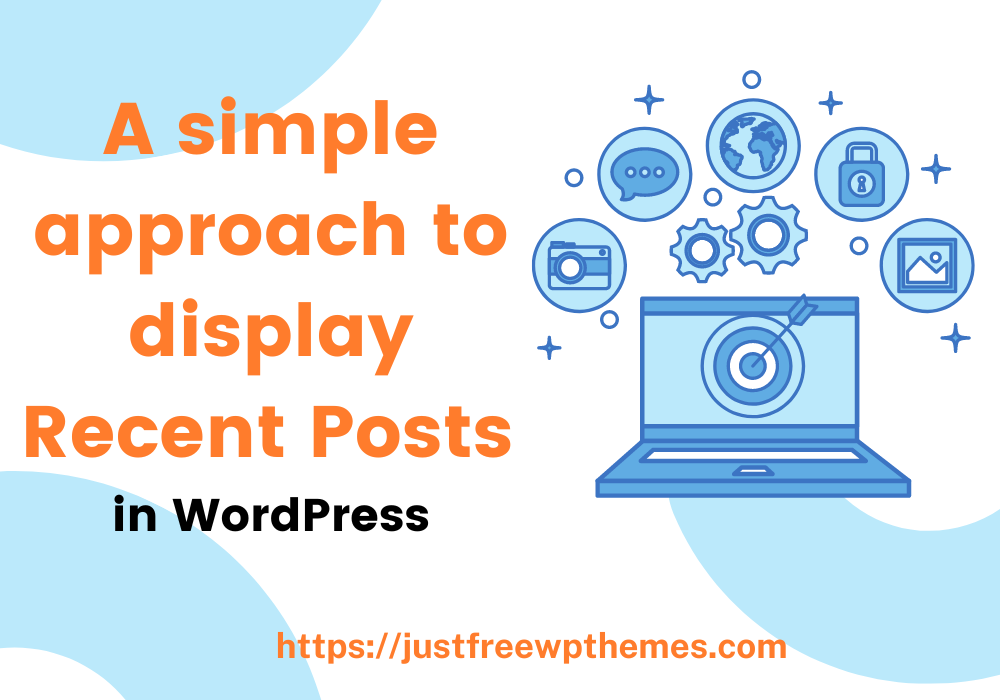Why not use this blog as a resource if you’re trying to figure out the best approach to display recent posts in WordPress? You can apply a number of the simple and effective solutions it offers.
Why is it necessary to display recent posts in WordPress?
Display recent posts in WordPress on your website is really thought to be one of the best strategies to encourage people to stay on your page longer and lower the bounce rate.
To assist you to display recent articles in WordPress, we will show you a few simple techniques in today’s tutorial. Continue reading and pick your preferred approach.
How to display recent posts in WordPress?
Method 1: Using Latest Posts in the Gutenberg editor
WordPress now comes with a new editor by default called Gutenberg. It offers a variety of helpful blocks, such as the recent posts block, that enable you to build rich content. This block can be used on any of your website’s posts or pages.
To begin using this blog, go to the post where you want the most current posts to be displayed. Simply click the Add block (+) button on the post-edit screen, and then type the block’s name into the search bar. Add the “Latest Posts” block as soon as possible to the content section.
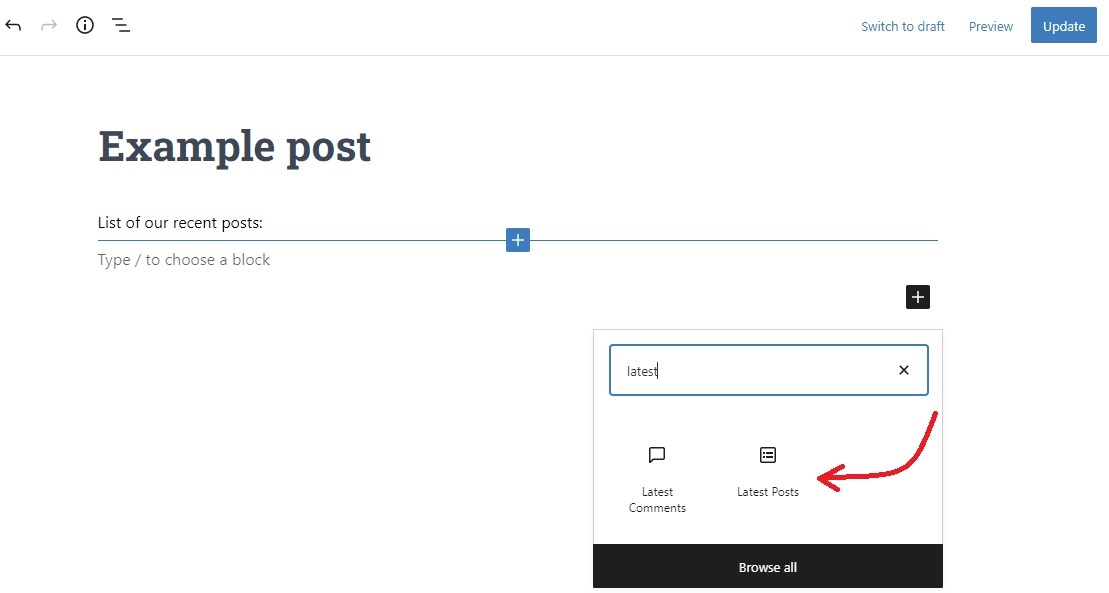
To configure this block, you must now click on the Gear icon in the top right corner of the screen. From this point, you can add further text or an extract to the post below the title.
You can also alter the length of the excerpts. The excerpt’s word count is set to 55 by default, but you can change it to any figure between 10 and 100 words.
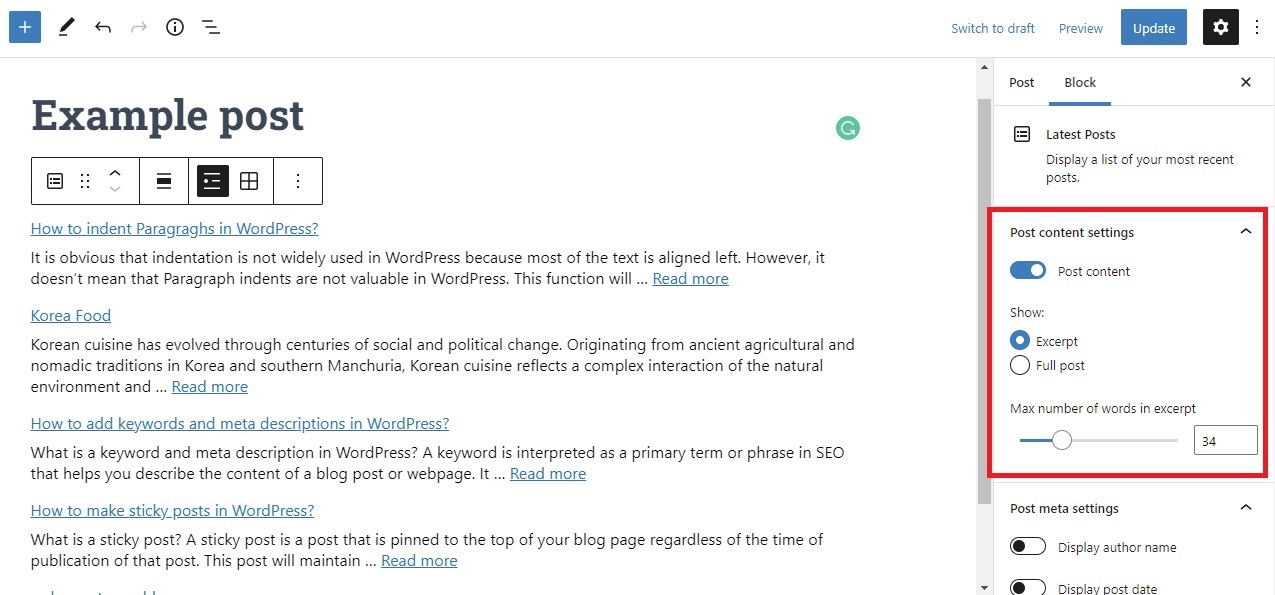
You may also make the post date and author name visible. They will show up immediately after the title.
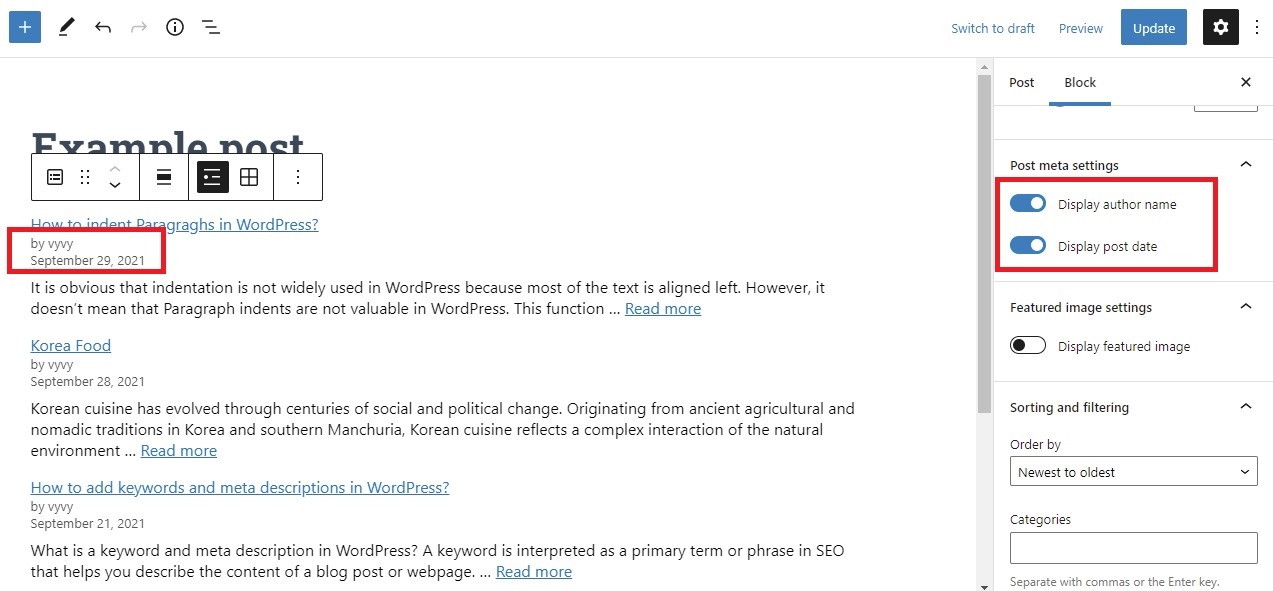
You can arrange them differently from “Newest to Oldest” under the Sorting and filtering block setting, or you can click the arrow sign to select a different choice from the drop-down box. You can also choose to display only recent posts from a particular author or category.
Additionally, you can decide how many posts will be featured. The block shows 5 posts by default, but you can adjust it to show 1 to 100 posts.
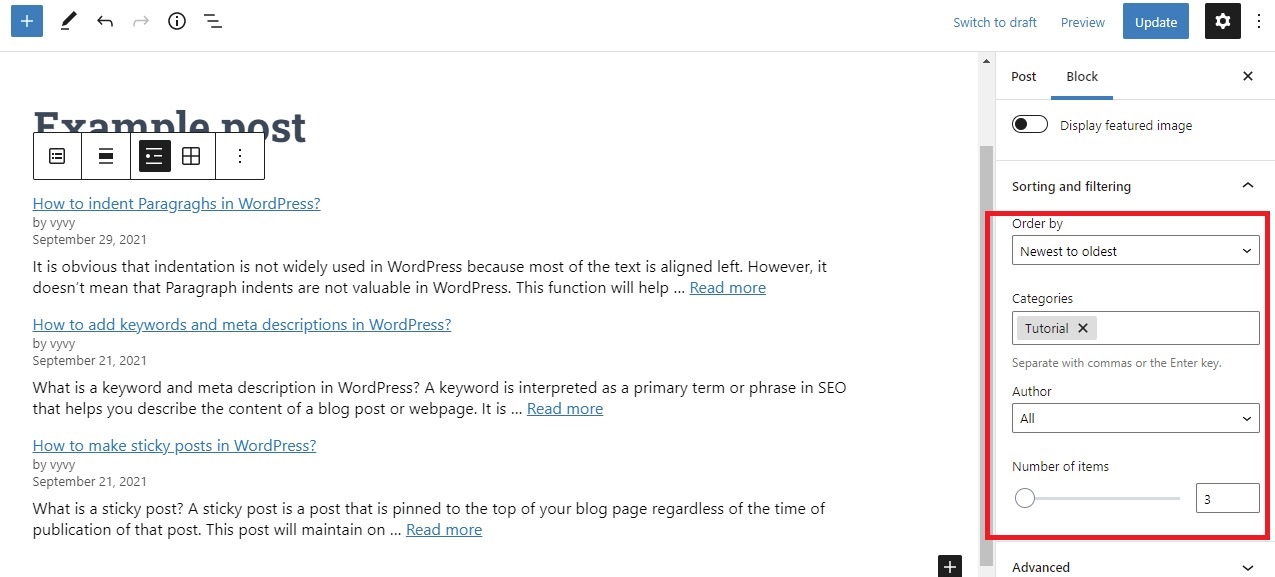
If you look at the toolbar block, you will notice that you can choose to have a grid rather than a list of your most recent posts shown.
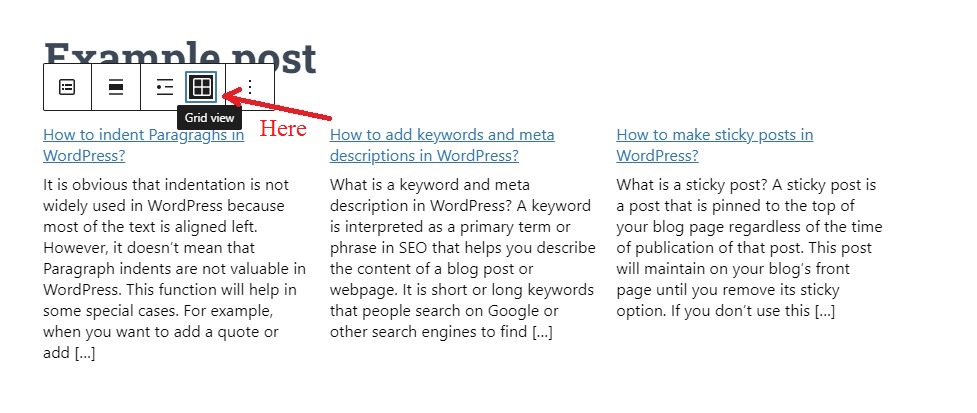
More specifically, you may add links to featured photos, resize featured images, align them to the left, center, or right, and display featured images for each post.
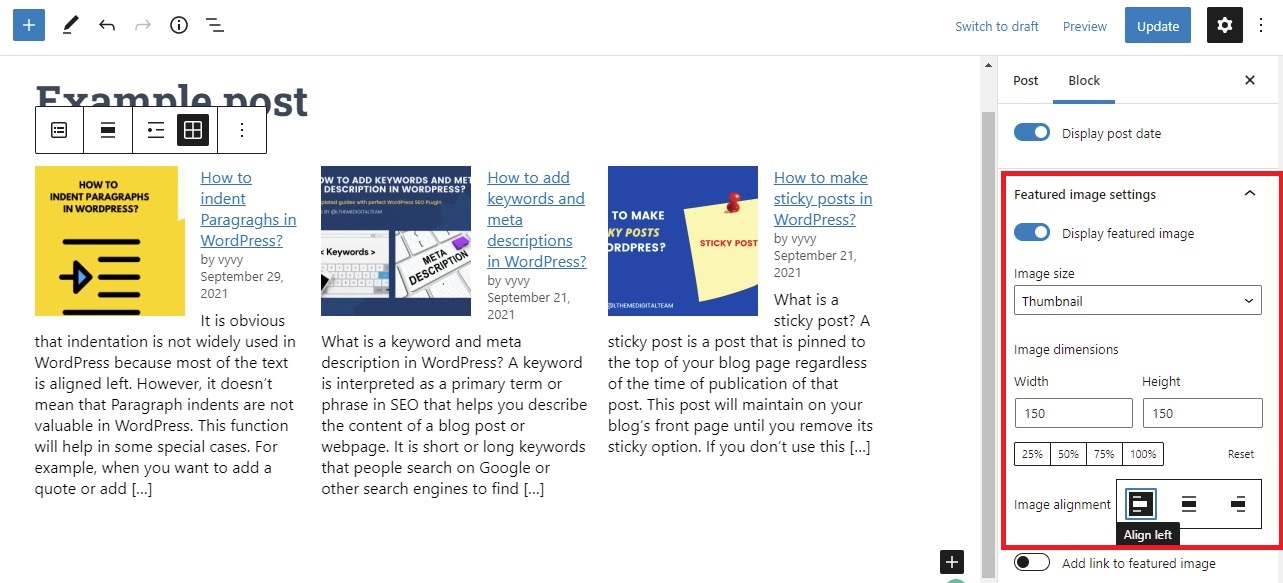
After that, let’s click the Publish/Update option if you’re happy with how your most recent posts are organized. then check out how it looks by opening the post on the front end.
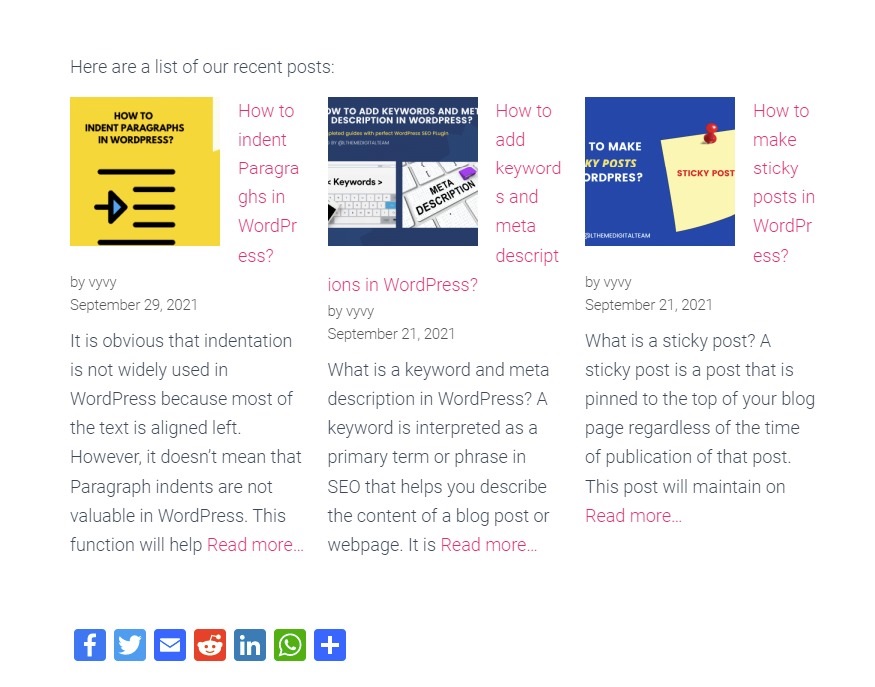
Method 2: Using the WordPress Recent Post Widget
By using this technique, you may display a list of your most recent posts in your sidebar rather than on a post or page. You may simply display a large number of recent posts in the sidebar of your website or in other locations thanks to WordPress’ built-in default widget named latest posts.
The Recent Post widget must first be added to your sidebar by dragging and dropping it from Appearance > Widgets.
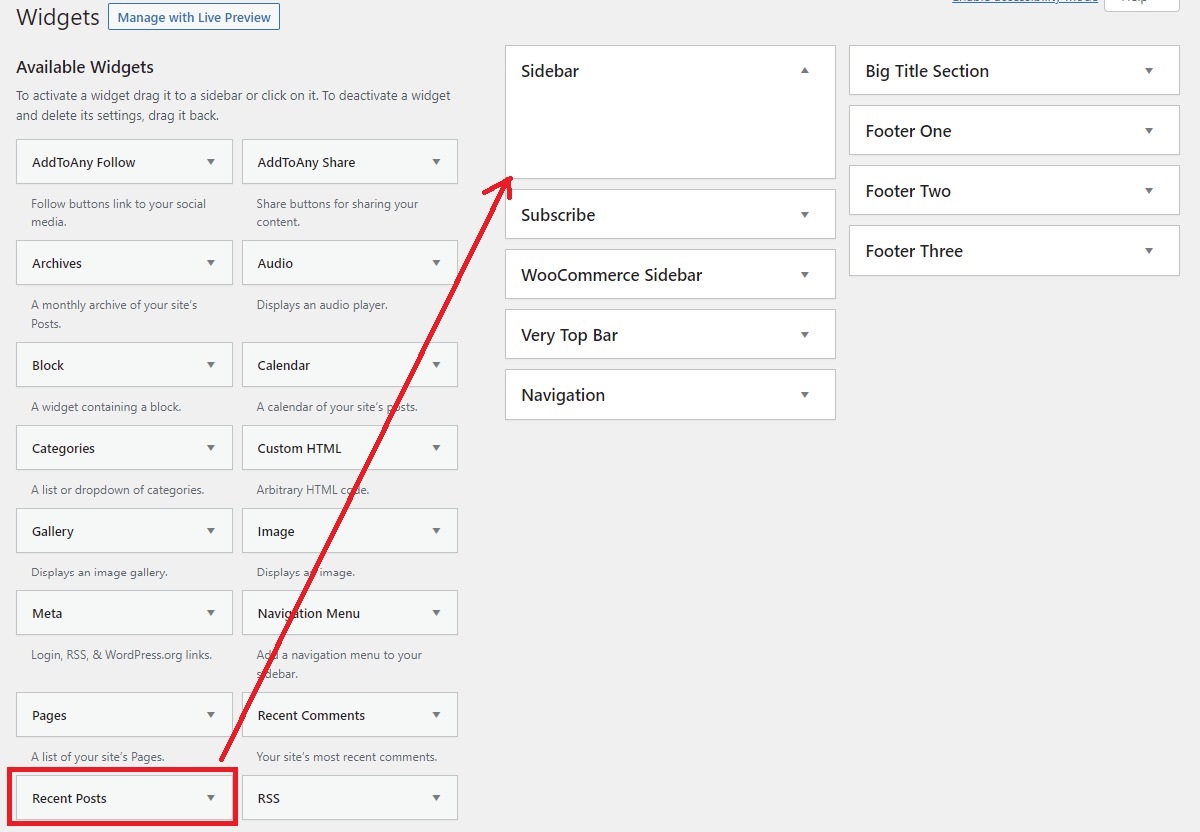
There aren’t many settings available in the default Recent Posts widget. Only the widget’s title and whether or not the posts’ dates should be displayed are entered. Additionally, you have the option of changing the number of posts you want to show.
Then, in order to save the widget settings, click the ” Save” button.
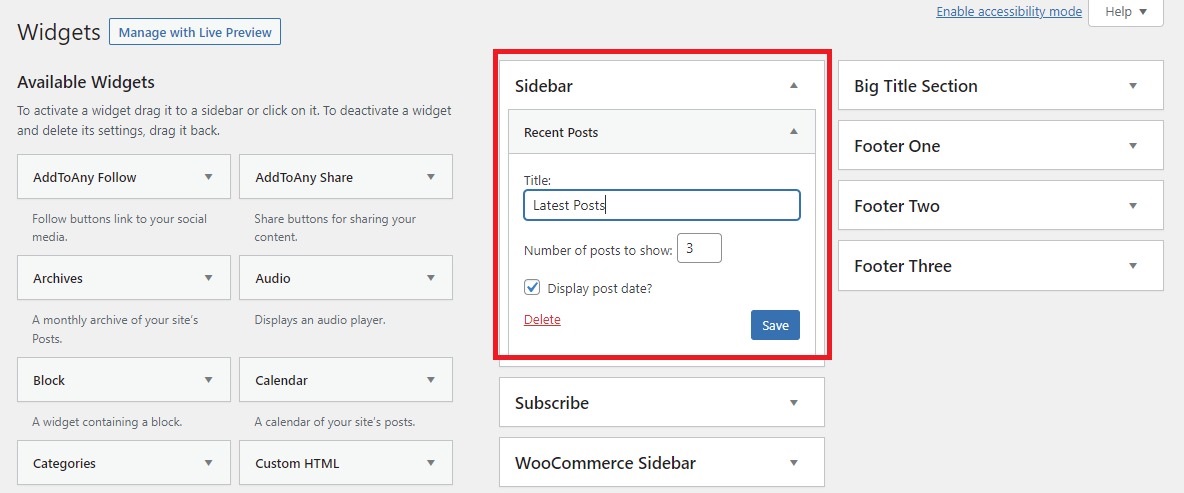
You can now visit your site to see the outcome.
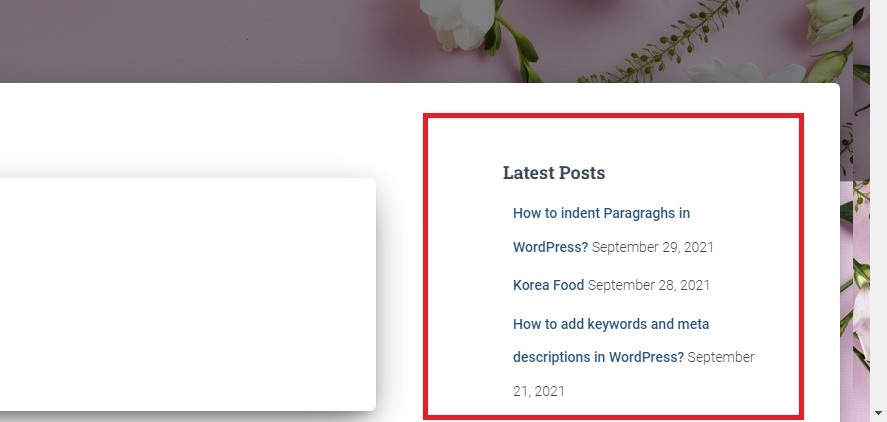
Method 3: Using Recent Posts Widget Extended Plugin
With the help of the Recent Posts Widget Extended, you can use widgets and shortcodes to show recent posts.
To add recent posts to the sidebar, use this technique. You must first navigate to Plugins > Add New and then type the name of the plugin into the search bar. Click the Install Now button as soon as possible, then activate it.
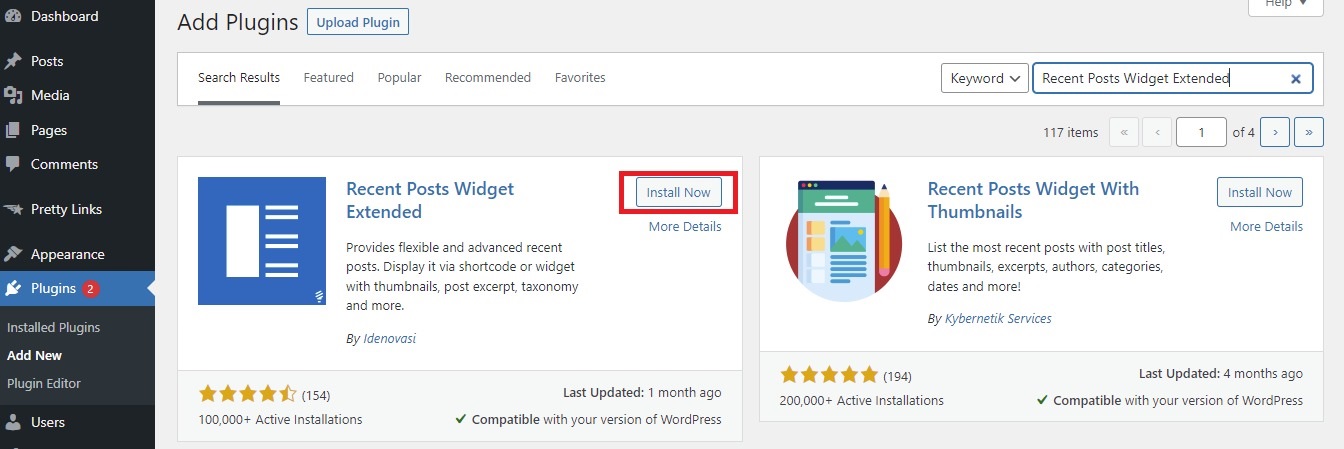
Then go to Appearance > Widgets, where you’ll find a new widget named Recent Posts Extended. Drag it to the sidebar and drop it there.
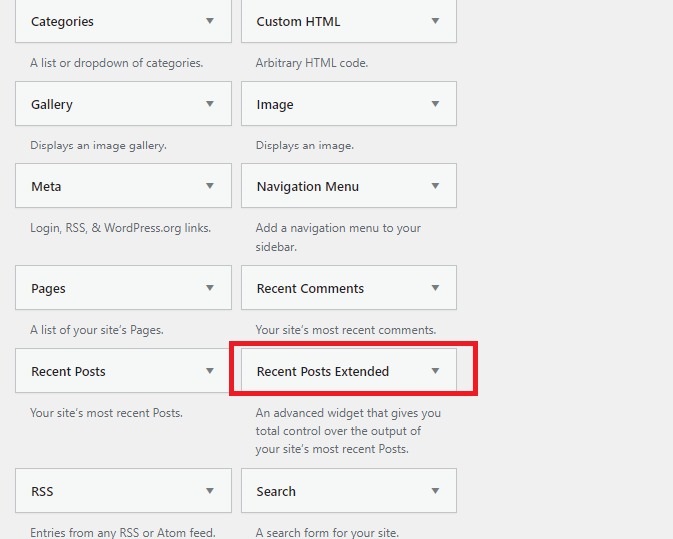
It will launch a popup window right away. You may now add a title and show a list of the newest posts along with a thumbnail, excerpt, and posting date. As we move down the screen, we find more options for displaying recent posts, including those from all taxonomies, specific taxonomies, multiple taxonomies, post type, and much more.
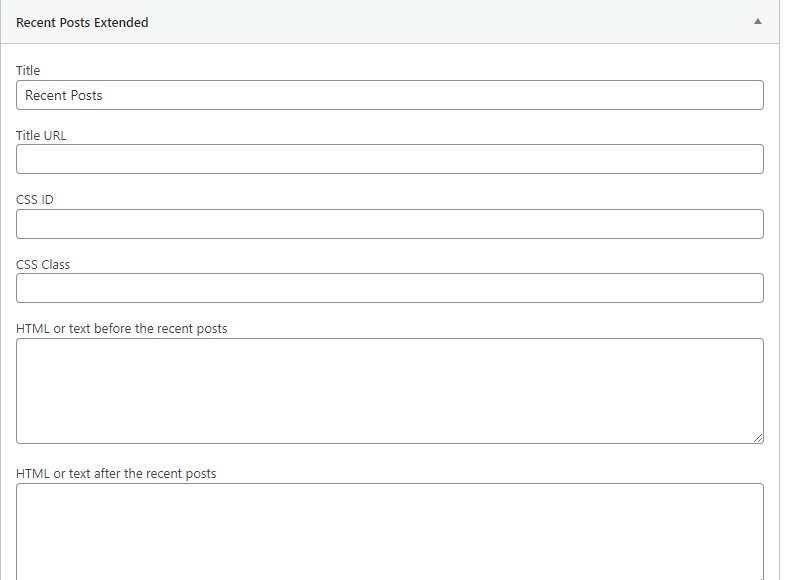
Click the Save option at the bottom of the window if you are satisfied with your choice. And check out the front end of your website to see how it appears.
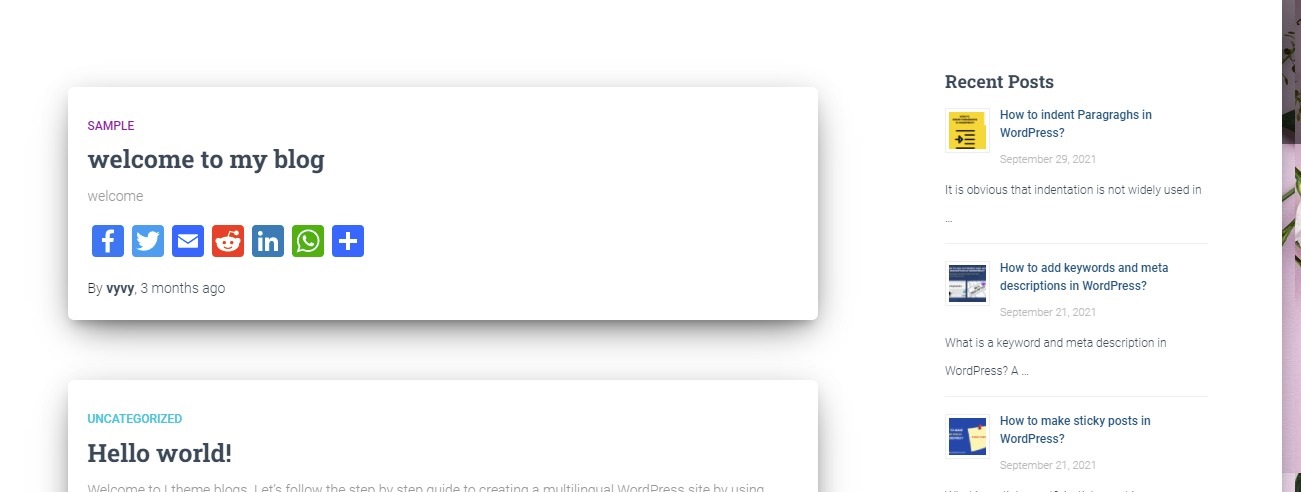
Conclusion
Another popular strategy to keep visitors on your website longer is to display recent posts in WordPress on your site. Hopefully, the 3 simple approaches stated above will enable you to easily display recent posts in WordPress. Please let me know if you have any questions by posting a comment below. We’ll help you out as soon as we can.
Additionally, don’t overlook the numerous stunning, contemporary, and responsive themes and templates available at our free WordPress themes. You can visit and look at a variety of helpful site design options.