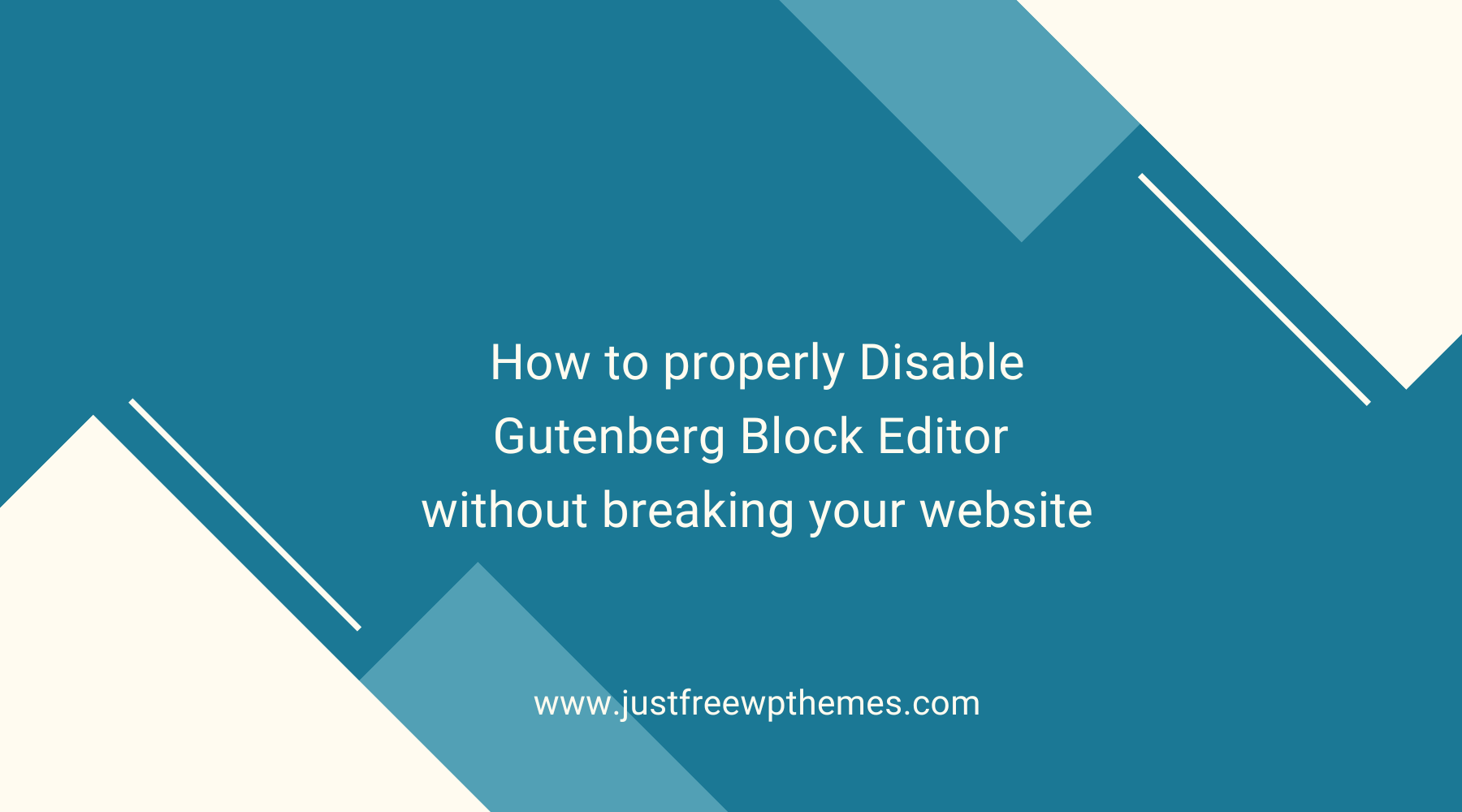Are you looking for a secure method to disable Gutenberg block editor? Gutenberg is the default new editor in WordPress 5.5. However, Gutenberg is in the development and completion stage, so it has plenty of faults that make many WordPress users annoy. The majority of users want to disable this block editor to restore the old WordPress editor. Therefore, in this blog, we will share you with simple ways to handle this issue.
Introduction of Gutenberg Block editor
Gutenberg is the new block editor introduced in WordPress 5.5. It is Its name is set based on the name of Johannes Gutenberg who invented the printing press 500 years ago. Compared to the original WordPress editor, Gutenberg brings users more wonderful experiences significantly. It allows you to create diverse content via a collection of useful blocks instead of writing any line of code.
In addition, it is also packed with a lot of advanced features and functionality that are not included in the previous WordPress editor such as display buttons, tables, columns, etc. In other words, you can don’t need to install additional plugins, Gutenberg completely provides you with these functionalities.
However, in addition to benefits, this new block editor also has many disadvantages. For example, if it can be not compatible with other plugins or themes, then it will break your website and cause errors.
Many WordPress users think that the design of Gutenberg is more intuitive and friendly. However, others find it difficult and frustrating to use because every part of your page or post will be divided into different blocks.
For those reasons, recently many WordPress users would like to ask us “how to disable Gutenberg block editor and keep the classic editor”. If you are also finding the answer to this question, don’t miss our blog. In today’s tutorial, we will give you a step-by-step guide to help you disable this new block editor if you are not happy with using it. Now, let’s check them out.
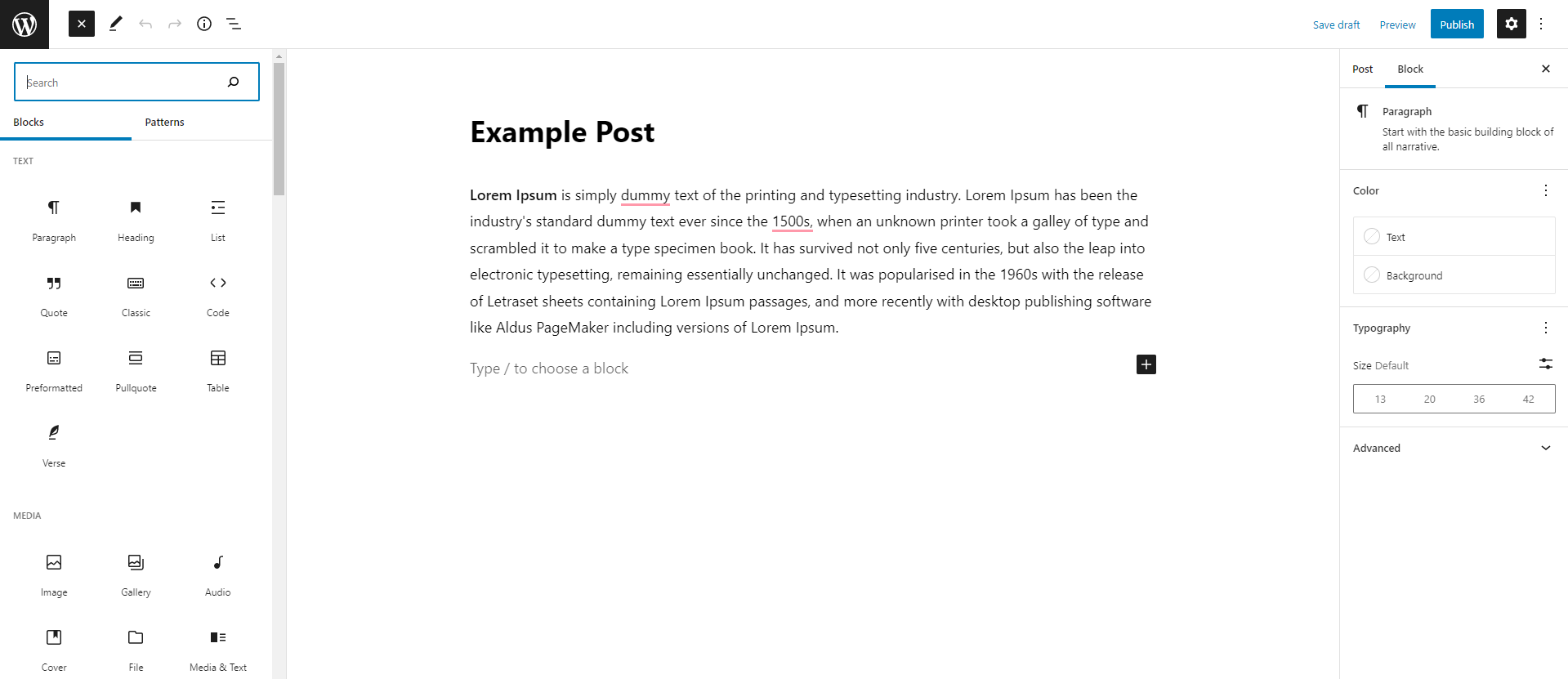
How to Disable Gutenberg Block Editor in WordPress
Here are some simple methods to disable the new editor without breaking your WordPress site. Let’s dive into it.
Method 1: Disable Gutenberg using a Disable Gutenberg plugin
There are several tools to help you disable the Gutenberg block editor. However, we highly recommend using the Disable Gutenberg plugin for your website. This plugin will help you disable Gutenberg for all post types or for certain user roles and post types. Moreover, using this plugin is a great method to automatically replace Gutenberg with the Classic editor.
To use this method, now you can follow the steps below:
Step 1: Install and activate the plugin.
- Go to Plugins > Add New from your WordPress admin dashboard.
- Type the plugin’s name on the search bar to find the plugin.
- Then, let’s click on the “Install Now” button and Activate it.
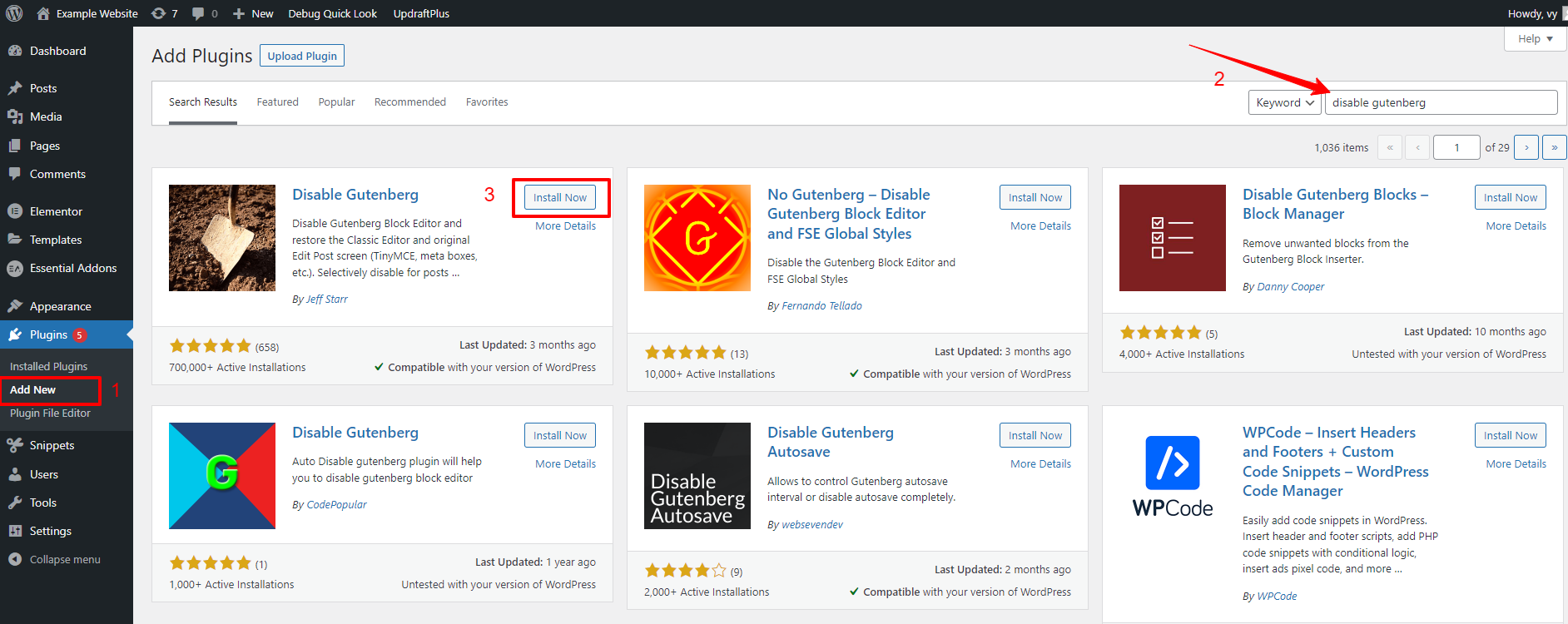
Step 2: Customize the settings
As soon as the plugin is activated. Now, you need to navigate to Settings > Disable Gutenberg to customize the settings. Then, you will see the default options including disable Gutenberg for all post types and disable block widgets, and enable Classic widgets.
In order to expand additional options, simply uncheck the checkbox next to the “Complete Disable” option.
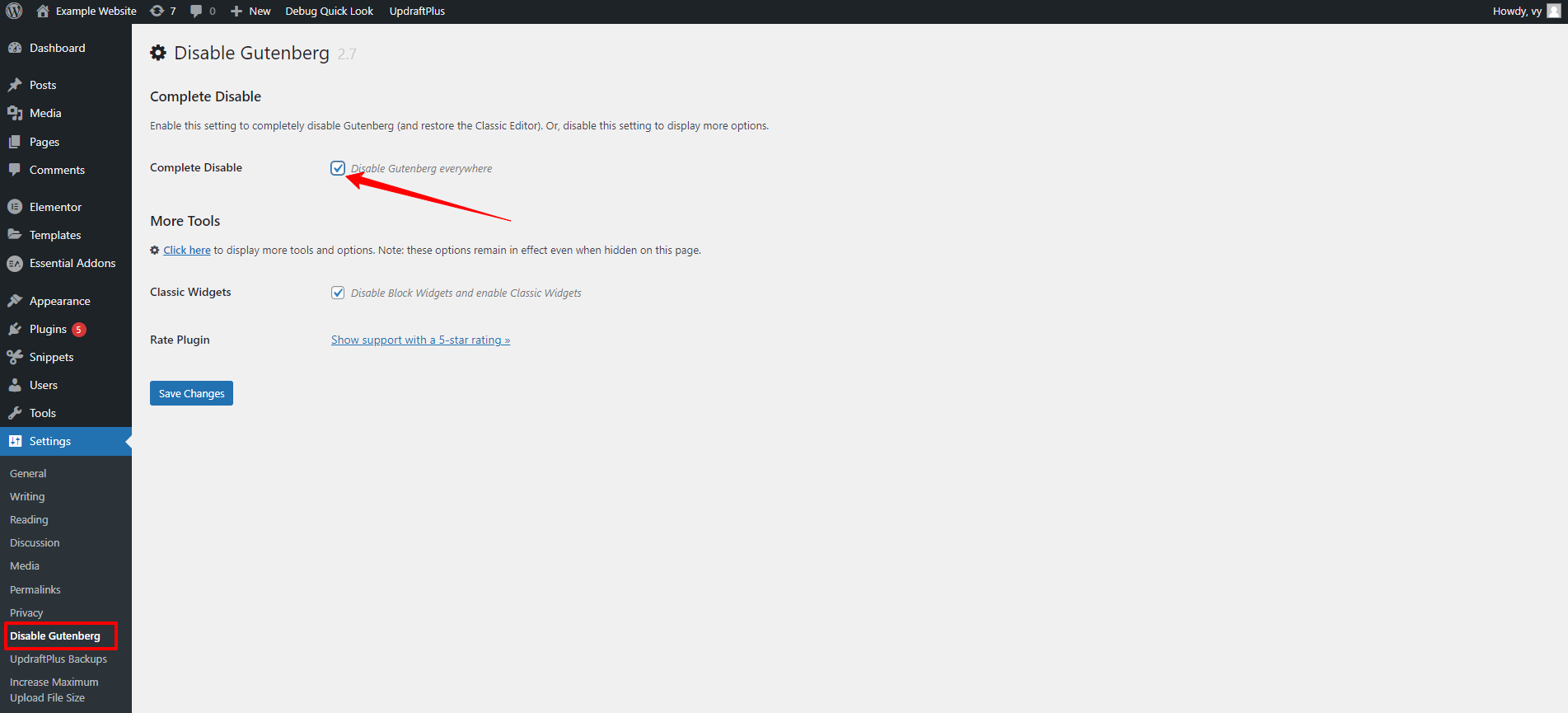
This will show a list of options that allows you to selectively disable Gutenberg for post types, roles, pages, theme templates, and certain post IDs. In other words, you can still use Gutenberg for specific instances except for circumstances that you have chosen on the settings page.
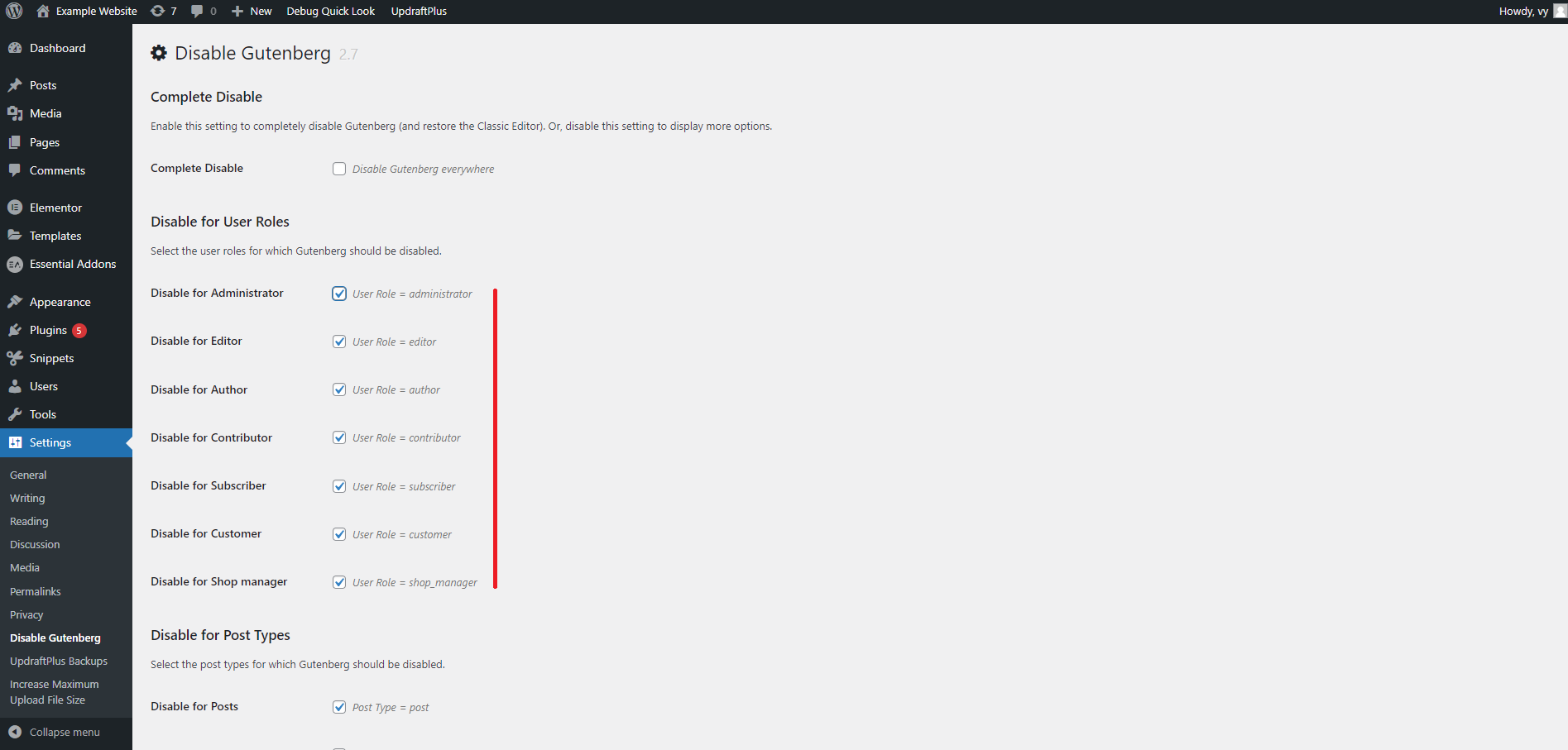
Once you are pleased with your selection, don’t forget to click on the “Save Changes” button at the bottom of the page.
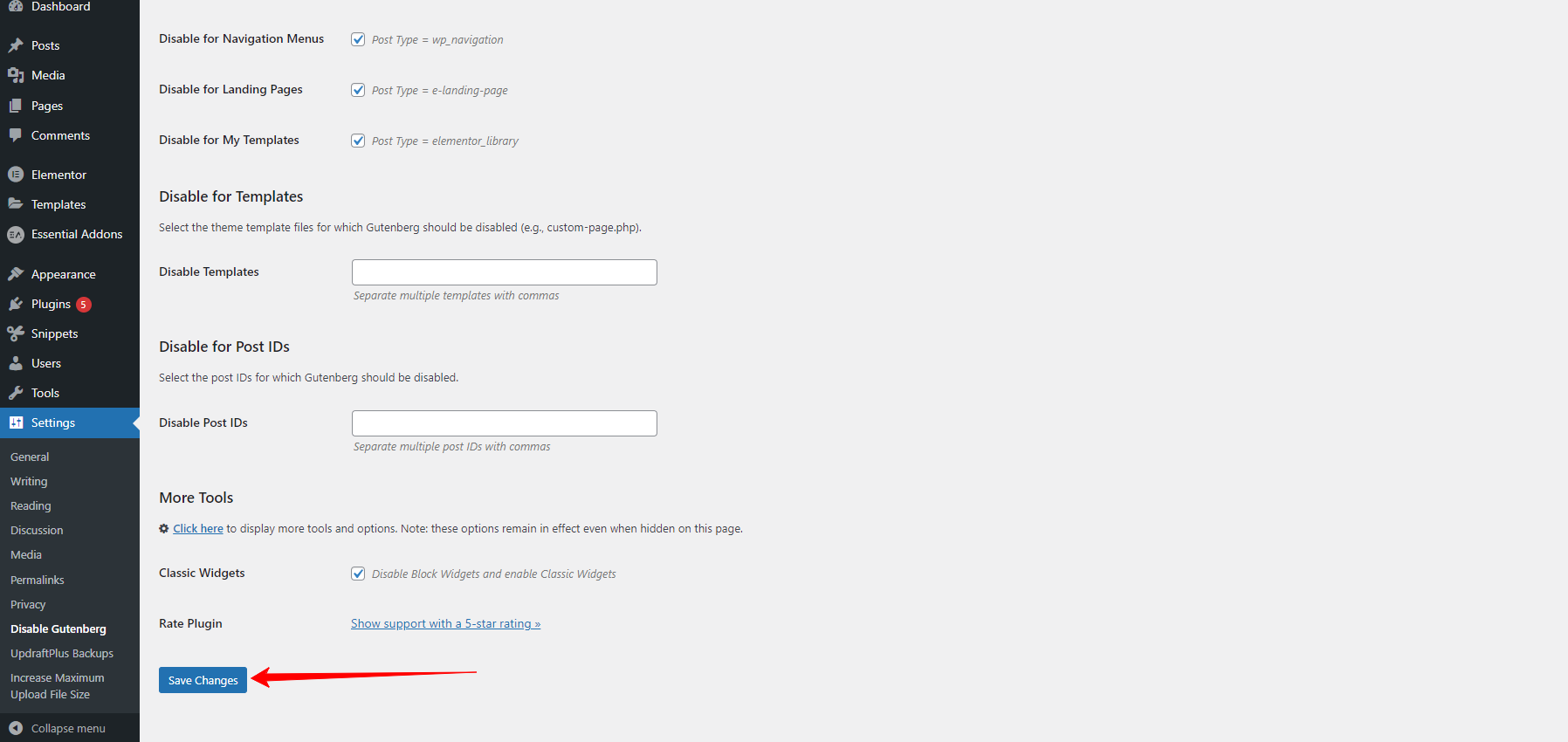
Method 2: Disable Gutenberg by using the Classic editor
If you only want to disable Gutenberg temporarily, using the Classic editor is a perfect choice for you. Because this method allows you to have access to the block editor sometimes while still using the Classic Editor. In addition, you can also make up your mind on whether to allow users to switch editors, it will be suitable for websites that have multiple members with different preferences.
To do so, first of all, you need to install and activate the Classic Editor. The process of installing Classic editor is also similar to what you did to the above plugin.
Once the plugin is activated. Now, let’s navigate to Settings > Writing, and then you will see the “default editor for all users” section. From there, you can switch to the Classic editor by checking the box next to “Classic editor“. Don’t forget to click on the “Save Changes“.
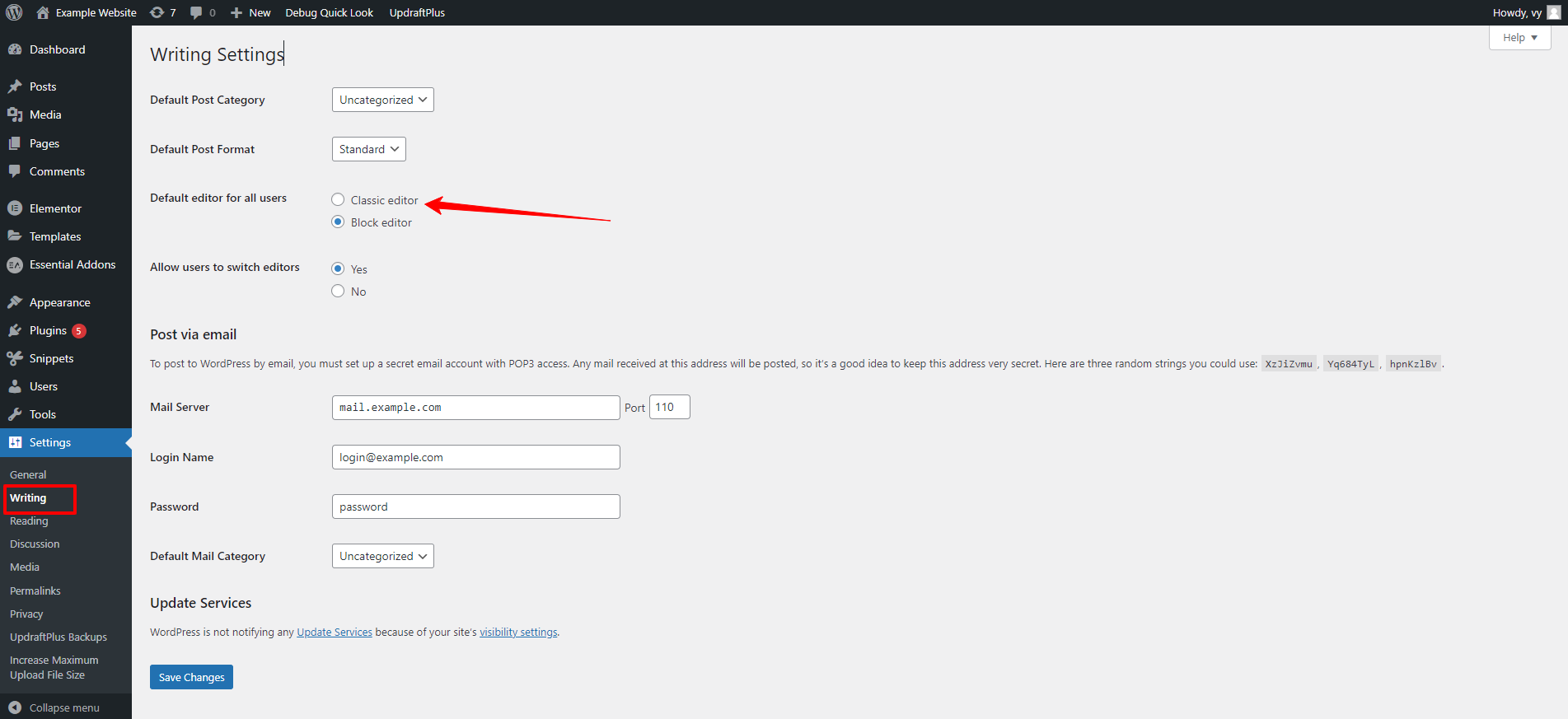
Now, the plugin will disable the Gutenberg editor and you can create a new post/page with the Classic editor.
Moreover, if you go to Posts > All Posts and hover over a page or post that you have created, it will display both editor options below the post/page title. Hence, you can easily switch to your favorite editor to build your content.
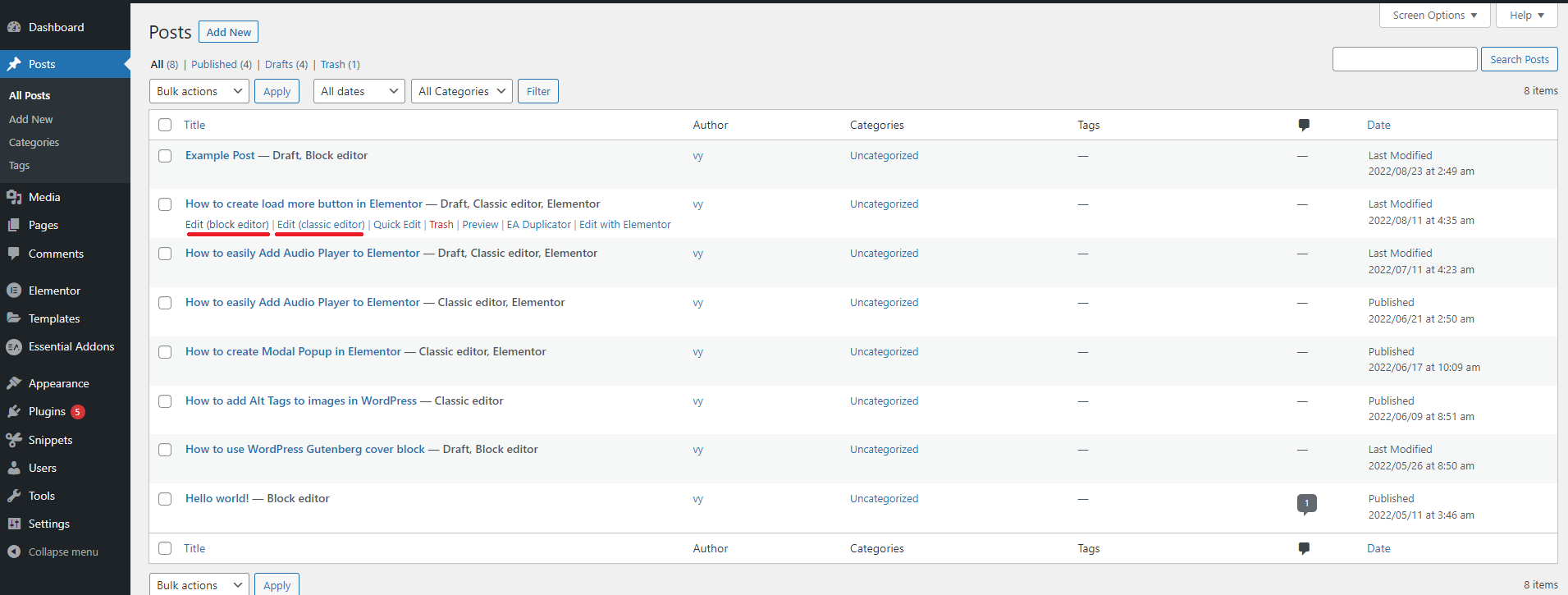
The bottom line: Should you disable Gutenberg block editor?
Although the block editor has a modern and intuitive interface compared to the classic editor, it makes most WordPress users distracted once working with a lot of blocks. It is a fact that Gutenberg has received a lot of negative comments and 1-star ratings, so we can conclude that this new editor is too complicated to use and not a perfect choice for your website. In this case, you should disable WordPress Gutenberg and keep the original WordPress editor by installing the Classic editor.
If you still want to use Gutenberg block editor, you can refer to a lot of Gutenberg block plugins to extend the functionality of this editor.
Hopefully, our blog helped you properly disable the Gutenberg block editor. If you want to keep the Gutenberg editor but still use the Classic editor, we highly recommend using the second method. If you have any queries, please leave a comment below. We will support you as soon as possible.
Moreover, if you want to give your website a new appearance, visiting our website and exploring a wide range of stunning, free WordPress Themes is a great idea for your website.