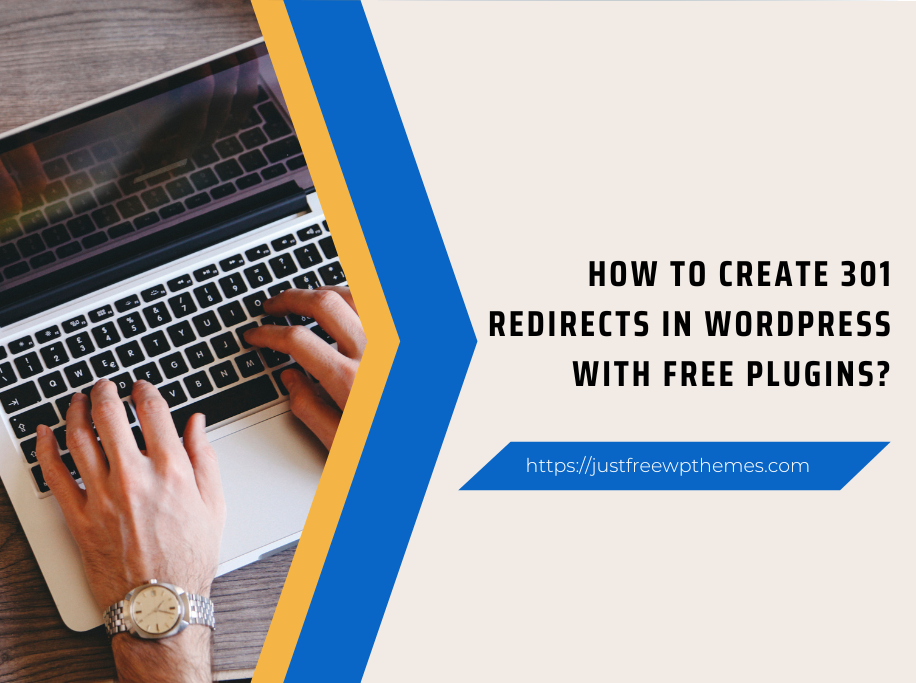Here is a step-by-step guide with many easy methods to create 301 Redirects in WordPress if you are spending a lot of time trying to figure out how. Check it out right now!
What is a Redirect in WordPress?
You can redirect your users to the new page you specify if the link/page they want to access has moved.
Furthermore, this feature is popular not only on WordPress but also on the internet.
Redirects can also be broken down into 301 redirects, 302 redirects, 303 redirects, 307 redirects, and 308 redirects.
When do you need to create redirects in WordPress?
To replace a post or page with new content, you must generate a 301 redirect. Your posts or pages’ permalinks will definitely need to be changed.
When you delete a URL without creating 301 redirects, your users will receive a 404 error. This error will negatively impact your WordPress SEO as well as your site’s user experience.
Redirects, however, can significantly slow down the loading speed of your page. By avoiding any unnecessary redirects, you can diminish the use of redirects.
How to create redirects in WordPress with free plugins?
Method 1:using the Redirect plugin
WordPress redirect plugin Redirection is a popular and effective solution. The plugin minimizes errors and improves your site’s ranking significantly.
Installing and activating this plugin are the first steps to using it.
In your WordPress admin panel, go to Plugins > Add New to install the plugin. In the search bar, type the name of the plugin. Click on the Install Now button and activate it as soon as possible.
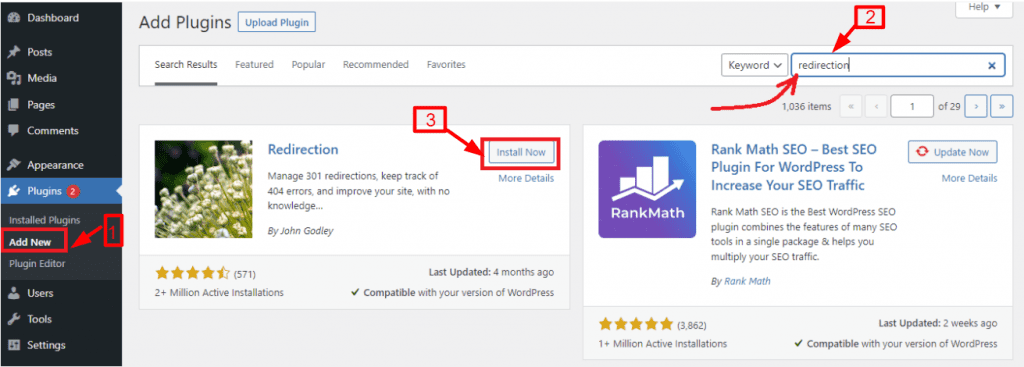
In your dashboard, click Tools > Redirection. You can configure the plugin’s settings by clicking the Start Setup button.
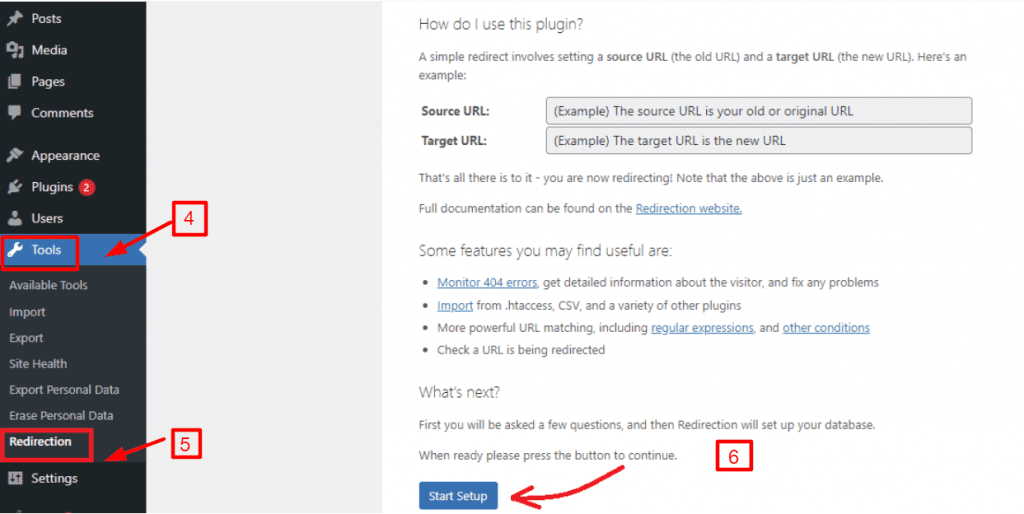
On the next page, you can select whether to keep a log of all your redirects and 404 errors and monitor permalink changes in WordPress posts and pages. To continue setup, click Continue Setup.
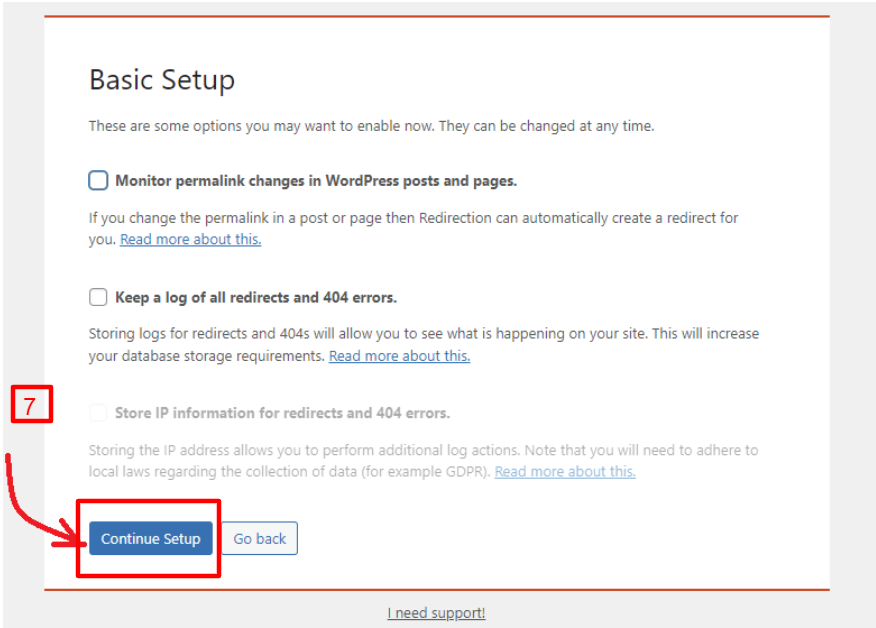
Now that the plugin has tested the Rest API, click on the ‘Finish Setup‘ button once the status has been displayed as Good.
To create a new redirection, go back to Tools > Redirection. 301 redirects are displayed under the Redirects tab.
301 redirects can be created by clicking on the Add New button. As an alternative, you can insert the old URL (Source URL) and the n You can view and add new 301 redirects under Redirects. A 301 redirect is added by adding both a Source URL (the old URL) and a Target URL (the new URL) under Add new redirection.
You can view and add new 301 redirects under Redirects. A 301 redirect is added by adding both a Source URL (the old URL) and a Target URL (the new URL) under Add new redirection.
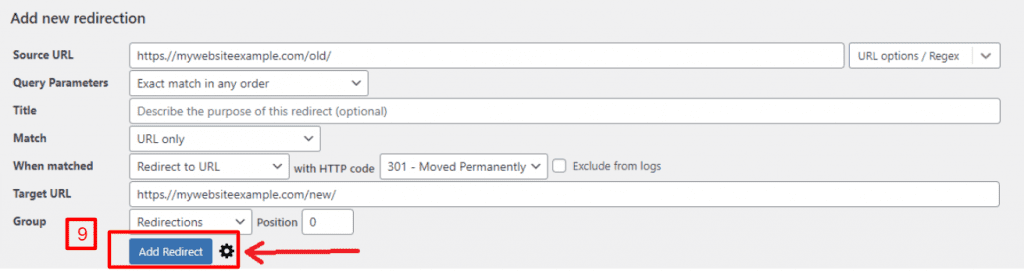
Moreover, you can choose your redirection type by clicking the Gear symbol.
Using the dropdown menu, you can select “301 – Moved Permanently” as the HTTP code. To complete the process, click on the Add Redirect button.
Method 2: using the Simple 301 Redirects plugin
By making it easier than ever to create 301 redirects, the Simple 301 Redirects Plugin lets you do just that.
From your WordPress Admin panel, navigate to Settings > 301 Redirects after installing the plugin.
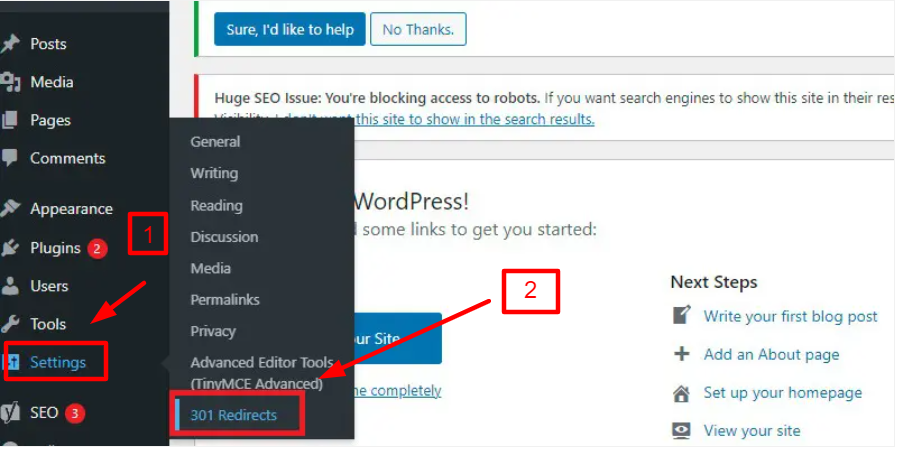
In the Request field, you must enter the old URL, and in the Destination field, you must enter the new URL. Let’s click the Add New button after you have entered yet.
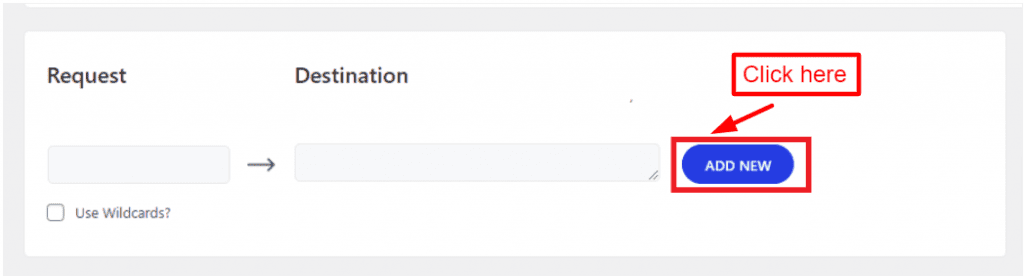
How to create 301 redirects in WordPress by using .htaccess?
In addition to using WordPress Redirects plugins, you can also add code to your .htaccess file to create 301 redirects in WordPress. Create a backup of your site before using this method using one of the best WordPress Backup Plugins.
Using an FTP client, add the following code to the .htaccess file to redirect a single page. Changing the example URLs with your own should be done, and saving the file is required.
Redirect 301 /old-page.html http://www.example.com/new-page.html
The following code can be added to a domain name to redirect it to another domain name. Users will be directed to the new domain name using the same URL slug. Oldsite.com/test-post will redirect visitors to newsite.com/test-post if they access oldsite.com/test-post. Also, ensure that you replace the example URLs in the following code with your real ones.
RewriteEngine On
RewriteCond %{HTTP_HOST} ^(?:www\.)oldsite\.com$ [NC]
RewriteRule ^ http://newsite.com%{REQUEST_URI} [L,R=301]
Once the file has been saved, remember to close it. Redirecting will now work as expected.
Sum up
Now, you have got the right method to create 301 redirects in WordPress with free plugins If you have any questions, please post them in the comments section below and we will respond as soon as possible.
Last but not least, you can explore hundreds of amazing designs for your website by visiting our free WordPress Themes.