Let’s go into this blog if you’re looking for a good way to backdate WordPress posts. It will provide you with a wealth of important information.
Should you backdate your WordPress posts?
WordPress allows you to update the dates on any post by default. You can publish your post with the current date and time and then backdate it to a specific point in the past. You can also schedule your posts so that they are automatically published in the future.
In general, this feature advantages your website in certain situations. It can especially assist you in displaying content that you have published appearing on your website at the precise date you desire.
For example, suppose you want to finish a special blog about Christmas and aim to publish it by December 25th. However, for some reason, you are unable to complete it as planned. You may now backdate the post, and anyone looking will likely think it was posted before Christmas.
However, using the backdate technology still has a detrimental impact on your website. Because removing the published date from your entries will result in an index date. As a result, you could publish a post today and backdate it to a time in the past, and search engines would still be aware. As a result, if you want to increase traffic to your posts, backdating WordPress posts could be really useful.
In our opinion, the problems of backdating WordPress posts far outweigh the benefits, therefore you should think about it carefully and only use this method when absolutely required.
How to easily Backdate WordPress Posts?
First and foremost, you must open the published post that you want to backdate.
Look in the “Publish” meta box on the right-hand column of the post edit page for a “Publish immediately Edit” option. Let’s go ahead and click the Edit link.
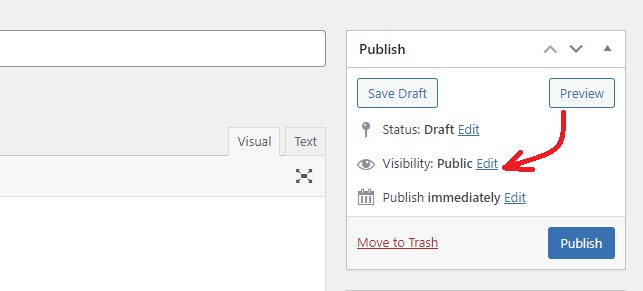
Following that, you will have choices to change the month, day, year, and hour it will be published. You can change it to a certain time in the past or future, but try to avoid weird dates. If you select a future day and time, you can schedule the post to be published at that time.
In contrast, if you select a date and time in the past, your post will update the date and change the position of the post in your archives pages.
Don’t forget to click the “OK” button after you’ve changed the date.
When you are satisfied with your content, click the Publish button.
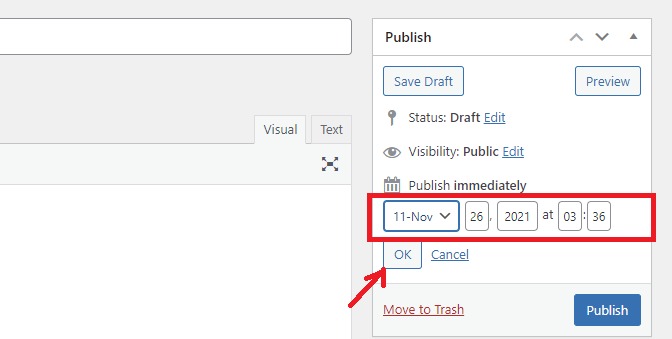
Congratulations, you can now quickly update the post dates in WordPress on your own. This method is useful when you want to write a blog but don’t want it to appear on your website’s front page by setting the date earlier than the most recent post on your website.
How to display the last updated date in WordPress?
It is better to show the last updated date for your WordPress post rather than the publish date. Because this method is useful for websites with a lot of content that is frequently updated.
To do so, locate where the post date data is kept in your theme files and insert the code below.
[ht_message mstyle=”info” title=”” show_icon=”” id=””class=”” style=”” ]
Last updated on <time datetime="<?php the_modified_time("Y-m-d"); ?>"><?php the_modified_time("F jS, Y); ?></time>
Because this is just an example, you must replace the information in this code with your own.
Conclusion
We have gone into how to backdate WordPress posts step by step. This post should have provided you with a wealth of important information. If you have any queries, please leave them in the comments section below.
Furthermore, this is a great chance for you to explore our Free WordPress Themes to discover a diverse range of stunning, modern designs for your website.
