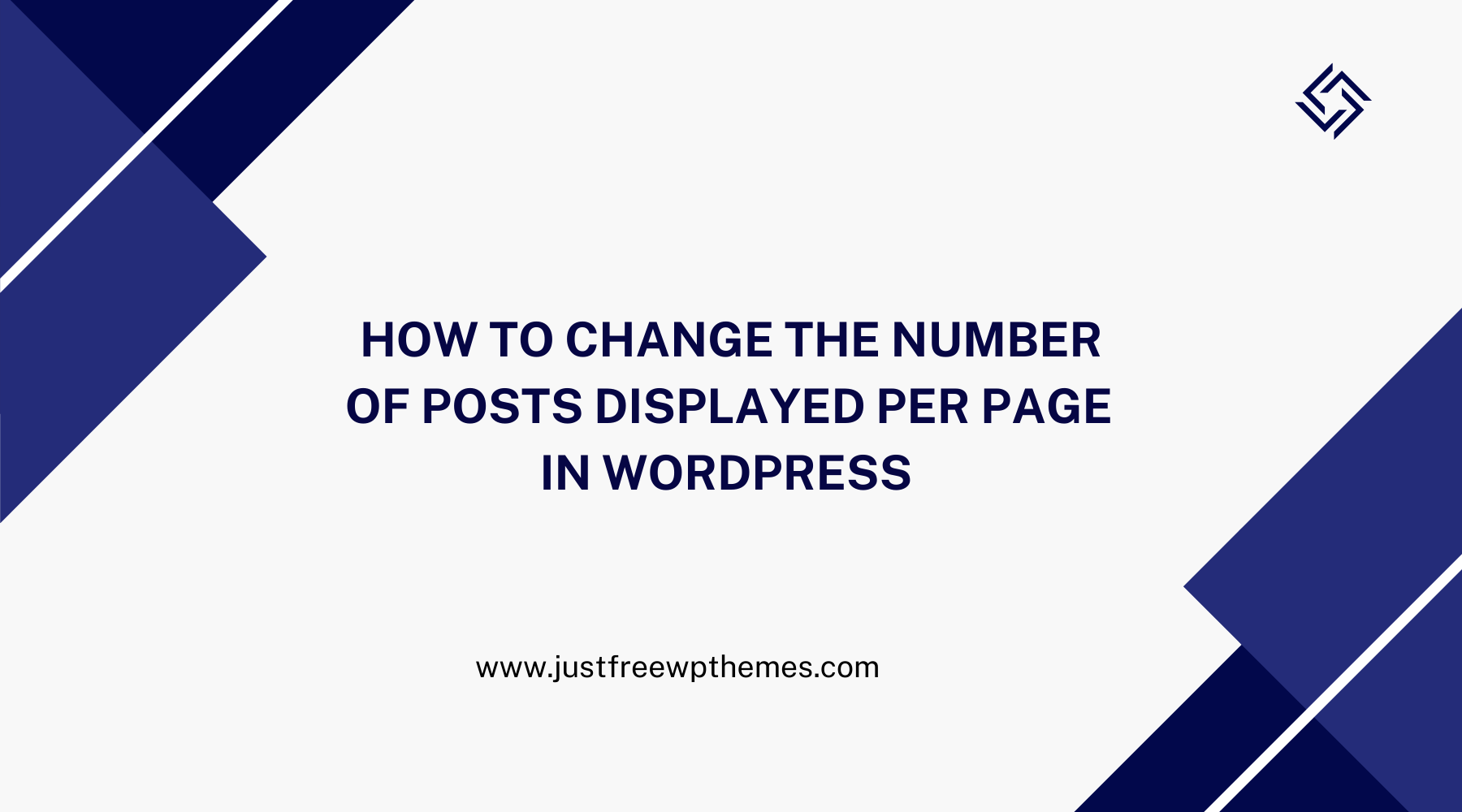By default, WordPress only allows you to display a maximum of 10 posts on the blog page in WordPress. However, if you want to increase or decrease the number of posts as you want, then you can completely adjust this value from your WordPress dashboard. In today’s tutorial, we will give you a quick instruction to help you change the number of posts displayed per page on your WordPress website. Now, let’s check them out.
How to Change the Number of Posts Displayed Per Page?
Honestly, it takes you a few clicks to change the number of posts displayed on each blog page. First of all, you need to access your WordPress dashboard. Then, follow the steps below.
- Let’s navigate to Settings > Reading settings page
- In the “Blog pages show at most” option, simply adjust the number of posts you want to be displayed on your blog page as the screenshot below.
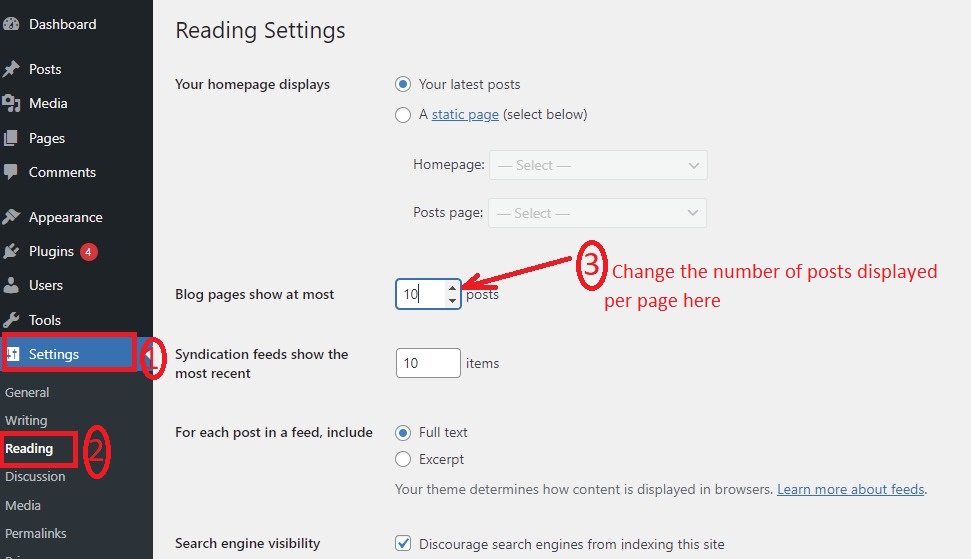
Once you are pleased with your selection, remember to click on the “Save changes” button to save your changes
Although you can set as many posts as you want to appear on your post page, we highly recommend not showing more than 10 articles on your WordPress blog page. Since the number of posts per page is so many, which will affect the performance of your website. It means that your website will take a lot of time to load plenty of posts at the same time. As a result, your website visitors will not have a great user experience on your website.
The bottom line
Hopefully, with the assistance of our guide, you are able to change the number of posts displayed per page easily. If you get into any trouble, don’t hesitate to leave a comment below. We will give you support as soon as possible.
By the way, you can drop by our website to discover a collection of stunning, well-structured, free WordPress Themes that help you build an eye-catching website without coding knowledge.