In this blog, we will provide you with the right method to change admin email in WordPress. Thus, you can change your email anytime you want. Check it out right now!
Why do you need to change Admin Email in WordPress?
In the case of website problems, email plays a crucial role when it comes to getting contact forms from customers and managing all messages, notifications, and email reminders. Additionally, it can be used for recovering lost passwords and receiving notifications about their accounts.
In practice, however, beginners tend to use their personal email addresses for their business emails. The series of emails might cause confusion with their personal email, which can make them feel uncomfortable. A business email address makes a website look more professional, which is why most WordPress users want to use another business email address. The site administrator and administrator user may also need to change their email addresses. Check out to see how to change admin email in WordPress.
How to change Admin Email address in WordPress?
Changing the admin email address in WordPress can be accomplished in a number of ways. We will, however, share with you the easiest ways to resolve this issue in today’s tutorial. Here are some solutions to consider.
Although beginners often use their personal email addresses as business addresses, they should avoid doing so. It is possible that the series of emails will cause them to feel uncomfortable because they might confuse their personal email with these. To make their website more professional, most WordPress users use another business email address. Furthermore, the admin user and site administration email addresses may need to be changed.
How to change Admin Email address in WordPress?
Changing the admin email address in WordPress can be accomplished in many ways. The easiest way to resolve this issue will be shown to you in today’s tutorial. Here are some solutions we can use.
Solutions
Method 1: Change admin email address in WordPress settings
Beginners should use this method since it is the easiest. This method can be used to change the email address for your WordPress site as well as your WordPress admin user account.
Step 1: In your dashboard, go to Settings > General. This is where you can type your new email address in the “Administration Email Address” field.
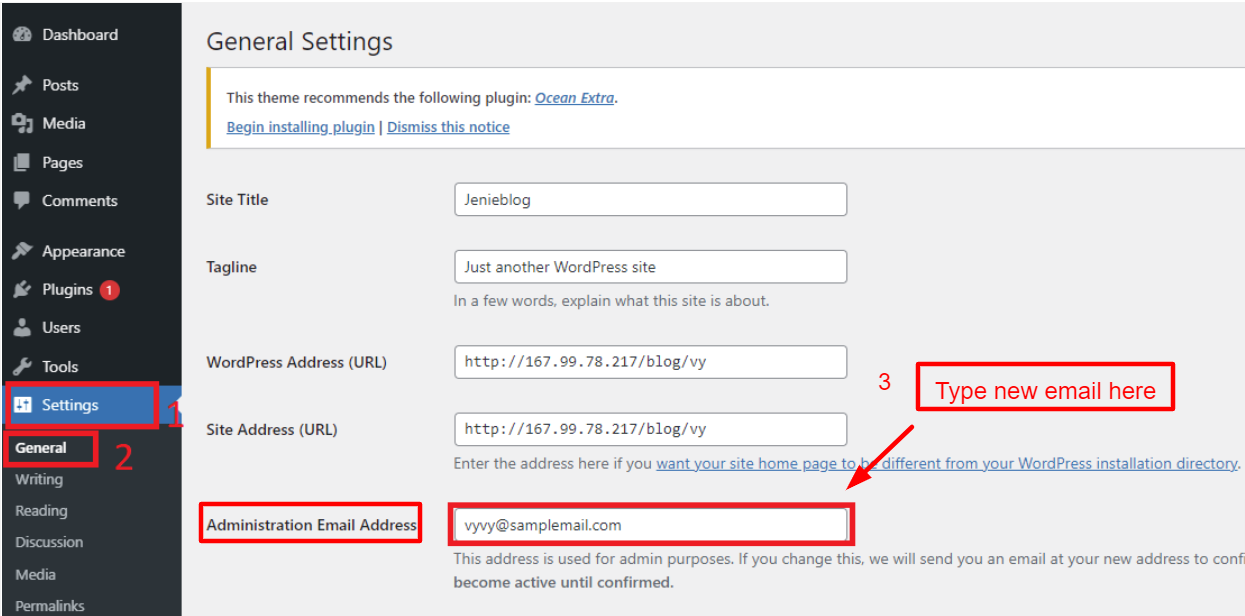
Step 2: Save the changes by clicking the “Save” button at the bottom of the Settings screen.
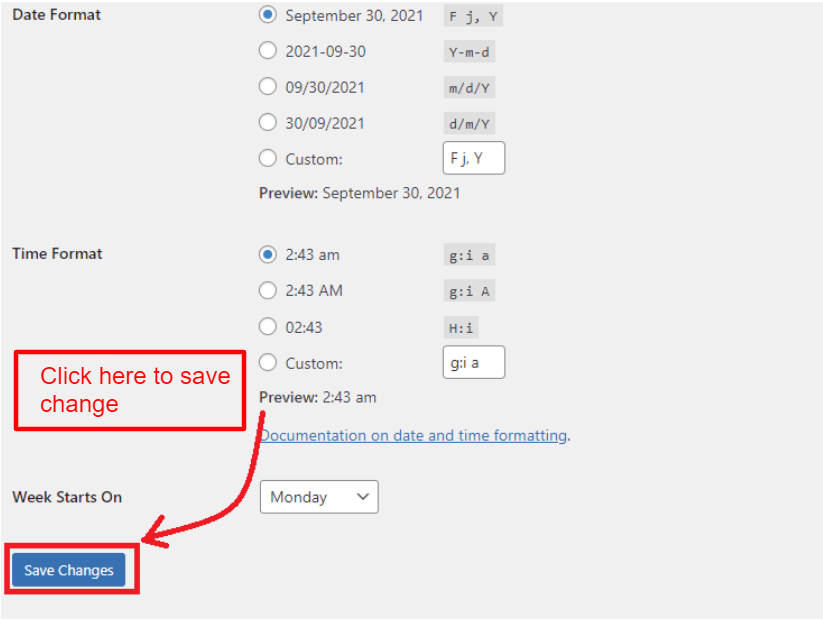
It has now been saved as your new admin email address. Under the Email Address field, you’ll see a confirmation message. Until you verify your new admin email address, your new admin address will not be changed.
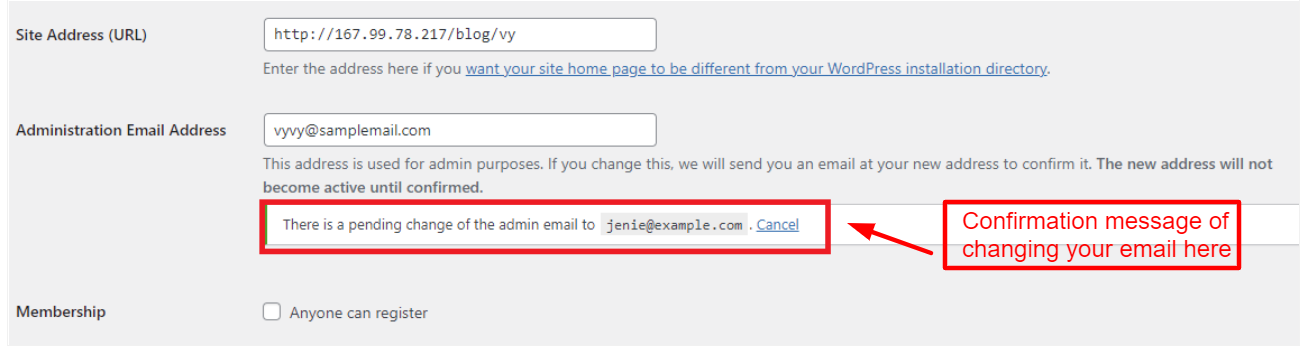
WordPress will send a crucial email administration to your new email address after you confirm the new address.
Method 2: Change the admin email in the Admin User Account section
To change the contact email address for a specific admin, you must use the second method if your website has many admin accounts. Unlike the first method, this one does not apply to the entire website. This is another useful method of how to change Admin Email in WordPress for you.
Step 1: The first step is to go to Users > All users and hover over the admin account you want to change. To make changes, click “Edit”.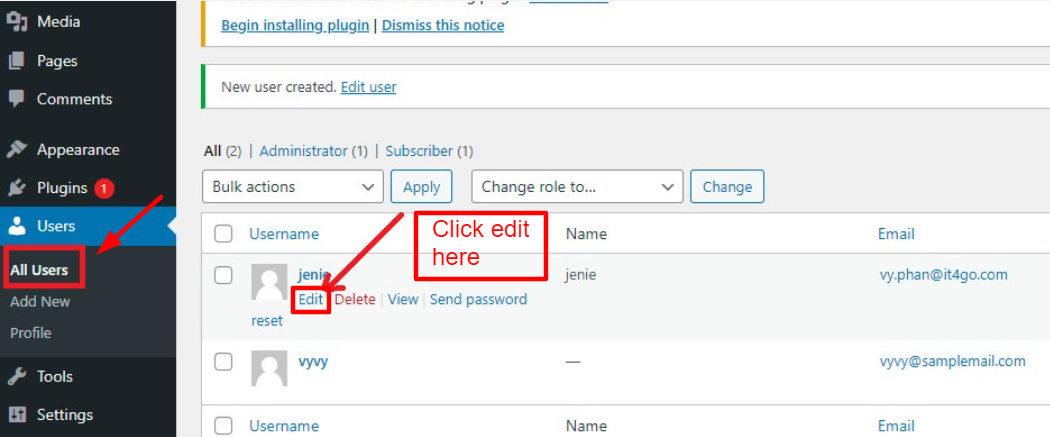
Step 2: Enter the new email address in the Email field under the Contact Info section.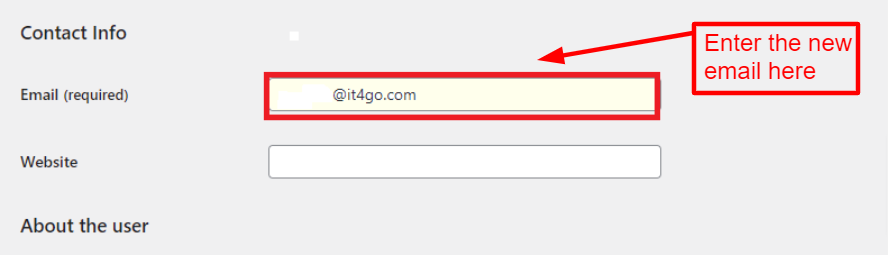
Step 3: Save your changes by clicking “Update User” at the bottom of the page.
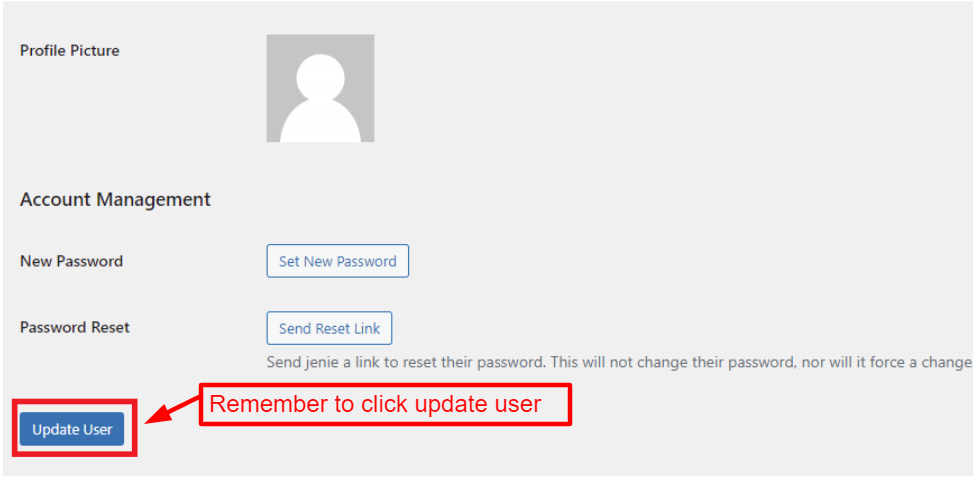
WordPress will also send a confirmation email to a new email address as part of this method. In this case, you will need to verify and then your new address will be updated.
Method 3: Using Change Admin Email plugin
WordPress will also send a confirmation email to a new email address as part of this method. In this case, you will need to verify and then your new address will be updated.
Method 3: Using Change Admin Email plugin
In the event that you have tried those methods but haven’t received the verification email to change the admin email address. With the Change Admin Email Plugin, you can change admin emails without requiring any database confirmation.
Step 1: Activate Change Admin Email Plugin before continuing.
Enter the plugin’s name in the search bar under Plugins>Add New on your dashboard. Activate it quickly by clicking “Install Now”.
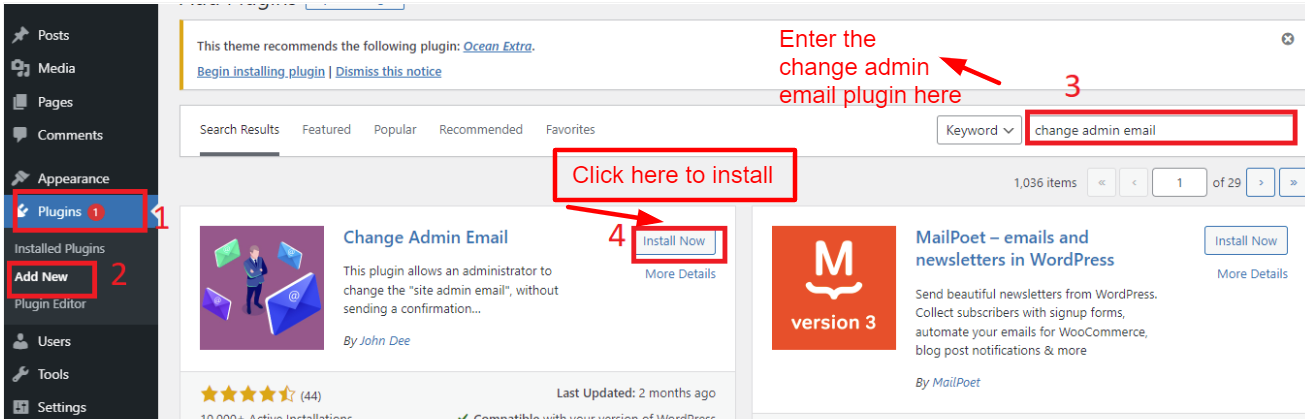
Step 2: The admin email can be changed through the Settings > General page once it has been activated
Let’s enter the new email address that you want to use in the “Administration Email Address” field. You will need to click on “Save Changes” to complete the process.
You will be able to change the admin address immediately and reduce the complicated verification process with this plugin. Additionally, you will receive a test email to the new admin email address.
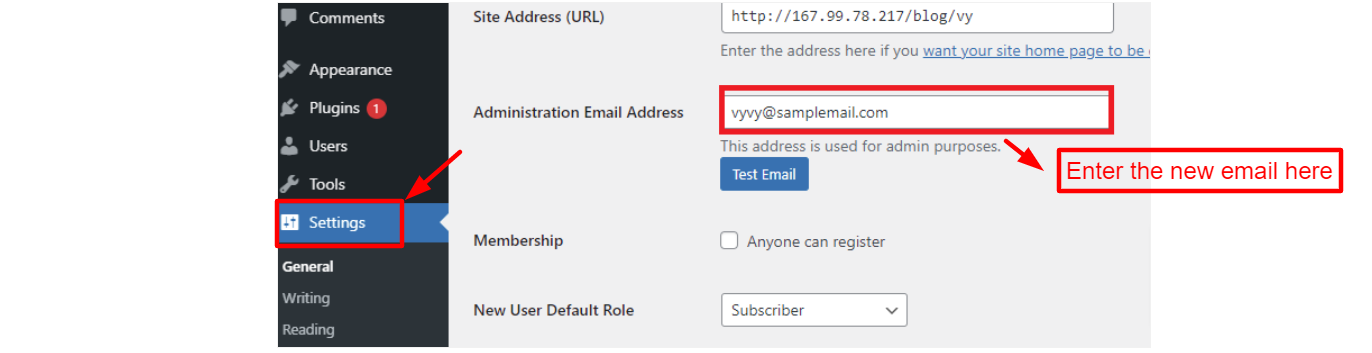
Sum up
We are sure that you can change admin email in WordPress with free plugins successfully after using our recommended methods. Feel free to comment any questions below, we will answer you as soon as possible. We also hope that this blog is useful enough for you to enhance your website.
If you want to get more updates about WordPress skills, visit our free WordPress Themes to widen your knowledge.
