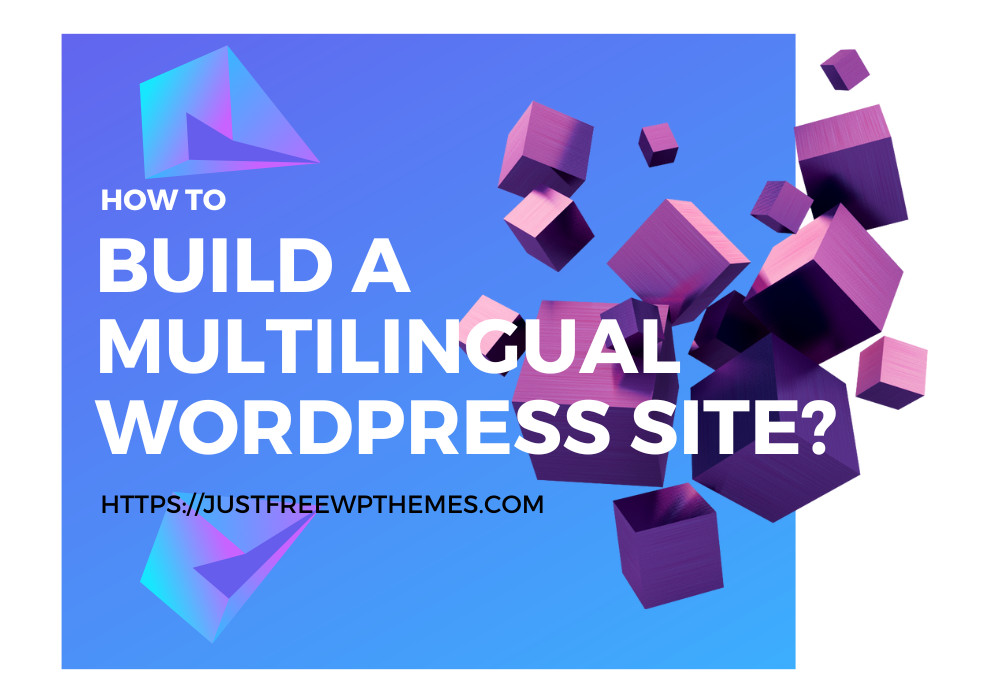Have you learned how to build a multilingual WordPress site yet? If you haven’t already, don’t overlook this blog; we offer step-by-step instructions on how to translate your website. First and foremost, discuss the significance of developing a bilingual website.
The reasons why you should build a multilingual WordPress site
Although you offer extensive and excellent content, it was clearly only displayed in one language rather than several. As a result, many foreign tourists are unable to understand what you are trying to say in their own language. It is a significant factor in why users from all over the world never find your website. The following advantages of having a bilingual WordPress website are also provided for your website.
- Improve SEO: To build a multilingual WordPress site is essential for enhancing your site’s ranking on Google search results and for building a successful website. For instance, most people search for keywords in their native language most of the time. This means that your website will have the opportunity to reach a new market and grow your business because it will appear on their search results thanks to your SEO efforts and multilingual website.
- Expand your reach: You can reach a far bigger audience and even foreign markets with a multilingual website. Additionally, viewers of your website can quickly forward it to friends or coworkers who share the same interests. It is an excellent strategy to establish your brand in a variety of areas.
- Build trust: When your website is available in several different languages, your visitors will be able to easily read and understand the material in their local tongue. As a result, customers are more likely to trust your website. Additionally, this demonstrates your concern for and attention to your customers.
For these reasons, we’ve written this article today to show you how to easily build a multilingual WordPress site.
How to build a multilingual WordPress site?
You can use a variety of plugins to translate your WordPress website into various languages. However, in this tutorial, we’ve chosen TranslatePress and Polylang as the top two resources to assist you in easily producing and managing translations. Let’s now get into the specific techniques to build a multilingual WordPress site.
Solutions
Method 1: using TranslatePress
The first outstanding plugin we would like to introduce is Translate, which is also one of the most often-used translation plugins. You may easily translate your website into various languages with the aid of this plugin, which is not only simple to use but also provides you with a wealth of useful functions.
You can translate the entire page’s content directly from the front end by utilizing this plugin. You may use both machine and human translations with this plugin, which is one of its amazing features.
Let’s go over the detailed instructions below to see how to use this tool to build a multilingual WordPress site.
Step 1: Installing and activating the plugin
You simply need to navigate to the Plugins section on your dashboard, select Add Plugins from the menu, and then click the Add New button. You can now find and install the TranslatePress plugin by using the search box. Easily activate it after installation is finished.
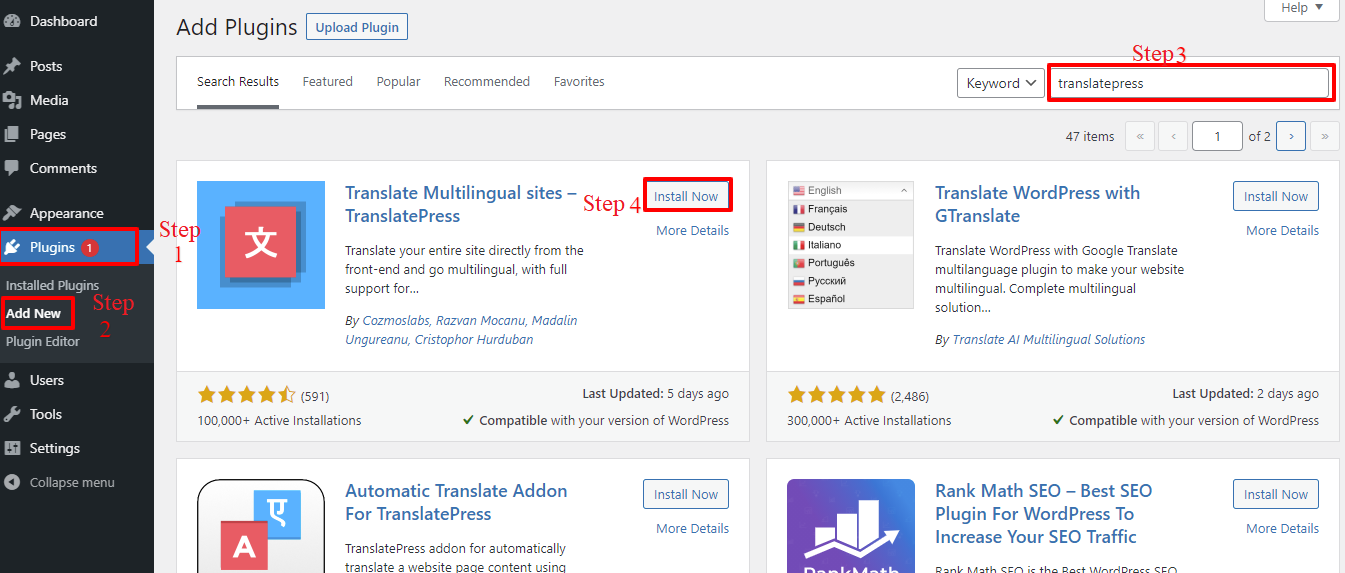
Step 2: Configure your settings
You must go to Settings > TranslatePress to set the plugin’s preferences after installing and activating it.
The default language of the website and the language you want to add are the only two languages supported by TranslatePress’ free version. For illustration, we decide on French as the second language.
You must first install the “Extra Languages” add-on if you want to add more than one language. Once you have logged in to the TranslatePress website, you can download this add-on directly from your account.
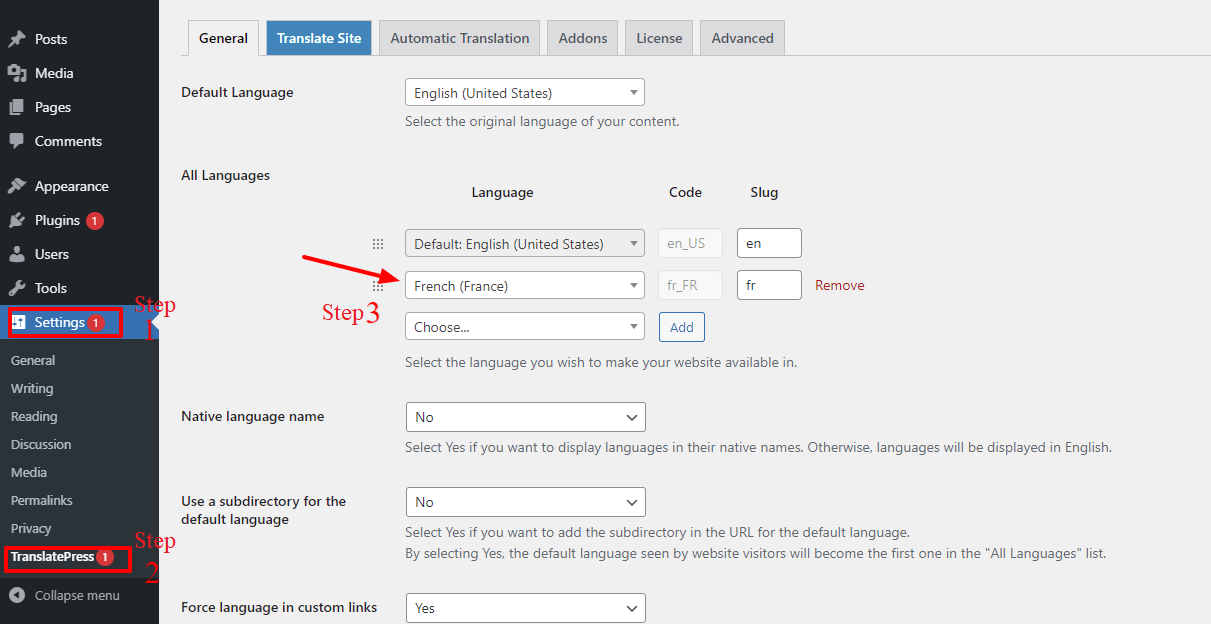
Next, under the Native language name, you can choose whether to show languages by their native names or not. If you prefer that the language name be displayed in English, you can also leave this option unchecked.
If you want to offer the default language name in the URL as a subfolder, choose “Yes” for the following option. Using https://ltheme.com/en as an example. To get a better SEO result, you should stick with the default selection at this option.
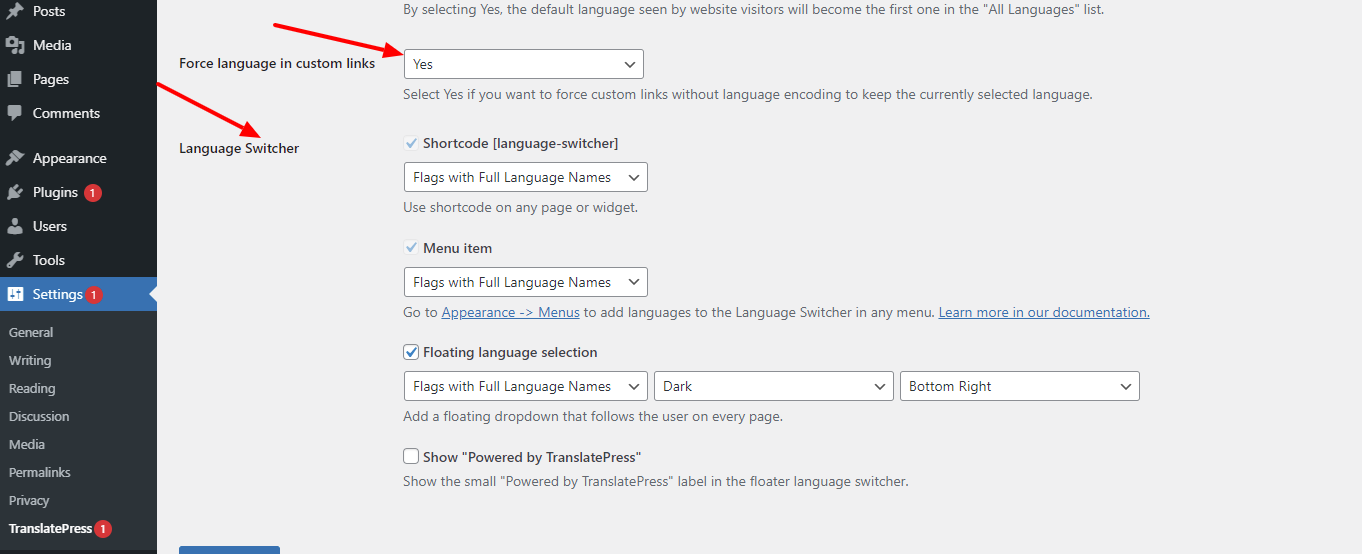
The suggested selection for the Force language in the custom links option is “Yes,” as this will modify custom links to reflect the languages that are currently chosen. The URLs are better for SEO as a result.
The third option is a language switcher, which you can add to your website in one of three ways: by using a shortcode, by including it in your navigation menu, or by adding a floating dropdown menu.
Don’t forget to click “Save Changes” to save your changes after that.
However, you must navigate to Appearance > Menus and then select the “Language Switcher” tab as shown in the image below in order to add a language switcher to your WordPress navigation menu. Add the languages you want to display to the menu button by selecting them. You are able to select any location to display the language switcher at Menu Settings. Furthermore, select the “save menu” button.
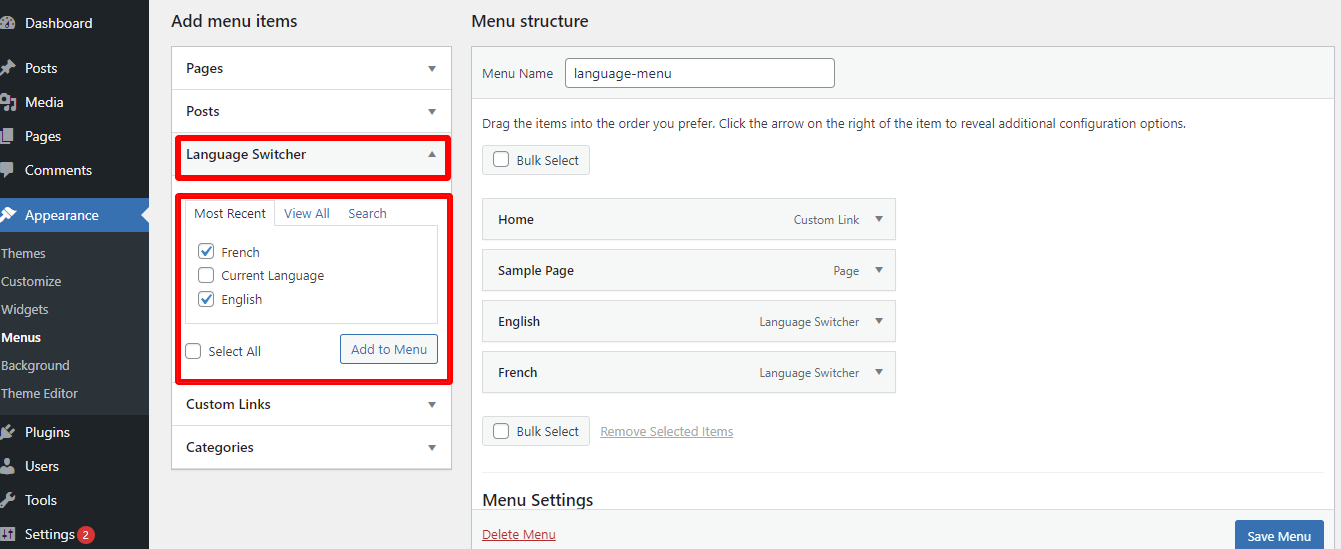
You can select how your content will be translated in the “Automatic Translation” Tab. If you want your text to be automatically translated, select the “Yes” option; otherwise, close this tab and stick with the “No” one.
If “Yes,” you must create a Google Translate API key in order to connect to the service. Another choice is that using Deepl Automatic Translation requires upgrading to the premium version. Additionally, before continuing, you must save all of the settings.
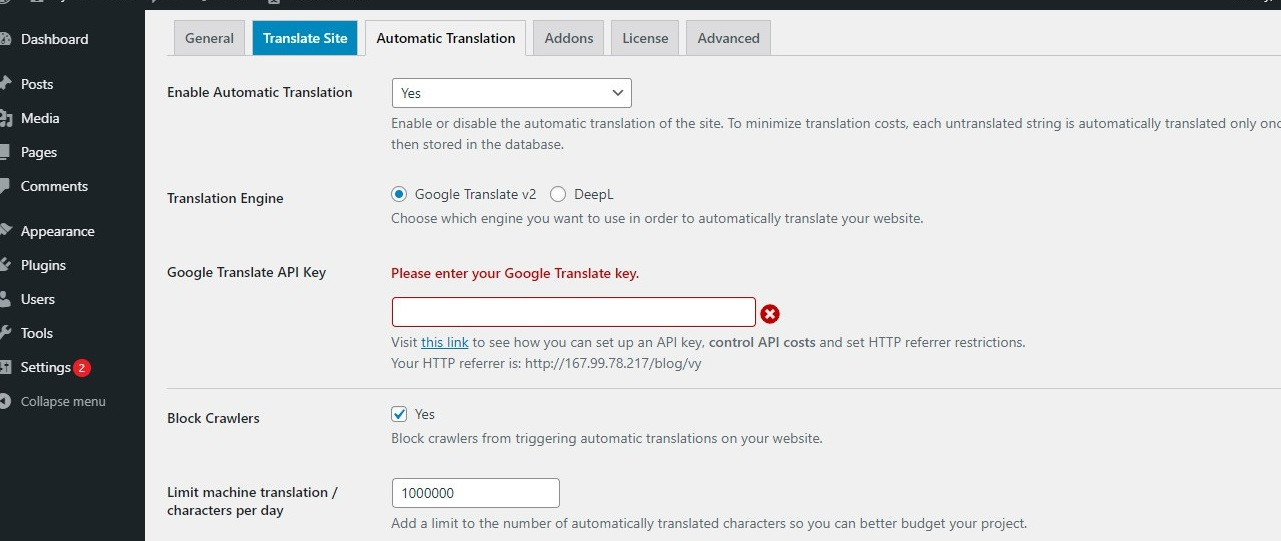
Step 3: Translating your WordPress pages
To begin, click the “Translate Site” tab on the settings page or the button in the top bar menu to launch the front-end editor. Every time you make a change, the front-end editor will enable you to see how your page will appear in real-time.
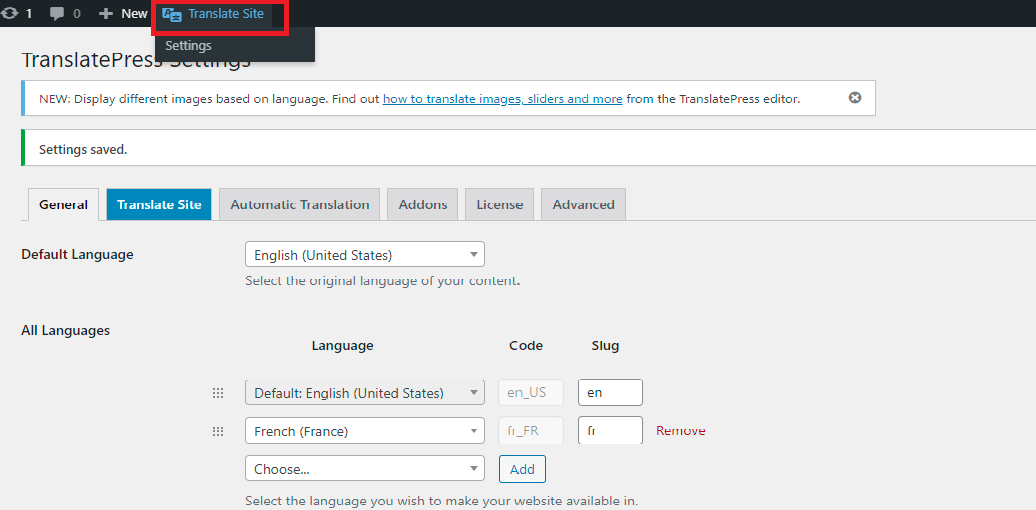
The language switcher menu appears at the bottom of the page and in the desktop horizontal menu after you launch the front-end editor. As a result, visitors to your website can easily switch between the currently chosen languages.
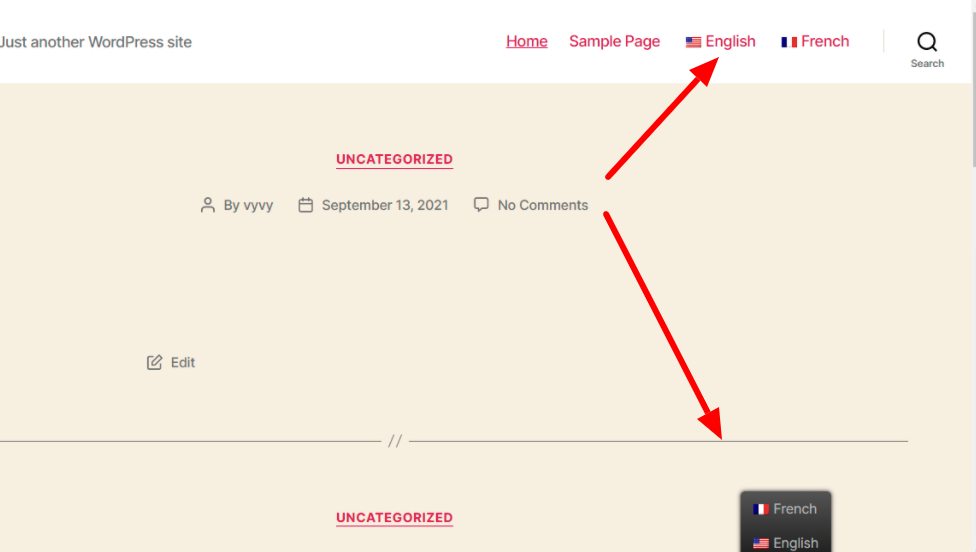
A language switcher can also be shown anywhere on your website, including inside your sidebar, as seen in the example below, thanks to TranslatePress.
Here, a list of strings is displayed on the page inside a practical dropdown list. Any string you choose at your discretion to translate will be displayed in the box beneath the string list. In this instance, we choose a lengthy string. Let’s look at the outcome below now.
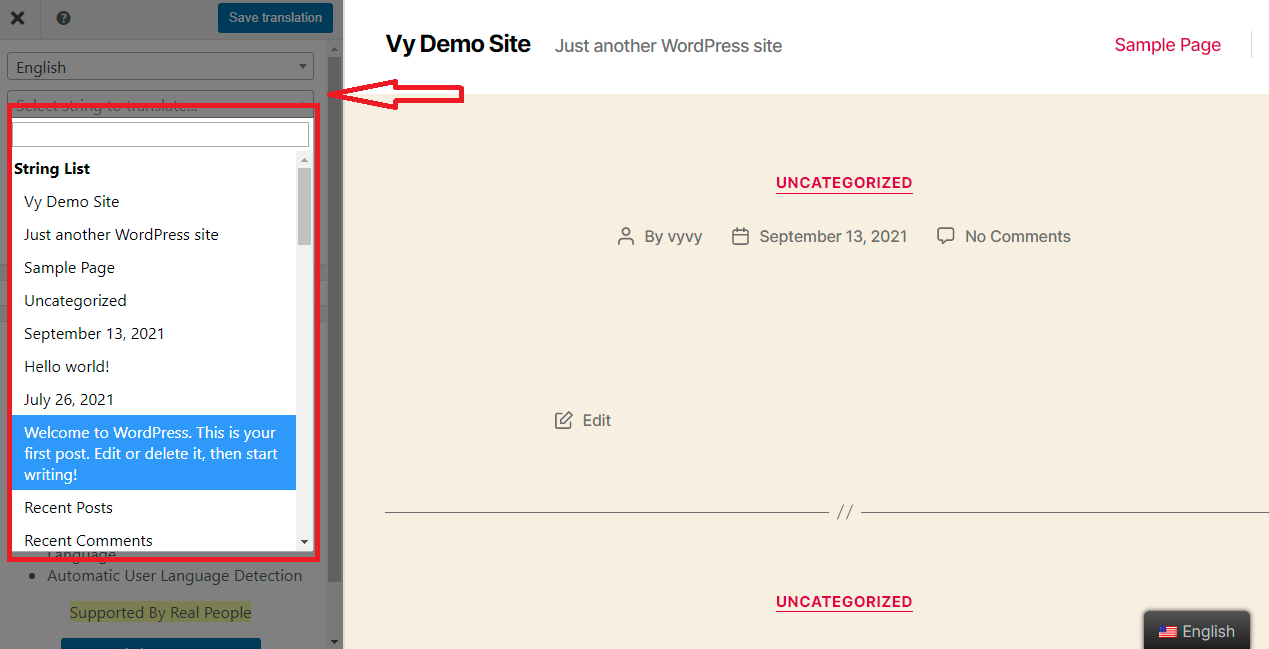
By entering the translation in the French Translation box as in the example below, TranslatePress will allow you to translate the string into your additional language after the previous step. The translated string must then be saved into the database by clicking the “Save Translation” button.
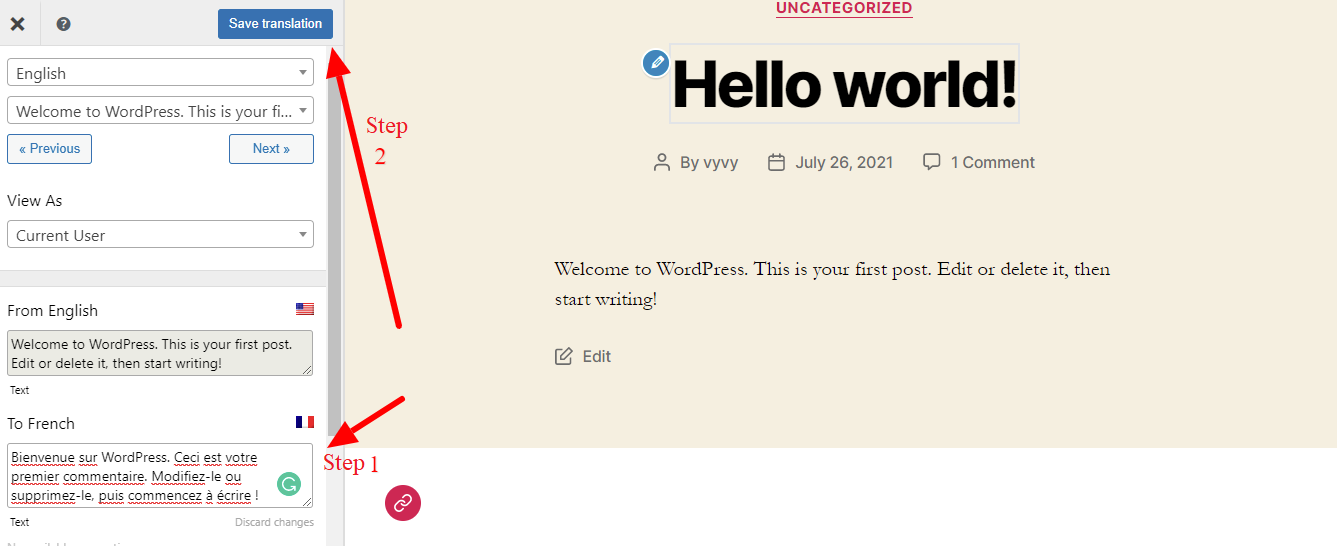
Let’s check the outcome once we switch to my page’s French translation; the translated string will appear on the website instantly.
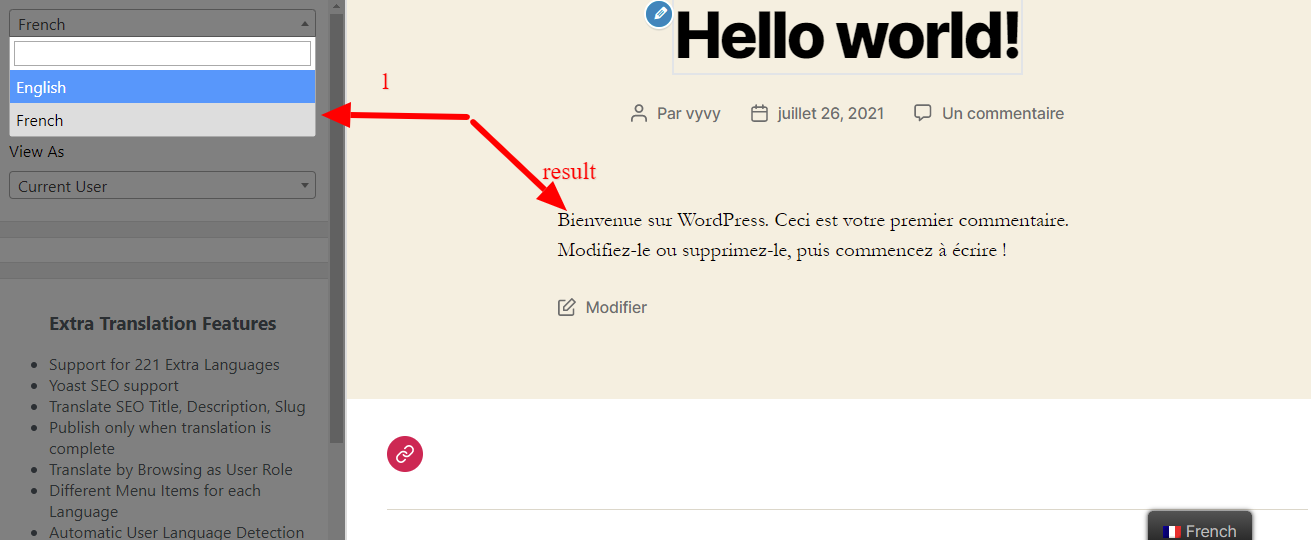
By clicking the pencil icon next to the translation sidebar, you can select the string you want to translate, and it will then show up inside the translation box in the sidebar panel. From there, you can carry on with the subsequent steps in the same manner as in the ones before to produce a translation for any string.
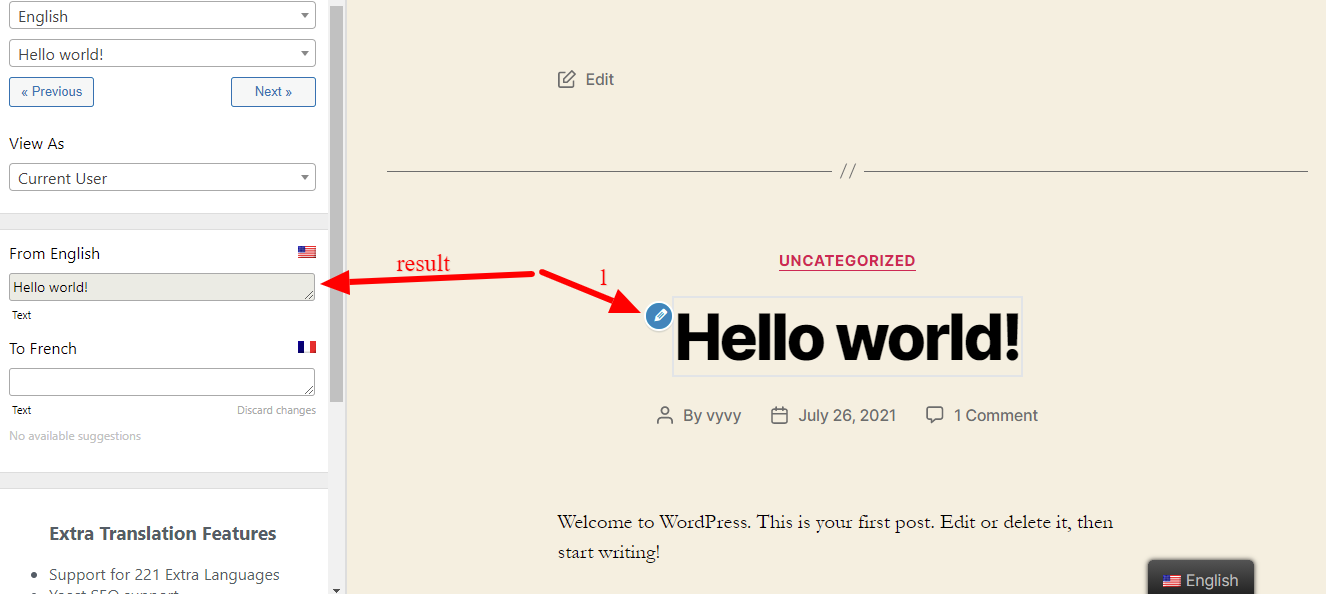
Method 2: Using Polylang
One of the most widely used multilingual plugins created by WP SYNTEX is Polylang. There are currently over 600.000 active installations of this plugin. It makes it simple for you to create a bilingual or multilingual WordPress site. Your article, page, widget, media, post tags, and much more can all be translated into different languages. The free version and the Pro version are both available for this plugin.
We shall make use of this plugin’s free version to build a multilingual WordPress site for this tutorial. Let’s get going now.
We won’t go over Polylang’s installation and activation procedure again because it is comparable to TranslatePress’s. We will now move on to the specific instructions for using the Polylang Plugin to build a multilingual WordPress site.
Step 1: Configure the settings
First, go to your dashboard’s Languages > languages tab. New language sections will be added as it opens. You only need to select the language you wish to add at this point, and the fields for full name, locale, language code, text, and flag will all be filled in automatically. Let’s now select “Add New Language” from the menu.
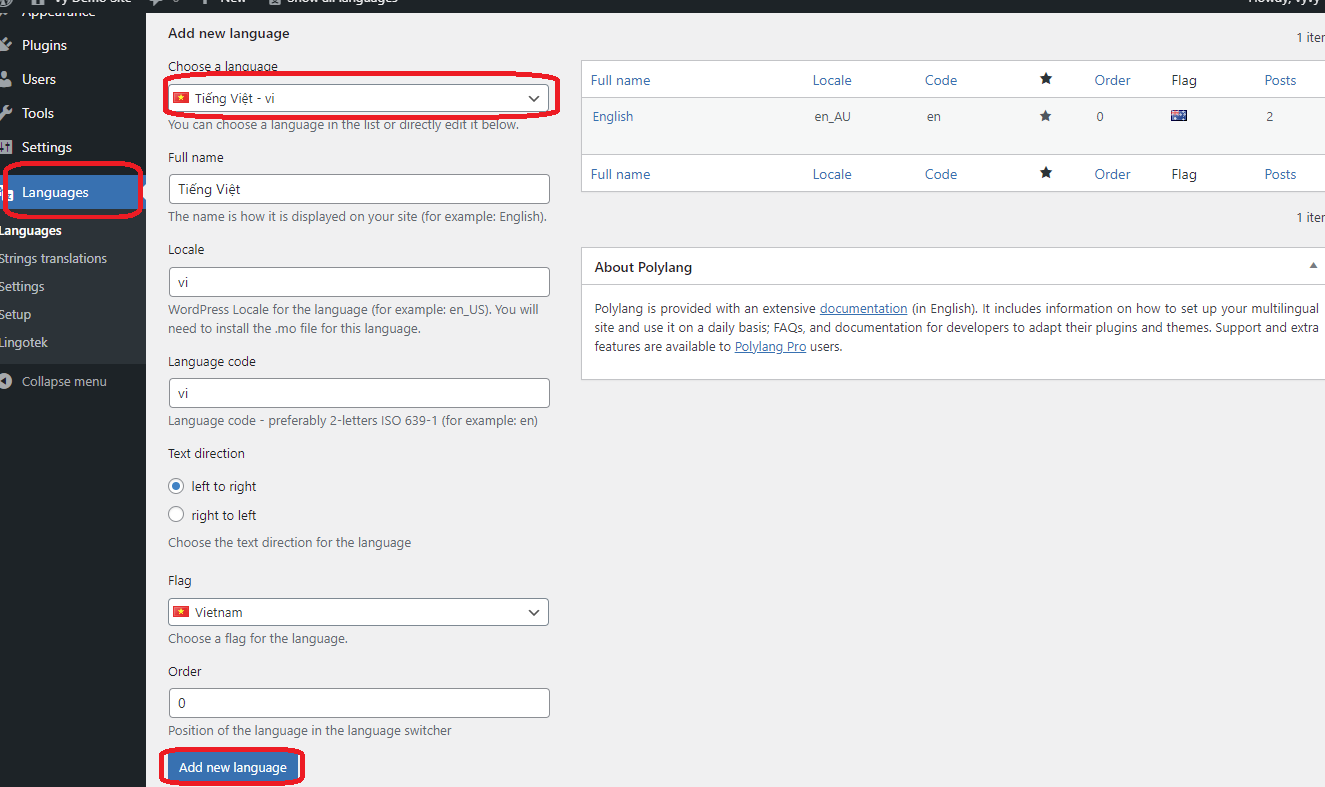
It is simple for you to click on the star icon in the language row you want to choose in order to choose the default language.
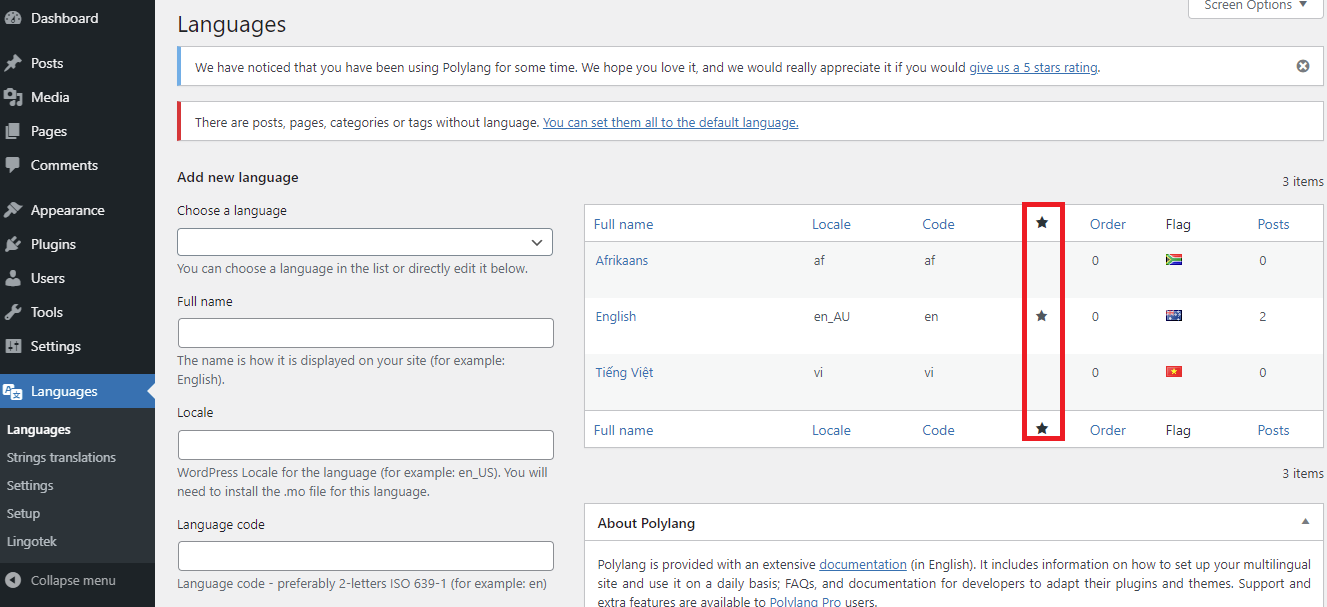
Second, select the “Strings translation” tab. There, you can choose to set translation for a variety of website components, including Widget items and WordPress times (title, tagline, date format, and time format) ( in the sidebar, and footer).
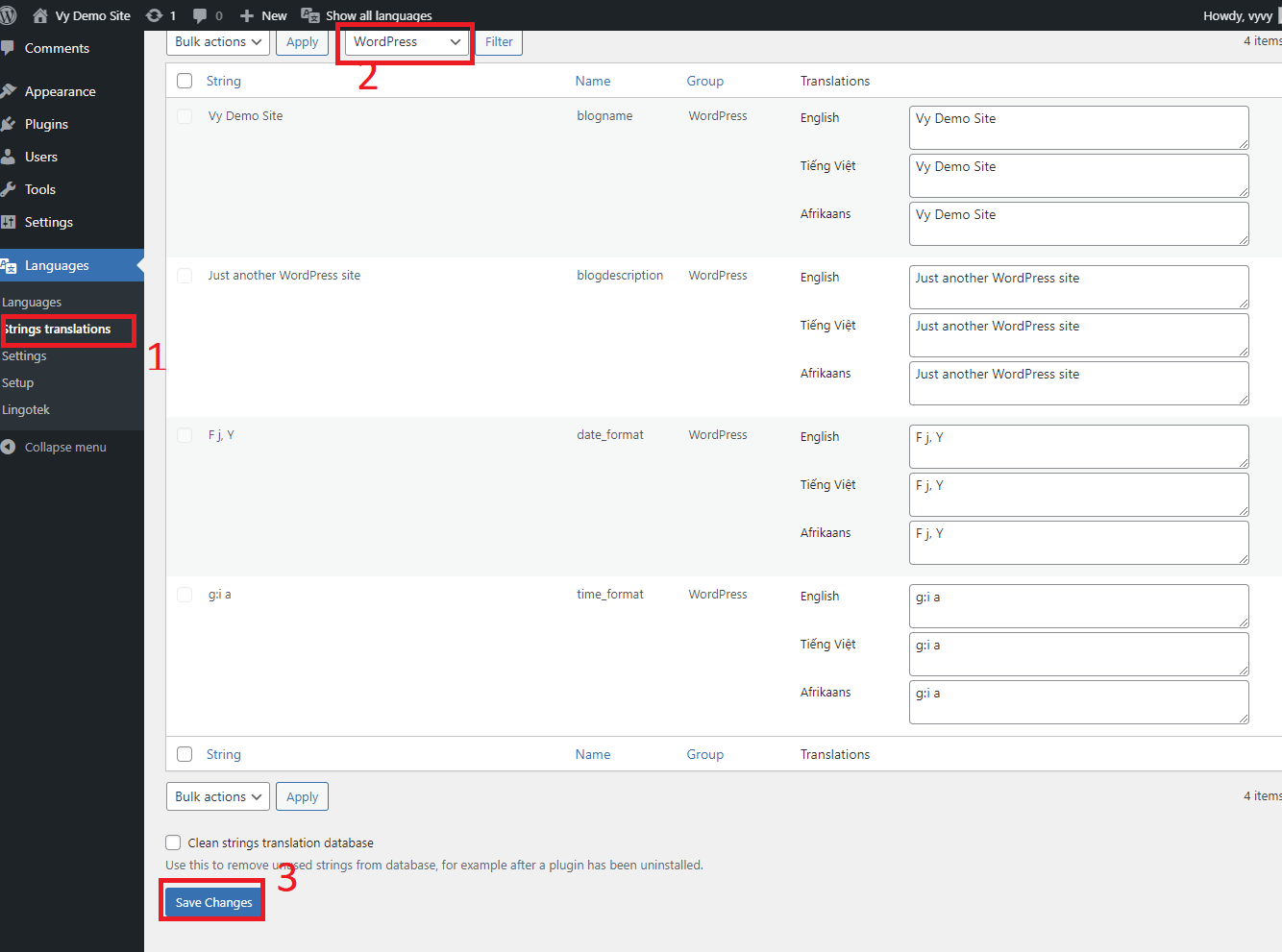
Third, go to the “Settings” tab next. Here are three crucial choices that you should take into account:
- URL modifications: You can change how your URLs look.
- Detect browser languages: If you select “Active” from the Detect browser language drop-down menu. By choosing this option, we can make sure that everyone who visits our website for the first time is taken to the homepage in the language specified by their browser. The default language will be shown if the user’s browser’s language differs from the languages used on your website.
- Media: Polylang can assist you in translating the media item information for each language if you choose this option. Additionally, it is a terrific technique to SEO-optimize your photographs. You can deactivate it on the other hand.
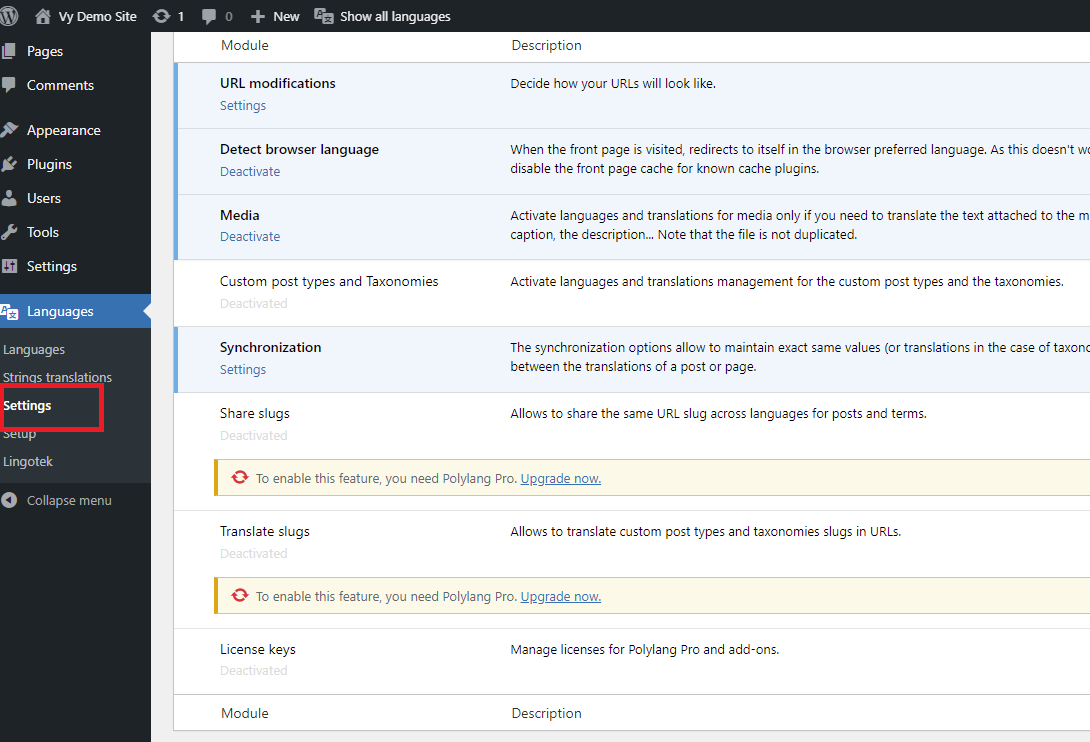
Step 2: Translating your WordPress content
We’ll begin by translating a post from the WordPress website. On your dashboard, select All Posts from the Posts option. You may now see every blog on your website.
As an illustration, you can see in the screenshot below that we have two blogs, one in English and the other in Vietnamese.
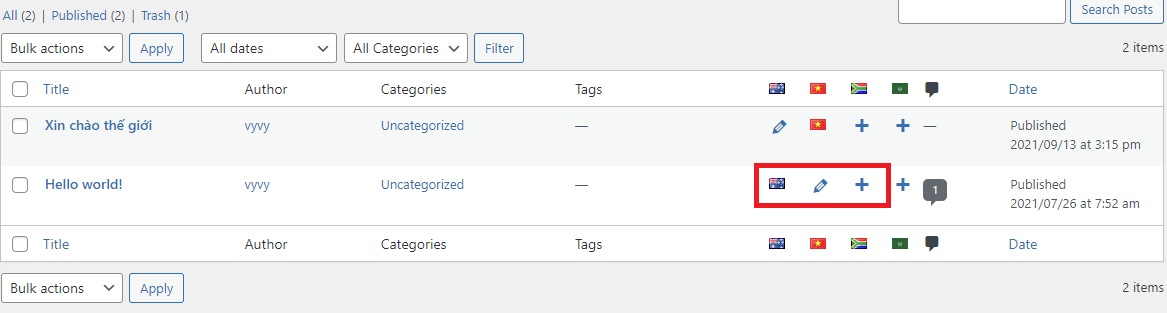
Let’s look at the tiny icons in the screenshot; each one has a different function.
- A blog or page that has a flag icon is available in that language. To change it, you can click on it as well.
- The presence of a translation is suggested by the pencil icon. By clicking on it, you can change it.
- You can add a new translation by clicking the “+” icon.
On the post-edit screen, you can also translate your post into various languages. The “+” symbol allows you to create translated content and publish it later.
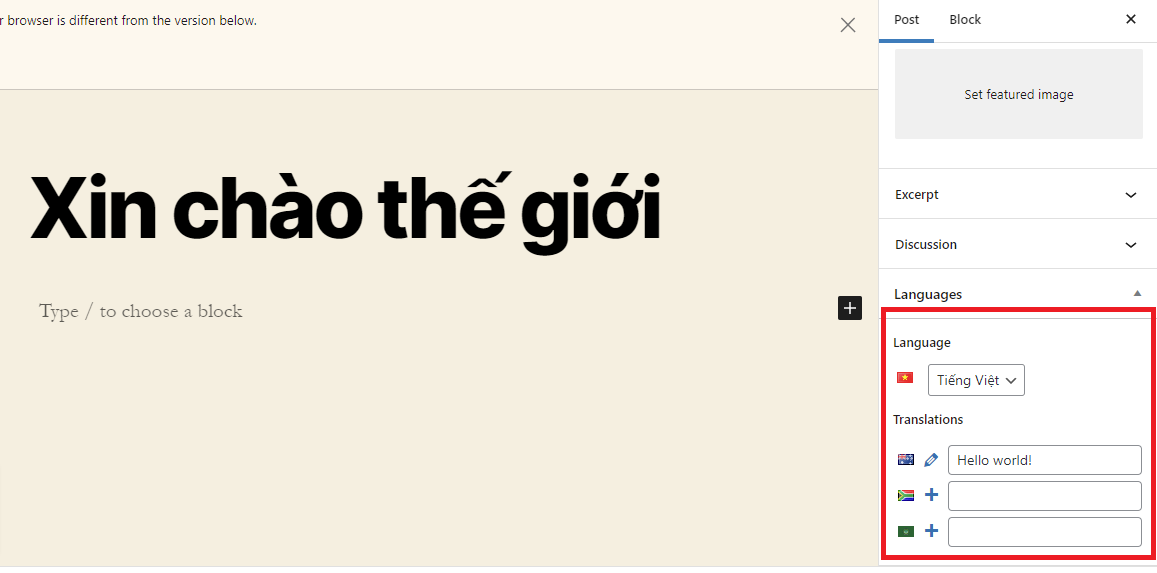
Step 3: Adding language switcher on your site
You can add language switchers using Polylang in widgets, menus, and other places on your website. With the use of this feature, your visitor may easily translate your website into a language they can understand. We’ve included an example of how to add a language switcher to your widgets below.
Move to Appearance > Widgets now. The search bar has a simple language switcher. You may then drag and drop this widget to a different location on your page.
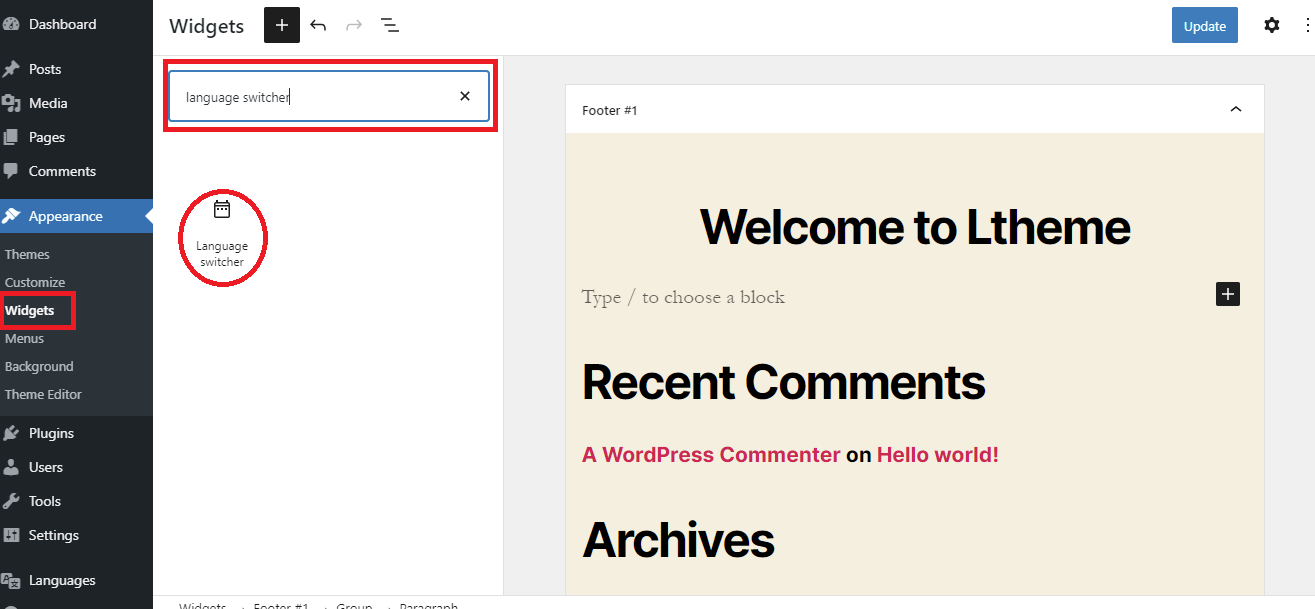
Let’s look at the outcome below.
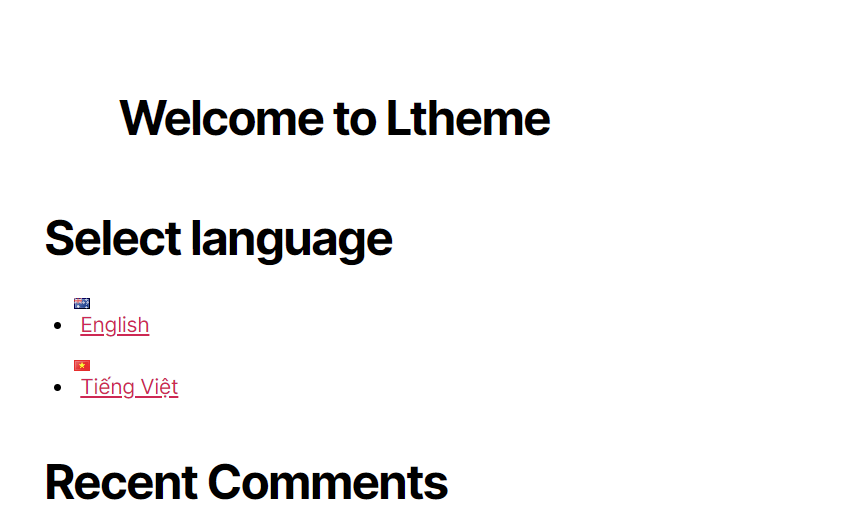
Conclusion
We have just shown you two ways to build a multilingual WordPress site. This guide should make it easy for you to build a multilingual WordPress site. Please don’t hesitate to mention it in the comment area below if you have any queries about the subject above or if you need our help. We’ll help you out as soon as we can.
If you ever need to refer to alternative possibilities, our free WordPress Themes page has hundreds of gorgeous, responsive, and expert plugins for your website.