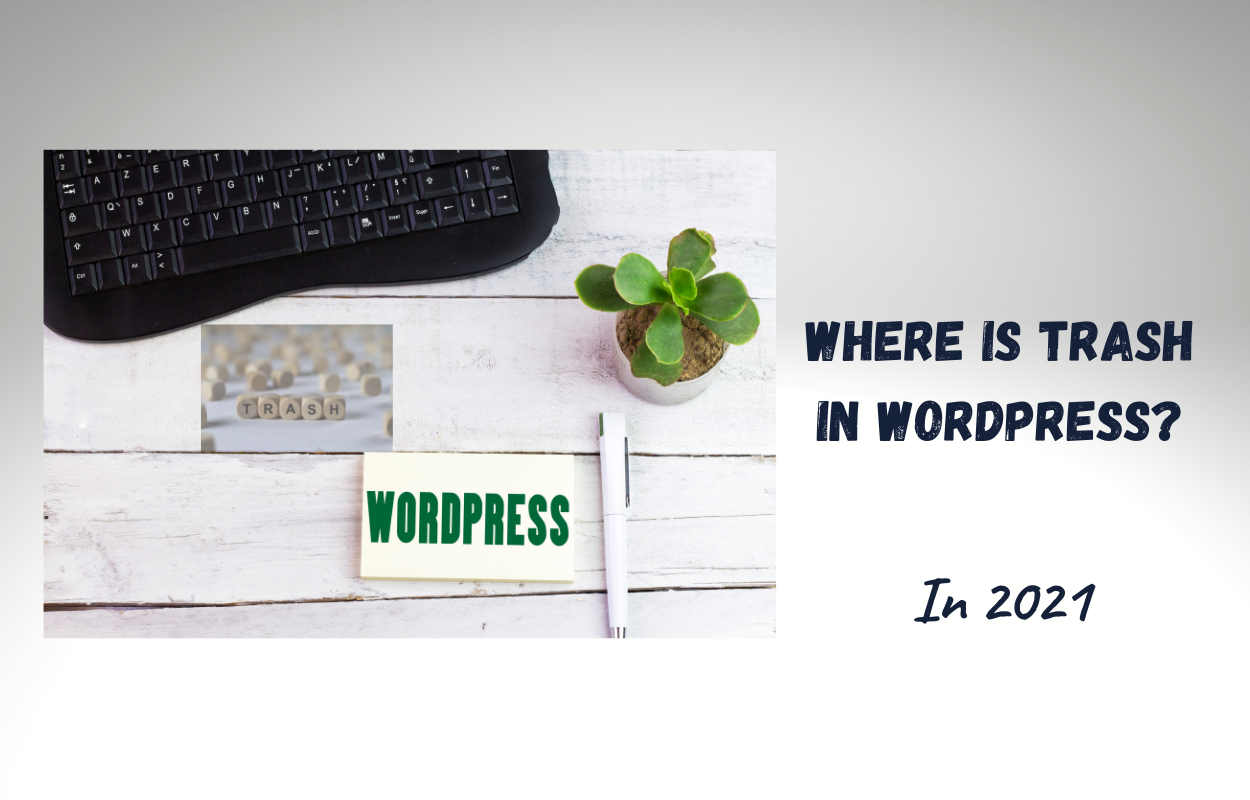Introduction
Do you know WordPress will automatically store trash before being permanently deleted? Understanding this feature, you can enduringly delete or restore any content removed accidentally in no time. Therefore, no matter you are a beginner or a professional WordPress user, we believe that this article is extremely useful for you. Check it out!
Trash in WordPress
To begin with, we would like to give you some background information about trash in WordPress.
What is Trash?
Simply, Trash in WordPress is where saved already deleted posts or pages within 30 days from the time of deletion. To be more specific, when you remove any item, it will be transferred into a virtual trash bin for 30 days. And after that interval, if you don’t restore, they will be forever cleared.
What are the advantages of Trash in WordPress?
Thanks to the great assistance of Trash in WordPress, you are able to bring all contents that are unintentionally deleted back to their inherent location such as “draft” or “publish”, etc at ease. However, you should remember that you need to obtain a suitable official authorization level like administrator or editor level to do this action.
How can you find Trash in WordPress?
In the WordPress Dashboard, select Pages or Posts up to your own demand, after a click on the All Pages/ Posts, you will see a “Trash” selection. This is the Trash Folder where you can delete or recover any post or page that you removed.
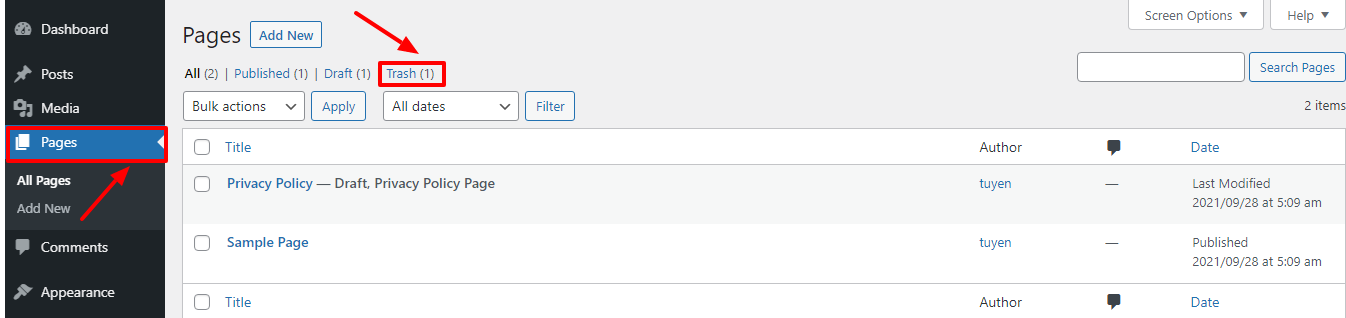
Note: If you haven’t moved any content to trash yet or the items were removed over 30 days, you can’t see the Trash option in the dashboard.
Guide to restore deleted Posts or Pages in WordPress
There are some simple steps that you need to follow for your content restoration.
Step 1: Access the Trash folder by choosing Pages/ Posts -> All Pages/ Posts.
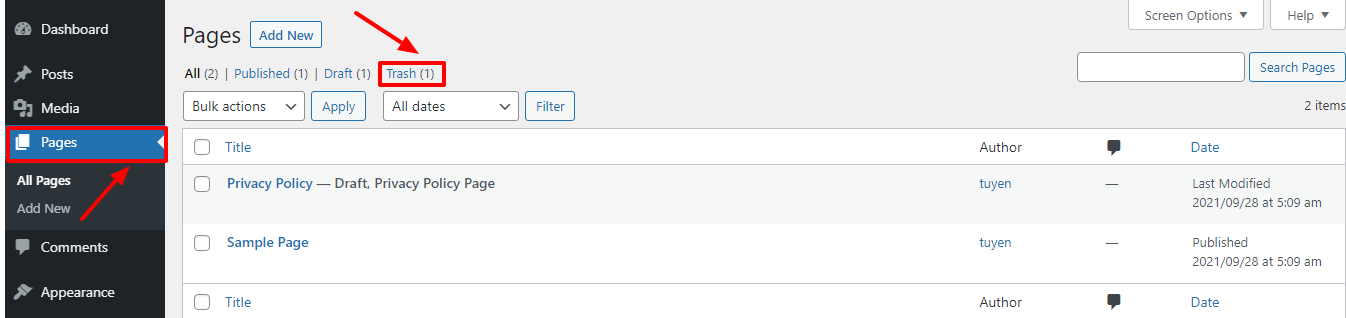
Step 2: Click on Trash, a menu of all recent deleted Posts and Pages will appear.
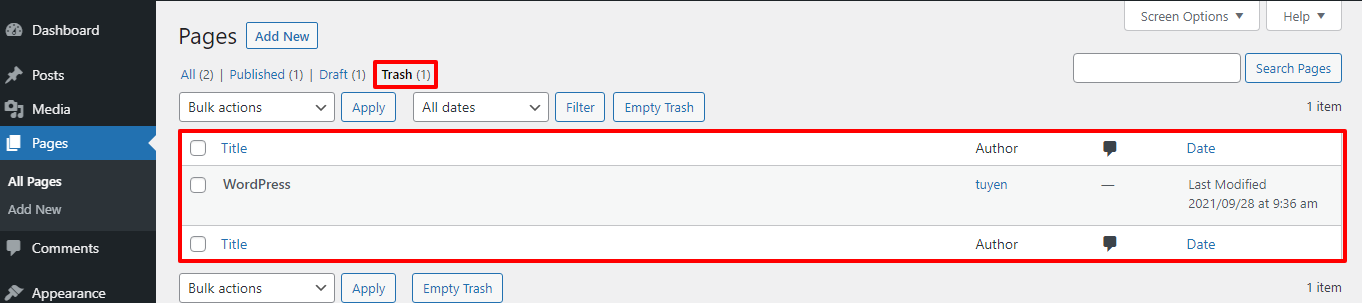
Step 3: Select the item that you want to restore and click on the option “Restore”. Afterward, you can find this item in Posts or Pages. Plus, you also are able to choose the ” Delete Permanently” option for removing the content forever.
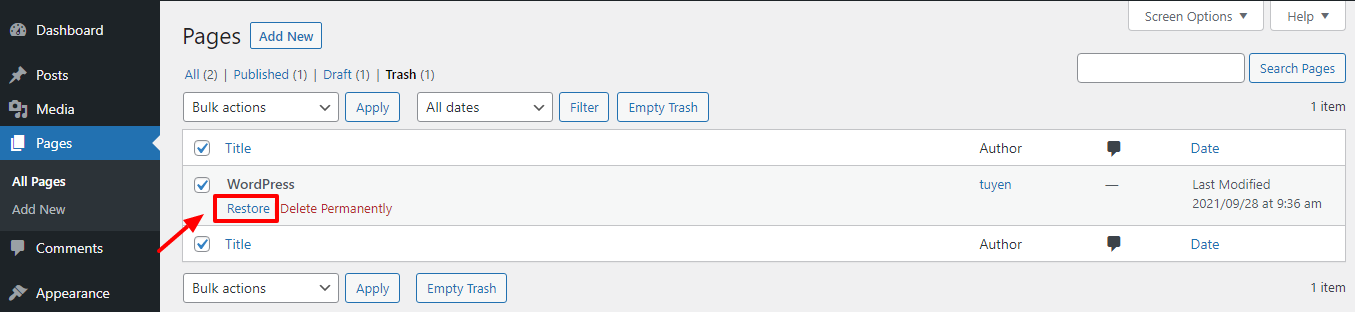
Wrap up
We have shared the basic way to undelete essential content for you. As a result, it is possible for you to relieve the concern about losing some posts or pages permanently due to some careless mistakes. If you have any problems, feel free to leave comments in the box below.
Furthermore, Free WordPress Themes is our huge library, consisting of various good-looking, responsive, and powerful WordPress themes. Why don’t you explore it to find out the best suitable themes for your site development? Thanks for your reading!