How to create a short link in WordPress with plugins? In this article, we will provide you with the helpful methods to create a short link in WordPress without the coding experience.
Why should you create a short link in WordPress?
Creating a blog requires you to create impressive links. Instead of creating long, ugly URLs, this attracts the reader’s attention, which leads to the reader taking action. Additionally, blogs with short URLs bring many benefits to your website, including:
Increase social sharing: Shorter links make it easier for readers to share them on social media, in emails, or even via text messages. Additionally, many social media platforms limit the number of characters you can use. Shorter URLs are also easier to read since they don’t consume much space on your website. Your website will receive more engagement and traffic as a result.
Boost SEO: By creating short links on your website, your search engine ranking will also improve. Sites with long URLs are difficult to index by Google and other search engines. Furthermore, long URLs create a poor user experience on your site.
How to create a short link in WordPress?
Short links can be created using several methods. A custom code snippet can be added to your theme’s functions.php file or you can use free WordPress plugins. If you are a beginner, you may find it difficult to use a custom code method. Due to the fact that you need experience and it could break your website.
Therefore, in today’s article, we’ll show you how to achieve the same result without touching a single line of code. Let’s start.
Method 1: Using Bring Back the get Shortlink button plugin
With this plugin, you can totally create a short link easily. Just install the Bring back the Get Shortlink button to the classic editor to do that.
First of all, it is necessary for you to install this plugin. You need to go to Plugins > Add New and then use the search bar to seek the plugin. As soon as the plugin is displayed on top of the results. You can click on the Install Now button and activate it.
Step 1: You need to click on Plugins > Add new.
Step 2: Search the Bring back the Get Shortlink button on the search bar and type enter.
Step 3: You need to click on Install now option and activate it immediately.
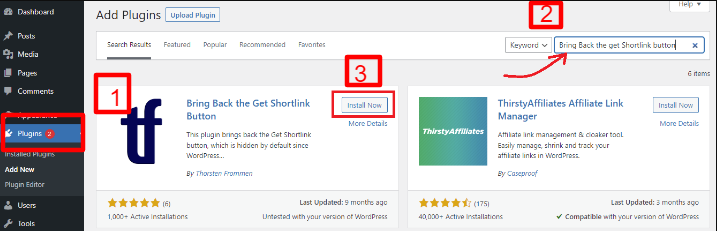
Now, the get shortlink button is added automatically to the Classic Editor in your WordPress Website.
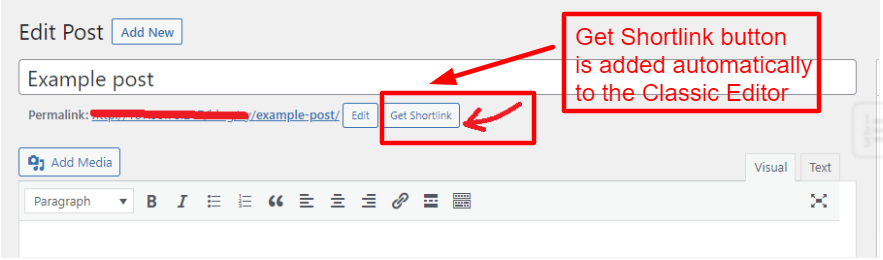
Once you click on the Get Shortlink button, it will automatically show you the WordPress short link for your post/page. Once you click the Get Shortlink button, the WordPress short link will appear automatically. In your emails or social media platforms, you can easily copy and share this link.
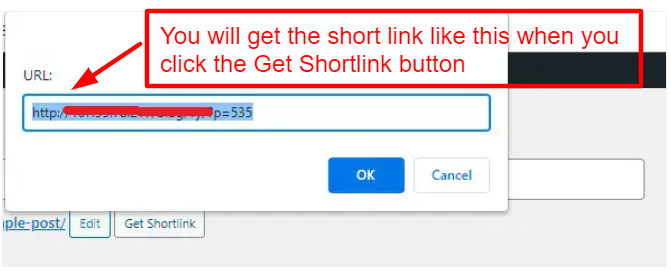
Method 2: using Pretty links plugin
Pretty links permits you to shorten links by using your own domian name. It’s easy to shorten links with Pretty Links when you use your own URL. Additionally, it helps you create clean links by tracking each URL hit.
After installing this plugin, WordPress will automatically add a Pretty Links section to your WordPress dashboard. Installing this plugin will automatically add a Pretty Links section to your WordPress dashboard. Visit the Pretty links > Add link page to create your first short link.
Afterward, paste the original URL into the target URL text box of the post/page you would like to share. This will automatically generate a short Pretty link, but you can customize it if you wish.
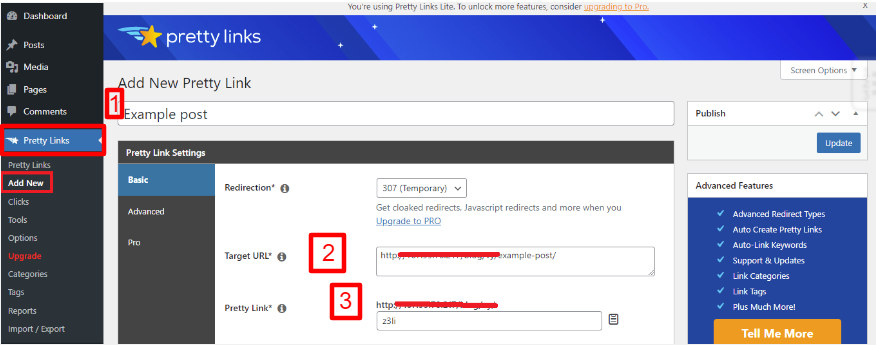
You will not be able to remember your short links after you have created a few for your site. In order to make it easier to remember, we recommend entering the webpage title and making some notes.
It may be difficult to remember what each short link is for once you have created a few. If you need to remember anything, type in the title of the website and make a note of it.
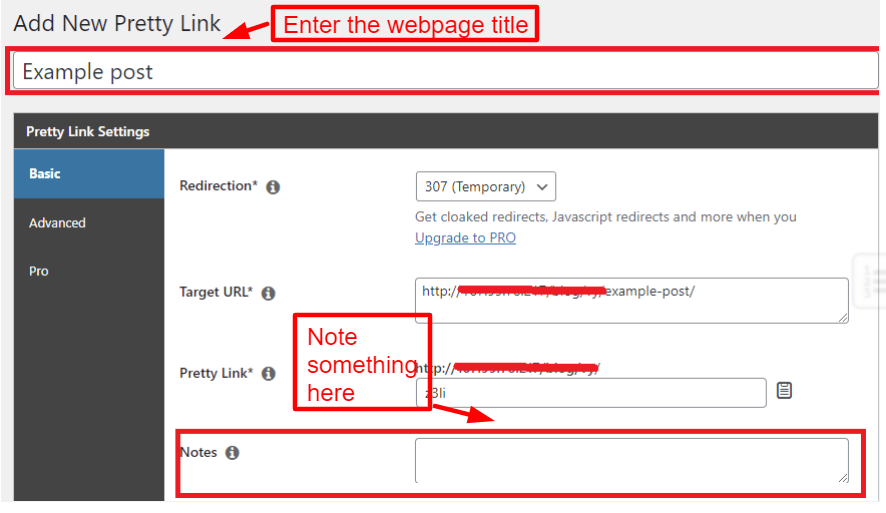
Next, the short link will be activated after you click the Update button.
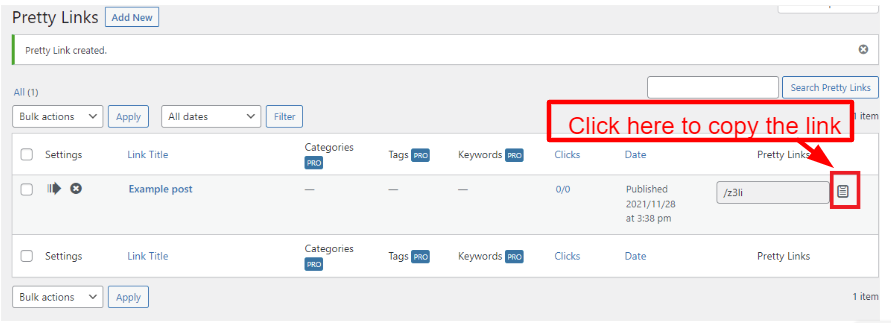
Your short links will now appear in a list. By clicking the Copy icon as shown below, they can easily be copied to the clipboard. After that, pasting them into your social media platforms is possible.
Summary
Now, you have got the right method to create a short link in WordPress with plugins. This article should have given you many useful tips on How to create a short link in WordPress with plugins. Feel free to leave a comment if you have any questions. If you need assistance, we will respond as soon as possible.
Additionally, we would like to introduce a list of stunning, free WordPress Themes on our website. They will help you build a beautiful website without effort.
