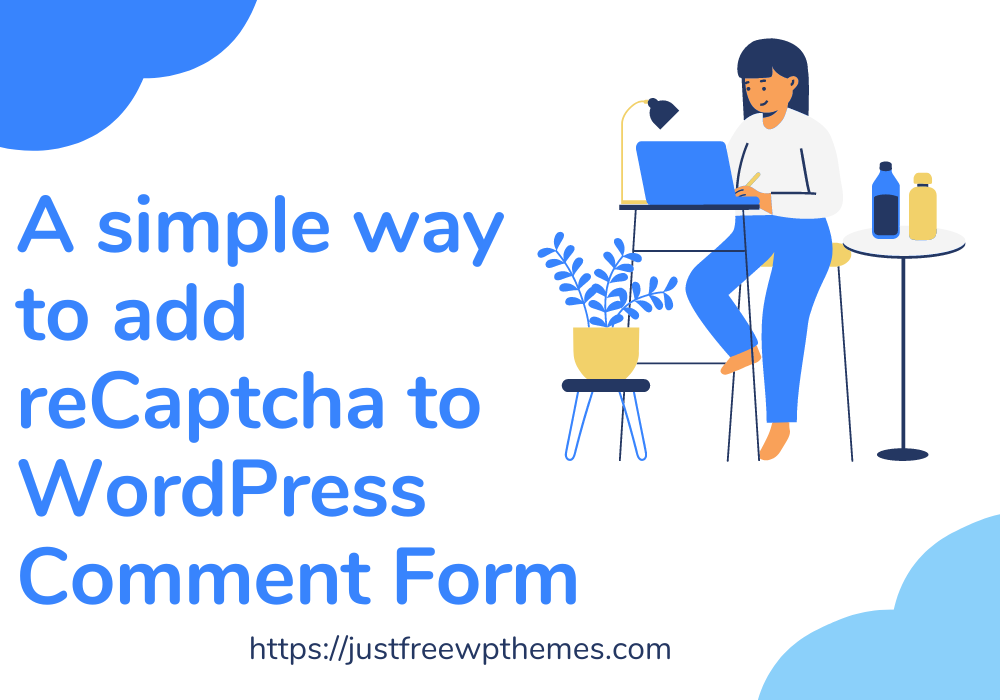The purpose when you add reCaptcha to WordPress Comment Form
Comment spam is currently one of the issues that frustrate website managers utilizing the WordPress platform the most. Hackers use this technique to approach the WordPress sites they are after in an effort to take advantage of security-related information or other issues. You need an efficient solution to stop comment spammers if you wish to defend your website from such attacks and manage comment content on your site with ease.
There are a lot of strategies you can use to prevent this problem, especially to add Recaptcha to WordPress comment form, to be honest. However, we advise using Google reCaptcha to help you conserve your time and energy. Google’s AI system will use a recognition challenge to identify actual visitors. So we won’t make you wait much longer. Let’s start to learn how to add reCaptcha to WordPress Comment Form!
A method to add reCaptcha to WordPress Comment Form
You must first log into your admin dashboard. Then, just download and install the WordPress plugin in the below steps for Simple Google reCAPTCHA.
- Step 1: Plugins » Add New.
- Step 2: Type the Plugin name in the “Search” box
- Step 3: Click the “Install Now” button.
- Step 4: Click on the activate plugin link to activate the plugin
To obtain the ReCaptcha site key and secret key, proceed to Settings -> Google reCAPTCHA and click the register your domain link.
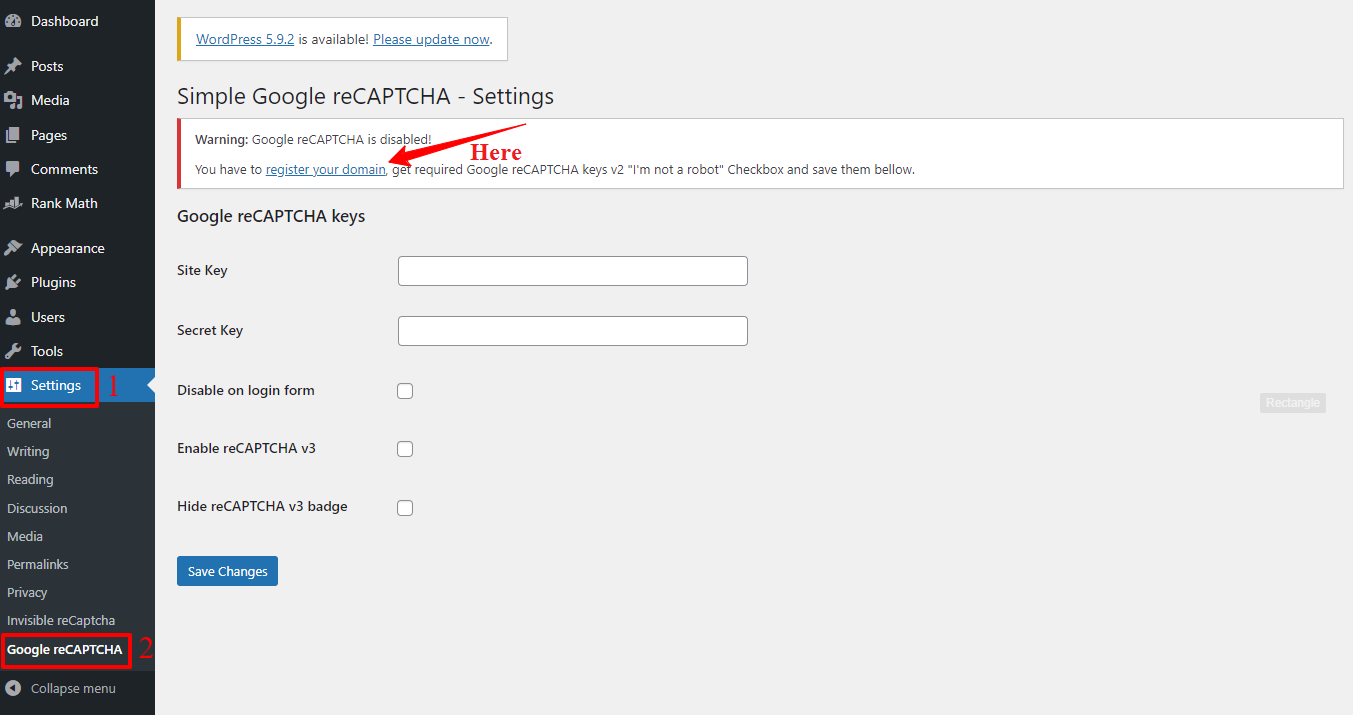
Now all you have to do is fill out the label. Simply choose reCAPTCHA v2 and the I’m not a robot checkbox options after that.
You need to enter your domain and your email address in the following stage. Remember to accept the reCAPTCHA Terms of Service as well.
Let’s finally click the Submit button to go to the next phase.
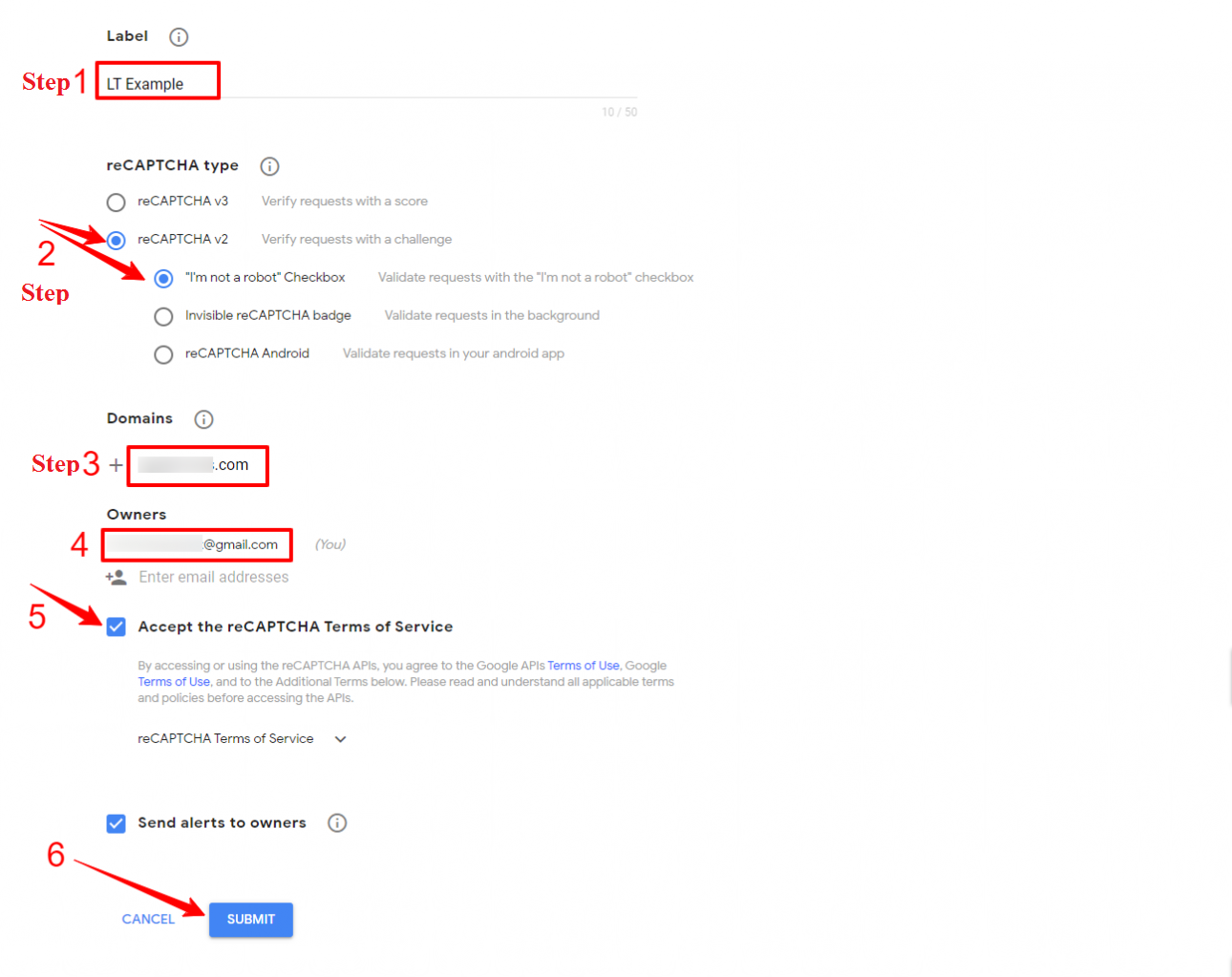
Now that your domain has been registered, you will see the site key and secret key. It’s time for you to Copy The Site key and Copy Secret Key, then store them.
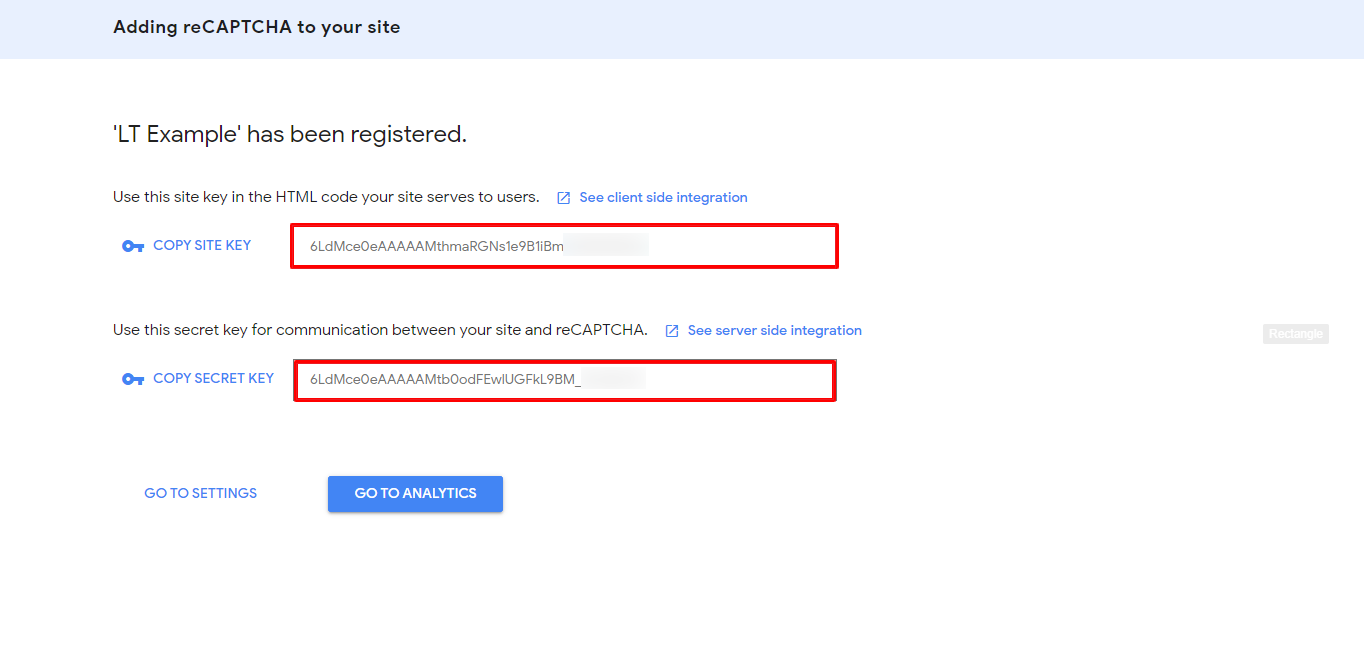
Return to your WordPress admin panel for the next action. Open Settings -> Google reCAPTCHA and then enter the Site Key and Secret Key that you previously copied there.
Finally, all that’s left to do is save the modifications. The work is finished.
This plugin enables you to set up reCAPTCHA on your login form in addition to adding it to your comment form. By checking or unchecking the box next to “Disable on the login form,” you can enable or disable the feature. Additionally, you can use reCaptcha from BestWebSoft to add reCAPTCHA to your login form.
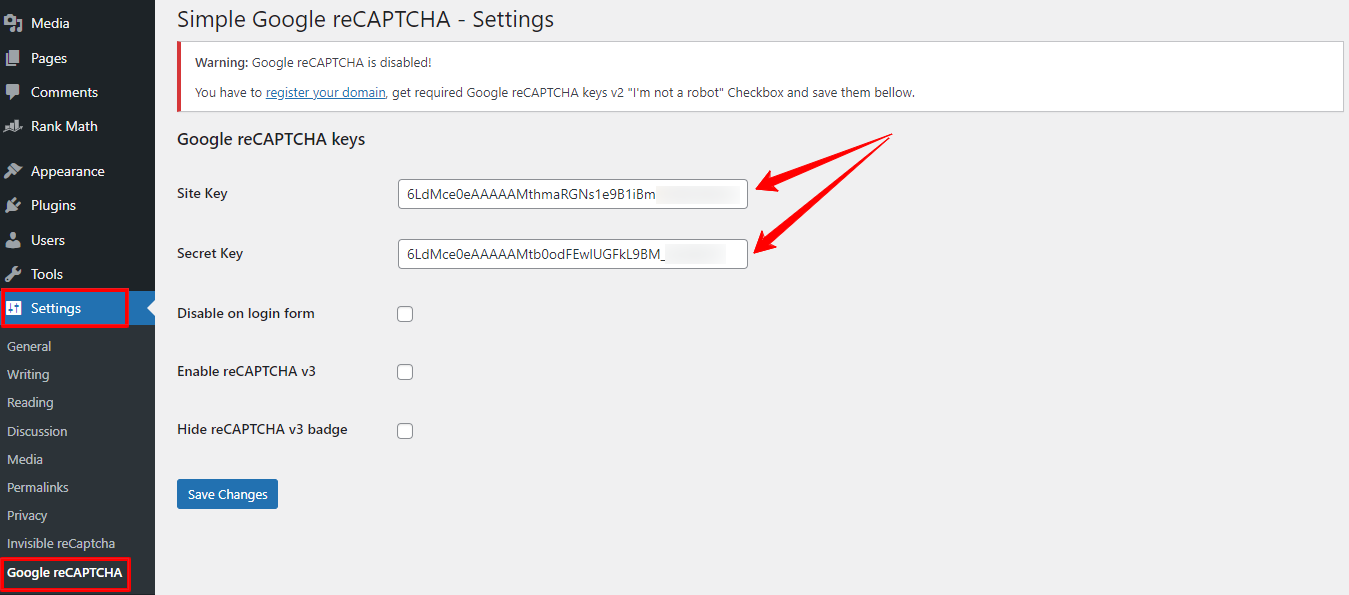
Why not examine the outcome on your website? Now the Google reCAPTCHA is correctly positioned beneath the comment box!
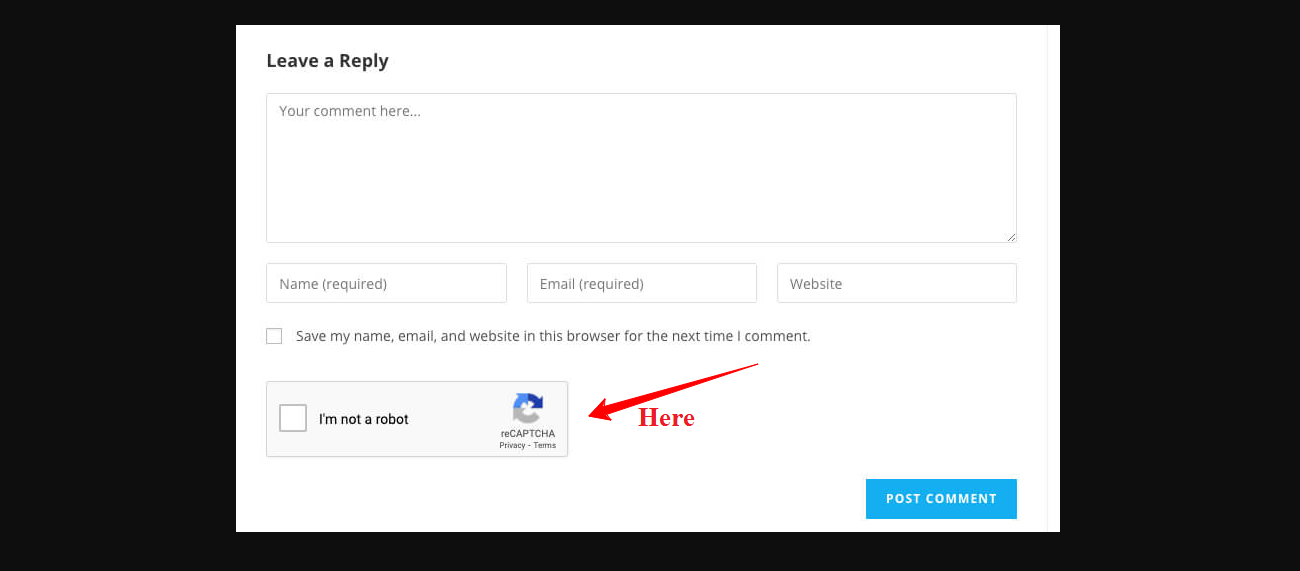
In the nutshell
In conclusion, the solution we present to you today is pretty straightforward and simple for you to add Recaptcha to WordPress comment form. Therefore, don’t be afraid to add reCaptcha to your WordPress Comment Form in order to secure your WordPress website.
If we can make your website safer, we will do it with pleasure. Please leave a comment below if you experience any issues with reCaptcha or related topics so that we can respond to you as quickly as possible. In order to prevent contact message spammers, reCaptcha can also be enabled to Contact Form 7. For more information, please visit this page.
Last but not least, use the many Free WordPress Themes we are offering to create a stylish and effective interface to draw in more visitors. Have a wonderful day and thank you so much for visiting us.